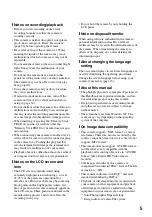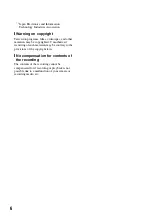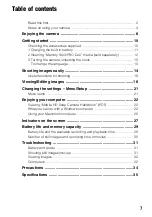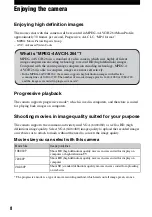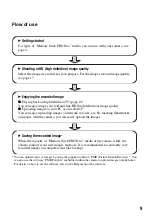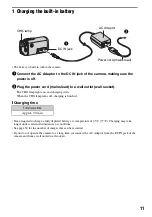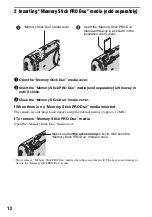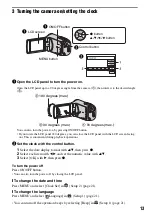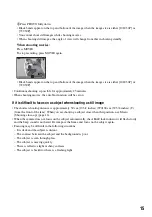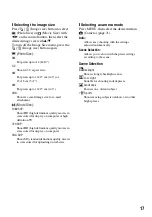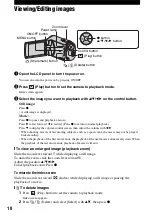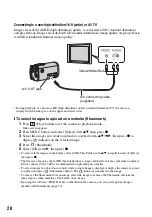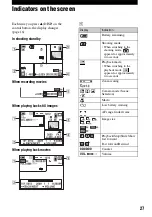18
Viewing/Editing images
1
Open the LCD panel to turn the power on.
You can also turn the power on by pressing ON/OFF.
2
Press
(Play) button to set the camera to playback mode.
Index screen appears.
3
Select the image you want to playback with
v
/
V
/
b
/
B
on the control button.
Still image:
Press
z
.
• A still image is displayed.
Movie:
Press
z
to pause and playback a movie.
Press
B
to fast forward,
b
to rewind. (Press
z
to return to normal playback.)
Press
V
to display the volume control screen, then adjust the volume with
b
/
B
.
• When shooting movies of fast moving subjects, such as a sport scene, the movie may not be played
back smoothly.
• When the playback of the first movie ends, the playback of the next movie automatically starts. When
the playback of the last movie ends, playback of movies will end.
[
To view an enlarged image (playback zoom)
Slide the zoom lever toward T while displaying a still image.
To undo the zoom, slide the zoom lever toward W.
Adjust the position:
v
/
V
/
b
/
B
Cancel playback zoom: Press
z
.
To return to the index screen
Slide the zoom lever toward
(Index) while displaying a still image or pausing the
playback of a movie.
[
To delete images
1
Press
(Play) button to set the camera to playback mode.
Index screen appears.
2
Press
(Delete) and select [Select] with
v
/
V
, then press
z
.
ON/OFF button
Zoom lever
z
button
v/V/b/B
button
Power lamp
(Play) button
Control button
MENU button
(Sharemark) button
(Delete) button