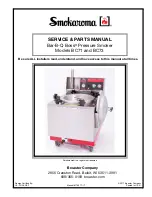MHC-V82D/MHC-V72D.GB.5-000-538-
13(1)
Additional Inf
orma
tion
63
GB
•
•
USB devices formatted with file
systems other than FAT16 or FAT32
are unsupported.*
•
•
If you use a partitioned USB
device, only files on the first
partition can be played back.
* This system supports FAT16 and FAT32,
but some USB devices may not support
all of these FAT. For details, refer to the
operating instructions of each USB
device or contact the manufacturer.
The folder name, track name, file
name and ID3 tag characters do
not appear properly.
•
•
The ID3 version is not in Version 1
(1.0/1.1) or Version 2 (2.2/2.3).
•
•
The data stored in the USB
device may have been corrupted,
perform the transfer again.
•
•
The character codes that can be
displayed by this system are as
follows:
•
— Upper cases (A to Z)
•
— Numbers (0 to 9)
•
— Symbols (< > * +, [ ] \ _)
Other characters appear as “_”.
There is no sound during USB
playback.
•
•
The USB device is not connected
correctly. Turn off the system and
reconnect the USB device, then
turn on the system and check if
“USB” appears on the display.
There is noise, skipping, or
distorted sound during USB
playback.
•
•
You are using an unsupported USB
device. Check the information on
the website about compatible USB
devices (page 11).
•
•
Turn off the system and reconnect
the USB device, then turn on the
system.
•
•
The music data itself contains
noise, or the sound is distorted.
Noise may have entered during
the transfer process. Delete the
file, and try transfer again.
•
•
The bit rate used in encoding an
audio file was low. Send an audio
file with higher bit rate to the USB
device.
“READING” is displayed for an
extended time, or it takes a long
time before playback starts.
•
•
The reading process can take a
long time in the following cases.
•
— There are many folders or files
on the USB device (page 10).
•
— The file structure is extremely
complex.
•
— The memory capacity is
excessive.
•
— The internal memory is
fragmented.
“NO FILE” appears on the display.
•
•
The system has entered the
software update mode, and
all controls (except
) are
deactivated. Press
on the unit to
cancel the software update.
“OVER CURRENT” appears on the
display.
•
•
A problem has been detected
with the level of electrical current
from the (USB) port. Turn off
the system and remove the USB
device from the port. Make sure
there is no problem with the USB
device. If this display pattern
persists, contact your nearest Sony
dealer.
The USB device is not recognized.
•
•
Turn off the system and reconnect
the USB device, then turn on the
system.
Содержание MHC-V72D
Страница 12: ...12GB Guide to parts and controls Unit Top Front Rear ...
Страница 77: ......
Страница 78: ......
Страница 79: ......
Страница 80: ... 2019 Sony Corporation Printed in Malaysia 5 000 538 13 1 ...