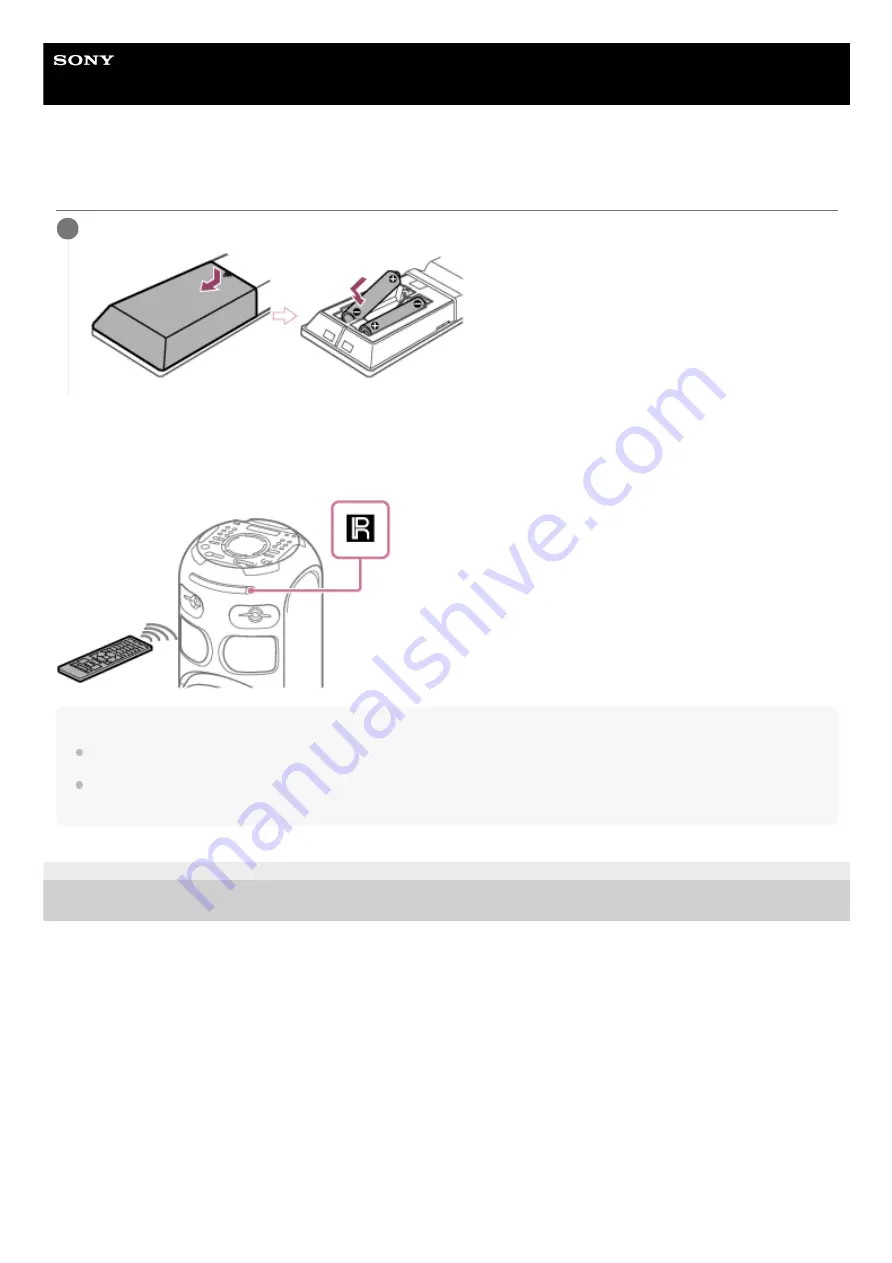
Home Audio System
MHC-V42D
Inserting batteries to the remote control
To operate the system using the remote control
Point the remote control at the system's remote control sensor.
Hint
Do not mix an old battery with a new one or mix different types of batteries.
If you do not use the remote control for a long period of time, remove the batteries to avoid damage from battery leakage and
corrosion.
4-748-035-41(1) Copyright 2019 Sony Corporation
Insert the two supplied R03 (size AAA) batteries, matching the polarities.
1
17
Содержание MHC-V42D
Страница 25: ...4 748 035 41 1 Copyright 2019 Sony Corporation 25 ...
Страница 27: ...4 748 035 41 1 Copyright 2019 Sony Corporation 27 ...
Страница 36: ...36 ...
Страница 46: ...4 748 035 41 1 Copyright 2019 Sony Corporation 46 ...
Страница 72: ...4 748 035 41 1 Copyright 2019 Sony Corporation 72 ...
Страница 83: ...4 748 035 41 1 Copyright 2019 Sony Corporation 83 ...
Страница 87: ...Related Topic Singing karaoke 4 748 035 41 1 Copyright 2019 Sony Corporation 87 ...
Страница 95: ...95 ...
Страница 109: ...4 748 035 41 1 Copyright 2019 Sony Corporation 109 ...
















































