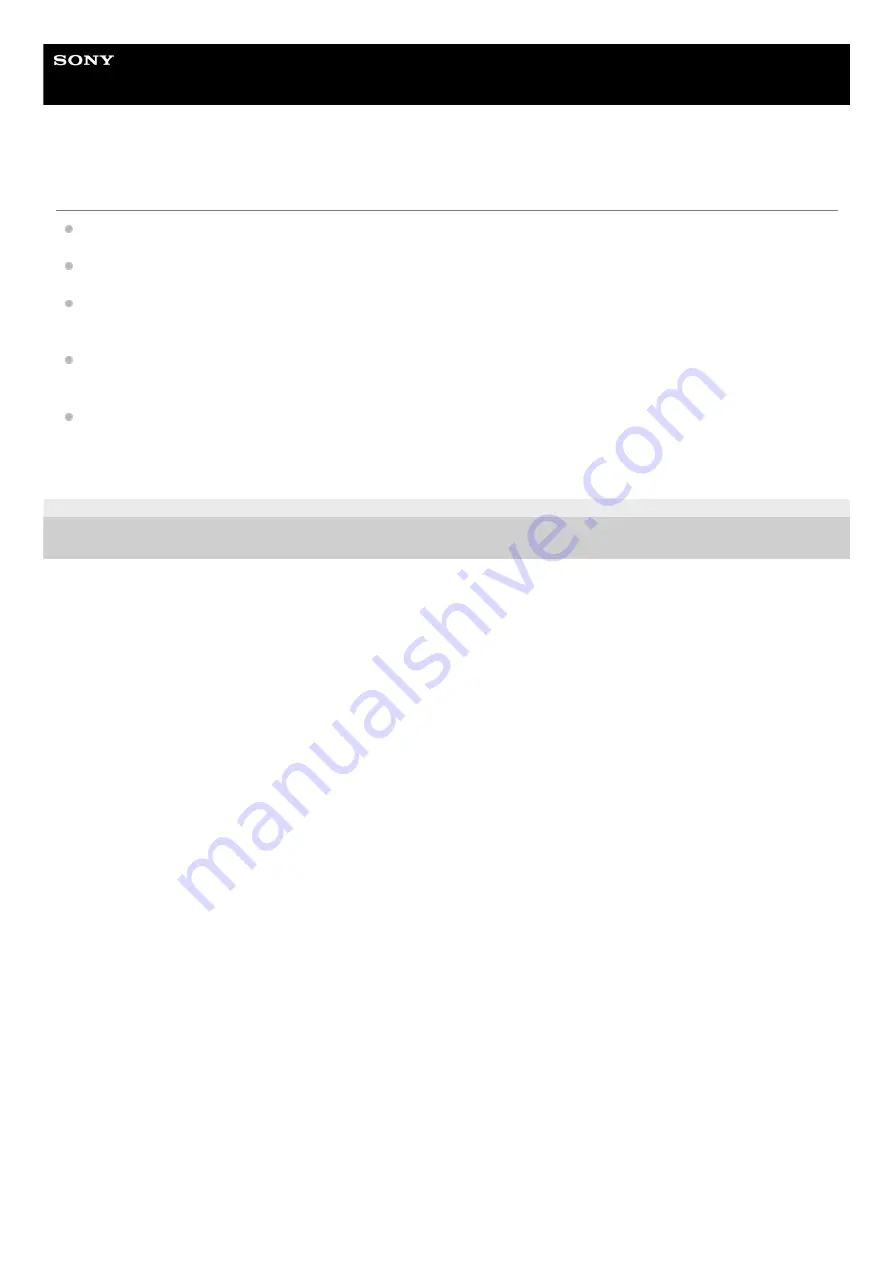
Home Audio System
MHC-V02
Transferring results in an error.
You are using an unsupported USB device. Check the information on the website about compatible USB devices.
The USB device is not formatted correctly. Refer to the operating instructions of the USB device on how to format.
Turn off the system and remove the USB device. If the USB device has a power switch, turn the USB device off and
on again after removing it from the system. Then, perform the transfer again.
If the transfer and erase operations are repeated multiple times, the file structure within the USB device becomes
fragmented. Refer to the operating instructions of the USB device on how to deal with this problem.
The USB device was disconnected or the power was turned off during transfer. Delete the partially-transferred file,
and perform the transfer again. If this does not fix the problem, the USB device may be broken. Refer to the
operating instructions of the USB device on how to deal with this problem.
4-748-045-11(1) Copyright 2019 Sony Corporation
92
















































