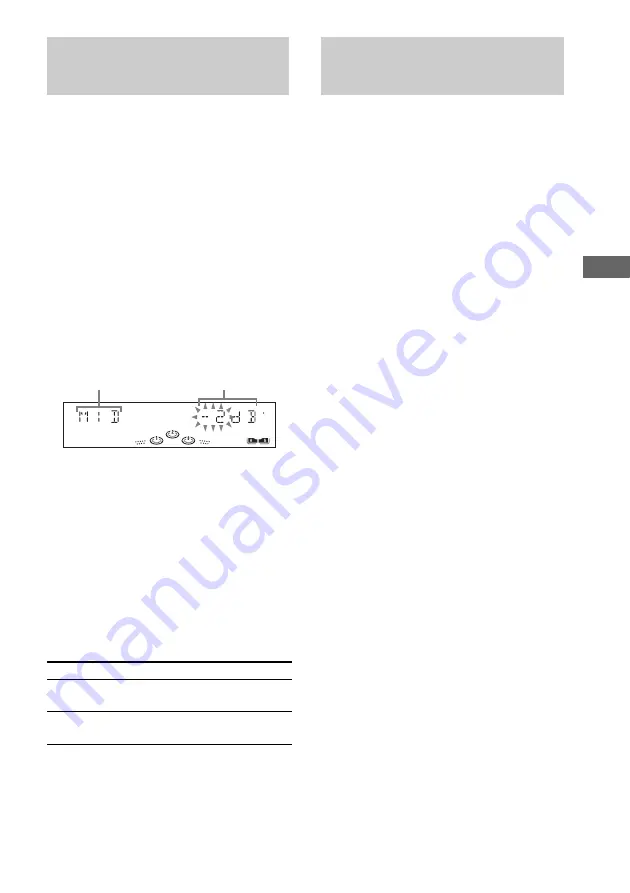
So
und A
d
just
men
t
47
GB
You can adjust the sound by raising or lowering
the levels of specific frequency ranges, then
store up to three personal files (P-FILE) in the
memory.
Before operation, first select the audio emphasis
you want for your basic sound.
1
Press AMP MENU.
“DIMMER” appears in the display.
2
Press
M
or
m
repeatedly to select “EQ
EDIT”, then press ENTER.
Frequency band and frecuency level
appears.
3
Press
<
or
,
repeatedly to select a
frequency band, then press
M
or
m
to
adjust the level.
4
Press and hold P FILE on the unit.
A personal file number appears.
5
Press P FILE repeatedly to select
P FILE 1 – 3 you want to store the
equalizer setting.
6
Press ENTER.
“COMPLETE” appears.
This setting is automatically stored as the
personal file you selected in step 4.
Other operations
You need to connect a video game machine (see
“Hooking up optional components” on page 57).
Press GAME.
Tips
• In the standby mode, the system automatically turns
on.
• The GAME EQ is automatically selected.
• These operations cannot be performed in the Power
Saving Mode.
Adjusting the graphic
equalizer and storing
To
Press
Call up a
personal file
P FILE repeatedly to select the
desired personal file number.
Cancel a personal
file
EFFECT ON/OFF repeatedly
until “EFFECT OFF” appears.
Frequency level
Frequency band
Enhancing video game
sound
— Game Sync
Содержание MHC-RV660D
Страница 76: ...Sony Corporation Printed in Malaysia ...






























