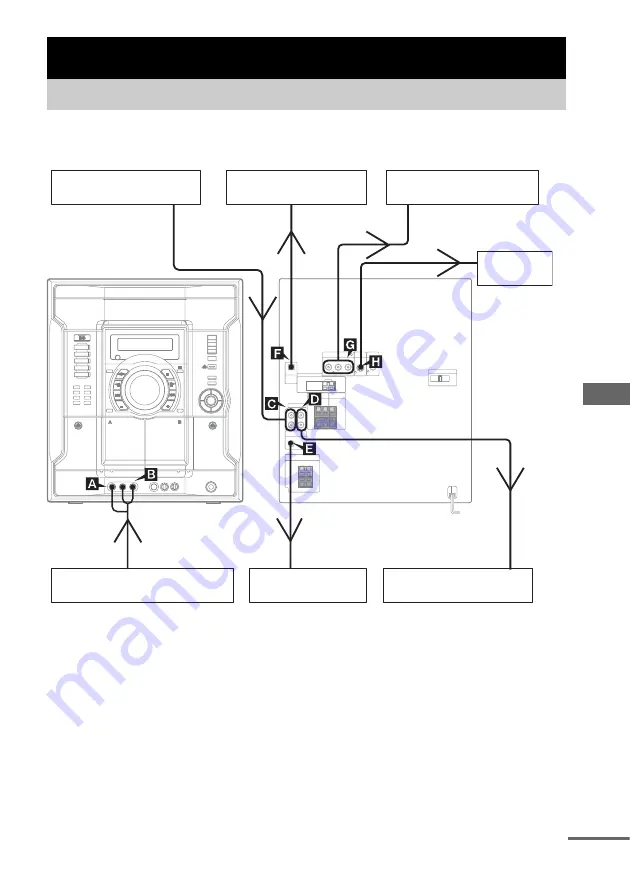
O
p
tiona
l Com
pone
nts
57
GB
To enhance your system, you can connect optional components. Refer to the operating instructions
provided with each component.
Optional Components
Hooking up optional components
ALBUM
ALBUM
ALBUM
ALBUM
Amplifier or MD deck
From the audio and video
output of the video game
machine
To the component video input
of the TV or projector
To the audio input of the
connected component
From the audio output
of the connected
component
MD deck or VCR, etc.
TV or projector
Video game machine
To the digital input
jack of the digital
component
Sub woofer
MD deck or VCR, etc.
TV
To the S video
input jack of the
TV
continued
Содержание MHC-RV660D
Страница 76: ...Sony Corporation Printed in Malaysia ...






























