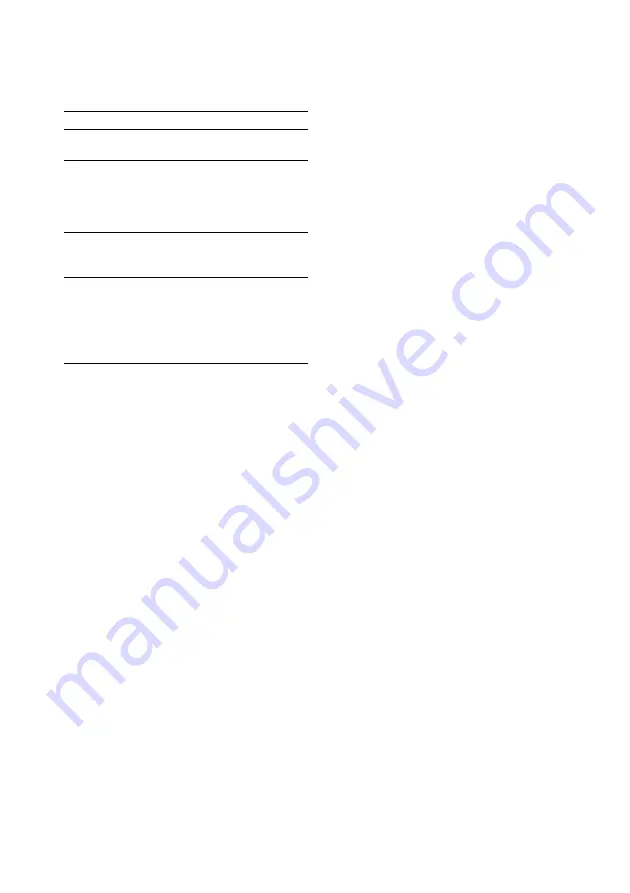
30
GB
Mixing and recording sounds
1
Do the procedure for “Singing along”
(steps 1 through 5). Then, load a
recordable tape in deck B.
2
Press the function button of the source
you want to record (e.g., CD).
When you want to record from TAPE A,
press TAPE A/B repeatedly until TAPE A
is selected.
3
Press REC PAUSE/START.
Deck B stands by for recording. “REC”
flashes.
4
Press REC PAUSE/START and then
press
H
(or
N
on the remote) to start
playing the source to be recorded.
Start singing along with the music.
To stop recording
Press
x
.
Tips
• If acoustic feedback (howling) occurs, move the
microphone away from the speakers or change the
direction of the microphone.
• If you want to record your voice through the
microphone only, you can do so by selecting the
CD function and not playing a CD.
• When high level sound signals are input, the system
automatically adjusts the recording level to prevent
distortion of the recorded sound signal (Auto Level
Control function).
Use VIDEO
CDs
Turn on your TV and switch it to
the appropriate video input.
Cancel karaoke
mode
Turn MIC LEVEL to MIN and
disconnect the microphone from
MIC, then press KARAOKE PON
on the remote repeatedly until
“
m
” disappears.
Adjust the
microphone
echo
Turn ECHO LEVEL to adjust the
echo effect. To cancel the echoing,
turn ECHO LEVEL to MIN.
Adjust the key*
Press KEY CONTROL
#
or
2
on
the remote to suit your vocal
range.
You can adjust the key higher or
lower in 13 halftone steps (
2
6 –
#
6).
* This function is not available on MP3 files.
Notes
• With some songs, vocals may not be canceled when
you select “KARAOKE PON”.
• During KARAOKE PON, equalizer and surround
settings cannot be changed.
• If you press MUSIC EQ, MOVIE EQ, GAME EQ
or EFFECT ON/OFF (or PRESET EQ on the
remote) or recall a sound effect, the karaoke mode
is canceled.
• The instrumental sound may be reduced as well as
the singer’s voice when the sound is recorded in
monaural.
• The singer’s voice may not be reduced when:
– only a few instruments are playing.
– a duet is being played.
– the source has strong echoes or chorus.
– the singer’s voice deviates from the center.
– the voice on the source is singing in high soprano
or tenor.
Other Operations
To
Do this
Singing along: Karaoke (continued)

























