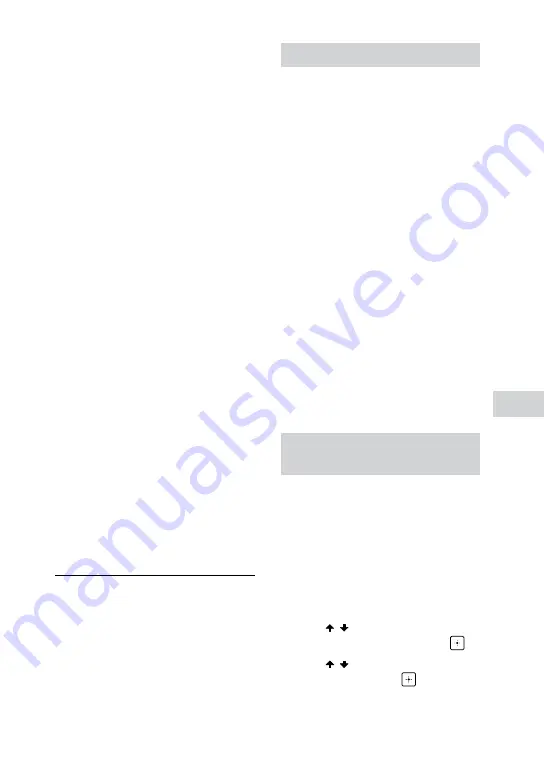
65
GB
Additional Inf
orma
tion
MHC-M80D/MHC-M60D/MHC-M40D.GB.4-731-977-
16
(1)
•
•
Change the speaker output on the
TV to TV speaker or Audio System.
The Control for HDMI function
does not work properly.
•
•
Check the connection with the
system (page 17).
•
•
Enable the Control for HDMI
function on the TV. For details,
refer to the operating instructions
of your TV.
•
•
Wait a while, then try again. If you
unplug the system, it will take
a while before operations can
be made. Wait for 15 seconds or
longer, then try again.
•
•
Make sure the TV connected to
the system support the Control for
HDMI function.
•
•
The type and number of devices
that can be controlled by the
Control for HDMI function is
restricted by the HDMI CEC
standard as follows:
•
—Recording devices (Blu-ray Disc
recorder, DVD recorder, etc.): up
to 3 devices
•
—Playback devices (Blu-ray Disc
Player, DVD player, etc.): up to
3 devices (this system uses one
of them)
•
—Tuner-related devices: up to
4 devices
•
—Audio system (receiver/
headphone): up to 1 device
(used by this system)
Wireless Party Chain
BLUETOOTH device cannot be
connected to the system during
Wireless Party Chain function.
•
•
After connecting all the systems,
perform the pairing and
connecting operations between
the BLUETOOTH device and the
Party Host.
Resetting the system
If the system still does not operate
properly, reset the system to factory
default settings.
Use the buttons on the unit to
perform this operation.
1
Unplug the AC power cord (mains
lead), then plug it back in.
2
Press
to turn on the system.
3
Hold down VOCAL FADER and
MIC ECHO for about 3 seconds.
“RESET” appears on the display.
After the reset completes, the
system automatically reboots. Press
to turn on the system.
All BLUETOOTH pairing information
and user-configured settings, such
as preset radio stations are reset to
factory default setting (except for
some setup menu settings).
To reset all setup menu settings, see
“Returning the setup menu settings
to the default” (page 65).
Returning the setup menu
settings to the default
You can return the setup
menu settings (except for
[PARENTAL CONTROL] settings) to
the default settings.
1
Hold down SHIFT and press
SETUP.
The setup menu appears on the TV
screen.
2
Press / repeatedly to select
[SYSTEM SETUP], then press
.
3
Press / repeatedly to select
[RESET], then press
.


























