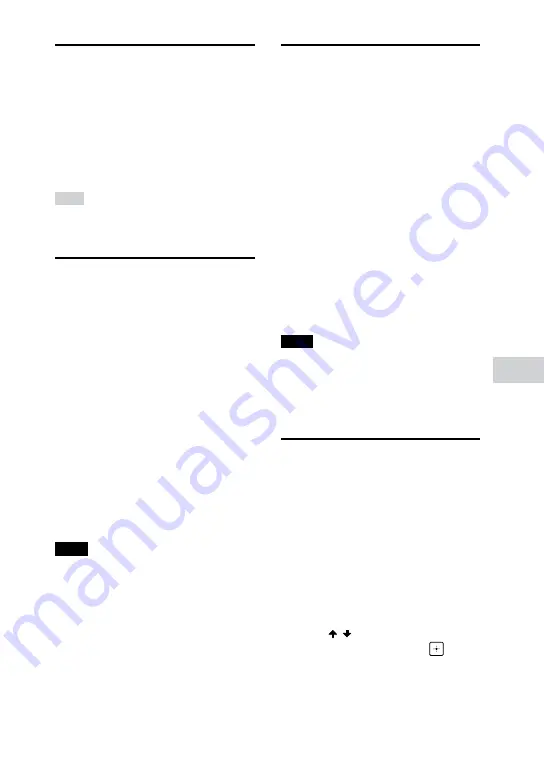
Other Oper
ations
MHC-M20.US.4-736-073-
12
(1)
35
US
Using the Sleep Timer
The system turns off automatically
after the preset time.
Press SLEEP repeatedly to select
the time you want.
To cancel Sleep Timer, press SLEEP
repeatedly to select “OFF”.
Hint
To check the remaining time before the
system turns off, press SLEEP.
Using optional
equipment
1
Press VOL – repeatedly until
“VOL MIN” appears on the
display.
2
Connect an optional equipment
(page 14).
3
Press FUNCTION repeatedly to
select “AUDIO IN”.
4
Start playing the connected
equipment.
5
Press VOL + repeatedly to adjust
the volume.
Note
The system may enter standby mode
automatically if the volume level of the
connected equipment is too low. Adjust
the volume level of the equipment.
To turn off automatic standby function,
see “Setting the automatic standby
function” (page 35).
Deactivating the
buttons on the unit
(Child Lock)
You can deactivate the buttons
(except
) on the unit to prevent
misoperation, such as child mischief.
Hold down
on the unit for more
than 5 seconds.
“CHILD LOCK ON” appears on the
display.
You can only operate the system using
the buttons on the remote control.
To turn off the Child Lock function,
hold down
on the unit for more
than 5 seconds until “CHILD LOCK OFF”
appears on the display.
Note
•
•
Child Lock function will be turned off
automatically when you disconnect the
AC power cord (mains lead).
•
•
Child Lock function cannot be activated
when you open the disc tray.
Setting the automatic
standby function
The system enters standby mode
automatically in about 15 minutes
when there is no operation or audio
signal output.
By default, the automatic standby
function is turned on.
1
Press OPTIONS.
2
Press / repeatedly to select
“AutoSTBY”, then press
.
Содержание MHC-M20
Страница 47: ......
Страница 48: ... 2018 Sony Corporation Printed in China 4 736 073 12 1 ...




























