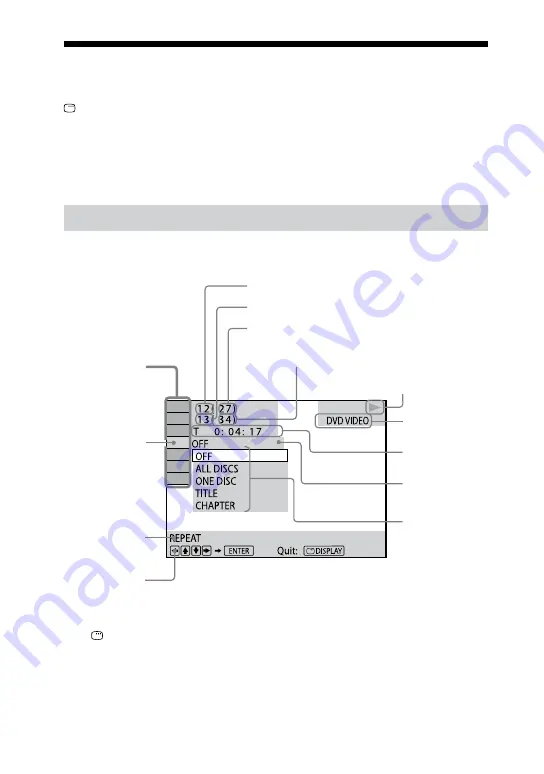
MHC-GZR99D/GZR88D/GZR77D.GB.4-143-232-11(1)
1
GB
Guide to the Control Menu display
Use the Control Menu to select a function and to view related information. Press
DISPLAY repeatedly to turn on, turn off or change the Control Menu display as
follows:
Control Menu display 1
Control Menu display 2*
Control Menu display off
Control Menu display 1
…
* Control Menu display 2 appears when available.
Control Menu display
The Control Menu display 1 and 2 will show different items depending on the disc type.
Example: Control Menu display 1 when playing a DVD VIDEO
Currently playing title number
Currently playing chapter number
Total number of titles
Total number of chapters
Playback status (
Playback,
Pause,
Stop, etc.)
Type of disc being
played back
Elapsed playing time
Current setting
Options
Control Menu
items
Selected item
Function name of
selected Control
Menu item
Operation message
To turn off the Control Menu
Press DISPLAY repeatedly until the Control Menu disappears from the TV screen.
Содержание mhc-gzr77d
Страница 1: ......
Страница 11: ...11GB Guide to parts and controls MHC GZR77D Continued ...
Страница 151: ...Additional Information 151GB ...
















































