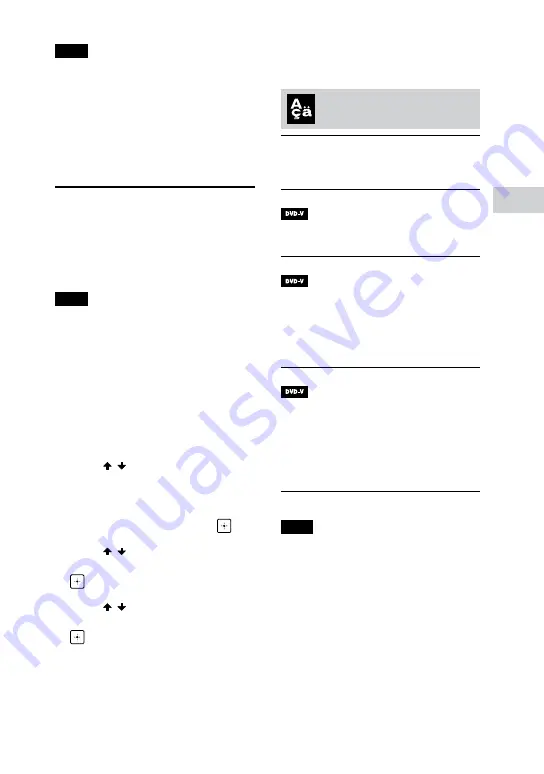
33
GB
Disc/USB Playback
MHC-V77DW.GB.4-596-076-
13(1)
Note
•
•
The disc name or track name may
not be displayed depending on the
characters.
•
•
Playing time of audio files and video
files may not be displayed correctly.
•
•
The elapsed playing time for an audio
file encoded using a VBR (variable bit
rate) is not displayed correctly.
Using the Setup Menu
You can make various adjustments
to items such as picture and sound.
Displayed items vary depending on
the country or region.
Note
Playback settings stored in the disc take
priority over the setup menu settings.
Therefore, some of the setup menu
settings may not be performed.
1
When playback is stopped in
DVD/CD function, press DVD
SETUP.
The setup menu appears on the TV
screen.
2
Press / repeatedly to select
[LANGUAGE SETUP],
[VIDEO SETUP], [AUDIO SETUP],
[SYSTEM SETUP] or
[HDMI SETUP], then press
.
3
Press / repeatedly to select
the item you want, then press
.
4
Press / repeatedly to select
the setting you want, then press
.
The setting is selected and setup is
completed.
To exit the menu
Press DVD SETUP.
Setting the language
– [LANGUAGE SETUP]
[OSD]
Sets the language of the on-screen
display.
[MENU]
Sets the language for the DVD
menu.
[AUDIO]
Switches the language of the sound
track.
When you select [ORIGINAL], the
language given priority in the disc is
selected.
[SUBTITLE]
Switches the language of the
subtitle recorded in the DVD VIDEO.
When you select [AUDIO FOLLOW],
the language for the subtitles
changes according to the language
you selected for the sound track.
Note
If you select [OTHERS
] in [MENU],
[AUDIO], and [SUBTITLE], enter a
language code from the “Language
code list” (page 82) using the numeric
buttons.






























