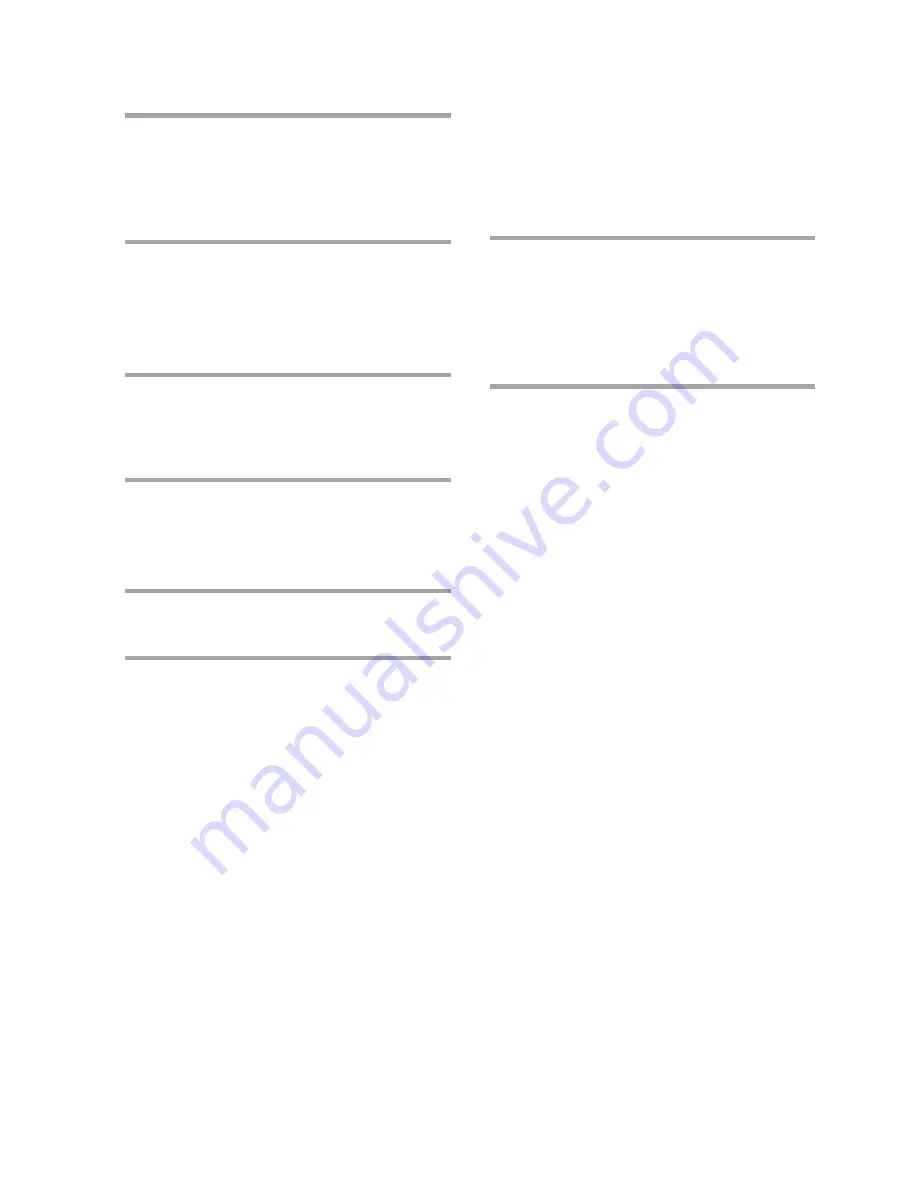
24
Selecting tape length
automatically
— Tape Select Edit
You can check the most suitable tape length
for recording a CD. Note that you cannot use
Tape Select Edit for discs containing more
than 20 tracks.
/
After inserting a CD, press EDIT
once, so that “EDIT” flashes.
The required tape length for the
currently selected CD appears, followed
by the total playing time and tracks for
side A and side B.
Note
You cannot use this function after programming.
In order to use this function, you must first erase the
program (see “To clear the entire program” on page
21).
8
Press
∏
on the remote to insert a
pause at the end of side A.
“P” appears in the display and the total
playing time resets to “0.00” in the
display.
9
Repeat steps 5 and 6 for tracks from
the same disc or steps 4 to 6 for
tracks from another disc to program
the remaining tracks to be recorded
on side B.
10
Press CD SYNCHRO.
Deck B stands by for recording and the
CD player stands by for playback.
·
(for front side) lights up.
11
Press DIRECTION repeatedly to
select
A
to record on one side.
Select
a
(or RELAY) to record on
both sides.
12
Press
∏
on deck B.
Recording starts.
To stop recording
Press
π
on the deck B or on the CD player.
To check the order
Press CHECK on the remote repeatedly. After
the last track, “CHECK END” appears.
To cancel Program Edit
Press PLAY MODE repeatedly until
“PROGRAM” or “SHUFFLE” disappears
from the display.
Recording a CD by specifying track
order (continued)
Содержание MHC-GR8000
Страница 44: ...Sony Corporation Printed in Malaysia ...






























