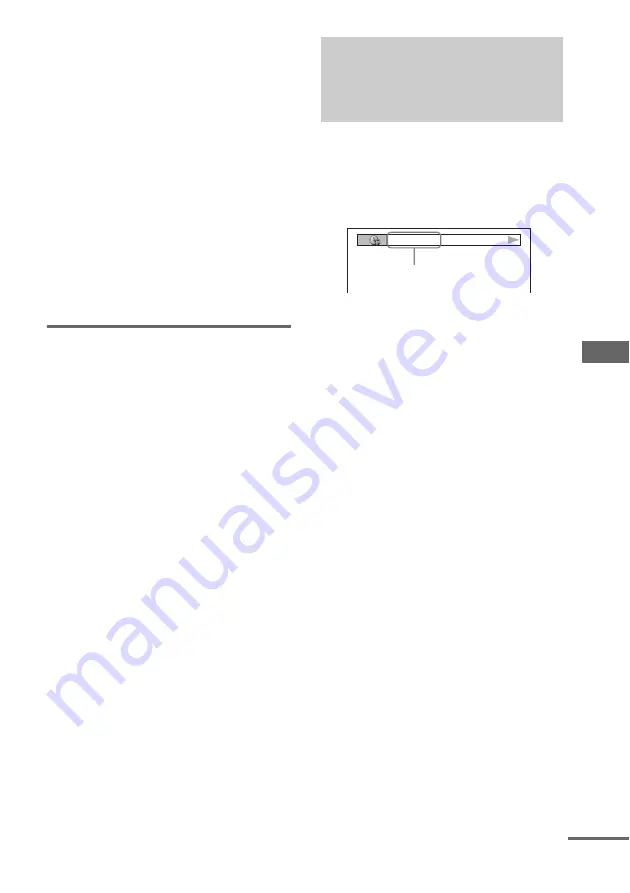
Dis
p
la
y
65
GB
Notes
• Playing timer of MP3 audio tracks and DivX video
files* may not be displayed correctly.
• If you play a disc containing JPEG image files only,
“JPEG” or “NO AUDIO” appears in the display.
• If you play a disc containing MP3 audio tracks only,
“NO IMAGE” appears in the display.
• Depending on the DVD, the disc information may
not be displayed.
• Depending on the disc, some DVD/CD text
information may not appear.
* Except for MHC-GNZ9D Latin American model,
GNZ8D Latin American model, GNZ7D and
GNZ5D
Tip
You can check the playing time of the disc using the
Control Menu (see “Viewing information about the
disc in the on-screen display” on page 65).
Checking the effect status
Press DISPLAY.
Each time you press the button, the display
changes cyclically as follows:
Disc information
t
Clock display (for a few
seconds)
t
Effect status (for a few seconds)
Note
You can check the effect status in any function.
You can check the playing time and remaining
time of the current title, chapter or track.
You can also check the DVD/CD text and file/
album name recorded on the disc.
1
Press TIME/TEXT during play.
2
Press TIME/TEXT to change the time
information.
The display and the kinds of time that you
can change depend on the disc you are
playing.
x
When playing a DVD VIDEO/DVD-RW
• T **:**:**
Elapsed playing time of the current title
• T–**:**:**
Remaining time of the current title
• C **:**:**
Elapsed playing time of the current
chapter
• C–**:**:**
Remaining time of the current chapter
x
When playing a VIDEO CD with PBC
functions (Ver. 2.0)
• **:**
Elapsed playing time of the current scene
Viewing information
about the disc in the on-
screen display
T 1:01:57
Time information
continued






























