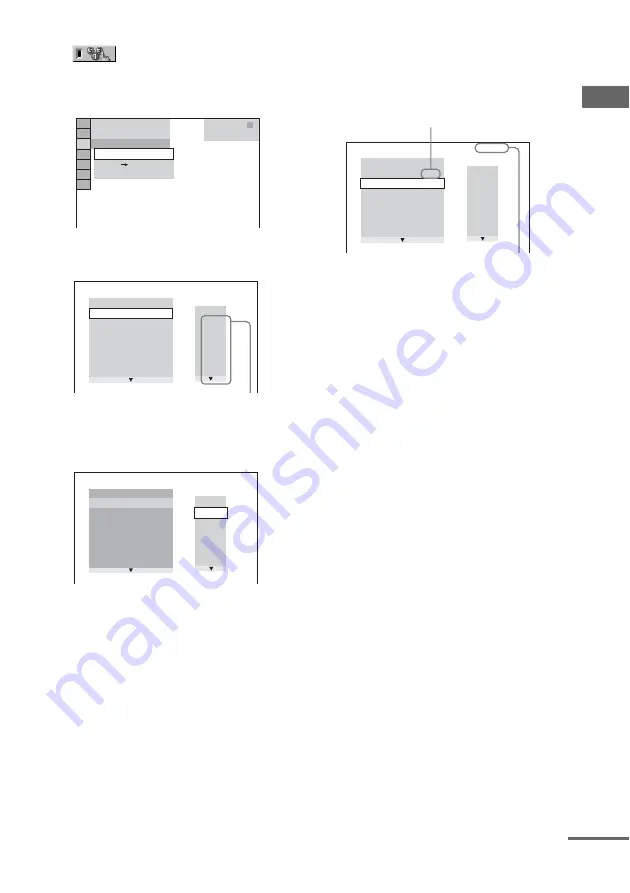
Disc – Pla
y
bac
k
27
GB
2
Press
V
or
v
repeatedly to select
(PROGRAM), then press
ENTER.
The options for “PROGRAM” appear on
the TV screen.
3
Press
V
or
v
repeatedly to select
“SET
t
”, then press ENTER.
4
Press
b
.
The cursor moves to the track row “T”
(in this case, “01”).
5
Select the track you want to program.
For example, select track “02”.
Press
V
or
v
repeatedly to select “02”
under “T”, then press ENTER.
6
To program other tracks, repeat steps
4 to 5.
7
Press
H
(or
nN
on the unit).
Program Play starts.
When the Program Play ends, you can
restart the same program by pressing
H
(or
nN
on the unit).
To cancel Program Play
Press CLEAR or select “OFF” in step 3. To play
back the same program again, select “ON” in
step 3 and press ENTER.
To change a programmed step
1
Follow steps 1 to 3 of “Creating your own
program”.
2
Press
V
or
v
repeatedly to select the
programmed step number you want to
change. Then, press
b
.
3
Follow step 5 of “Creating your own
program” to program a new track.
To delete a programmed step
1
Follow steps 1 to 3 of “Creating your own
program”.
2
Press
V
or
v
repeatedly to select the
programmed step number you want to
delete. Then, press CLEAR.
The selected step is deleted. The following steps
are shifted up.
PLAY
6 ( 14)
T 2 : 5 0
OFF
SET
O
N
OFF
CD
0 : 00 : 00
T
– –
01
02
03
04
05
06
PROGRAM
1. TRACK
ALL CLEAR
2. TRACK – –
– –
3. TRACK – –
4. TRACK – –
5. TRACK – –
6. TRACK – –
7. TRACK – –
Tracks number
PROGRAM
1. TRACK
ALL CLEAR
2. TRACK – –
– –
3. TRACK – –
4. TRACK – –
5. TRACK – –
6. TRACK – –
7. TRACK – –
0 : 00 : 00
T
– –
02
03
04
05
06
01
1. TRACK 0 2
ALL CLEAR
2. TRACK – –
3. TRACK – –
4. TRACK – –
5. TRACK – –
6. TRACK – –
7. TRACK – –
0:15:30
T
– –
01
02
03
04
05
06
PROGRAM
Selected track
Total time of the programmed tracks
continued
Содержание MHC-GN999D
Страница 107: ......
Страница 108: ...Sony Corporation Printed in China ...






























