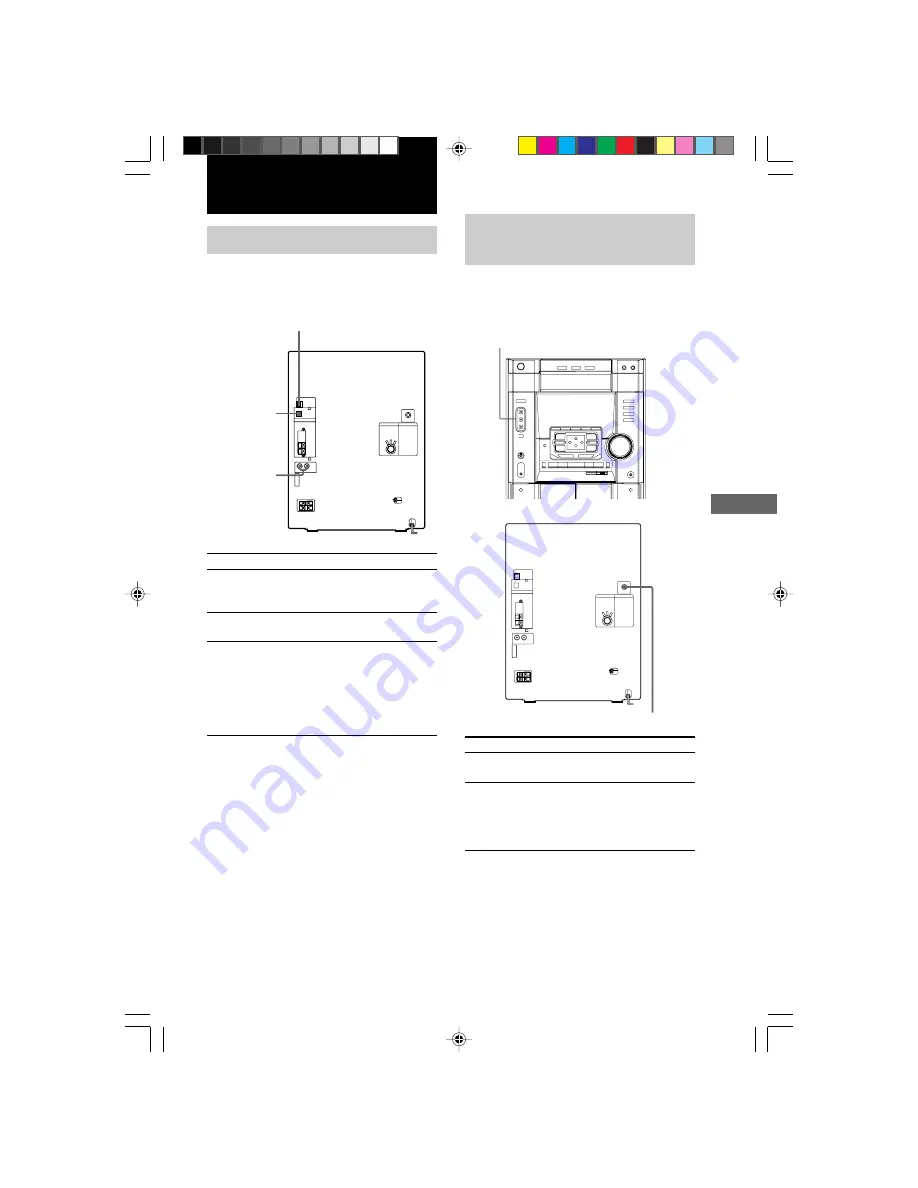
23
MHC-DX80 4-232-652-
14
(1)
Optional components
Connecting MD deck/VCR
You can connect your MD deck or VCR to this
system. Be sure to match the color of the plugs
and the connectors.
To
Make a digital
recording from
CD to MD
Listen to the
connected MD deck
Listen to the
connected VCR
Tip
When you remove the optical cover, keep it at the
optical cover holder provided.
Notes
• Pressing the MD (VIDEO) while the power is off
automatically turns the power on and MD is
selected as a function. When the system is in the
power saving mode, this function does not work.
• If the sound is distorted or too loud when selecting
“VIDEO”, or you want to switch back to “MD”,
repeat the operation described above to switch to
“MD”.
Do This
Connect the optical cable.
Press MD (VIDEO).
Hold down MD (VIDEO) and
press
@
/
1
when the power is
on. This switches the “MD”
function to “VIDEO”. Once
you enable the “VIDEO”
function, just press MD
(VIDEO).
Optional components
Connecting a Video Game
Player
You can enjoy the video games with audio
emphasis by connecting a video game player.
To
Listen or watch
the game
Select the music
menu.
Notes
• Pressing the GAME while the power is off
automatically turns the power on and GAME is
selected as a function. When the system is in the
power saving mode, this function does not work.
• If you press GAME, your last selected GAME EQ
preset effect (ARCADE, RACING or
ADVENTURE) will be restored.
To the audio/video output of a
video game player.
To the video input of TV
Press
GAME (or GAME on the
remote).
GAME EQ/MUSIC EQ/
MOVIE EQ (or PRESET EQ
on the remote). (See
“Selecting the audio emphasis
effect” page 18)
Optical cover holder
To the
DIGITAL IN
jack of your
MD deck
To the audio
output of your
MD deck/VCR
09OPT_MHC-DX80.p65 GB
17/07/2001, 2:53 PM
23




















