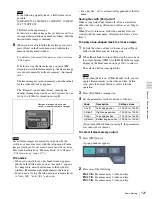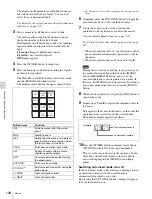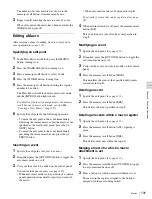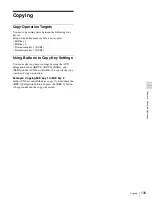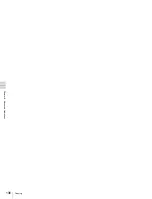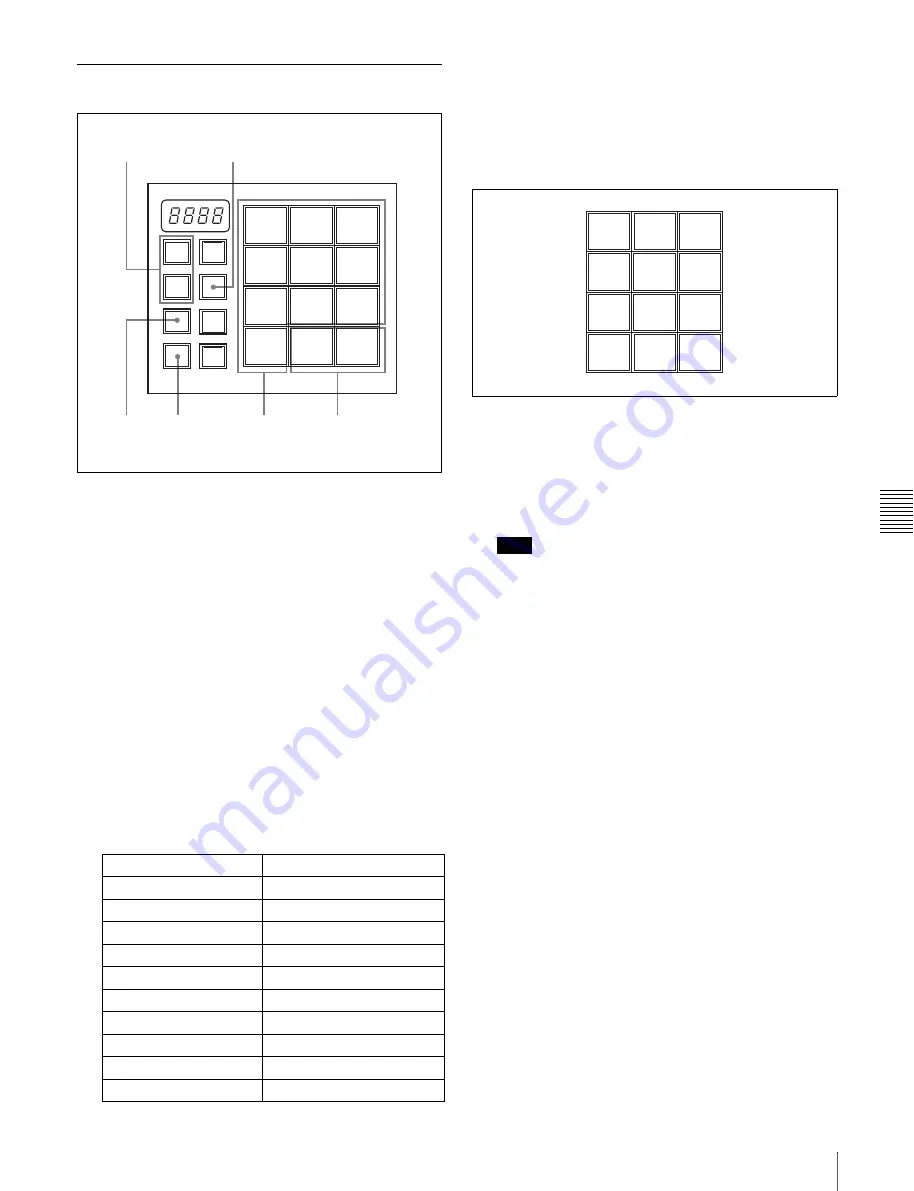
Ch
ap
te
r
6
A
d
v
a
nc
ed
O
p
er
at
io
ns
125
Snapshots
Saving Snapshots
1
Set up the state that you want to save as a snapshot.
2
Press the [SNAPSHOT] button, turning it on.
The Flexi Pad control block enters snapshot operation
mode.
3
Press and light the region selection button for the
region which you want to save.
[M/E] button:
Selects the M/E region.
[PP/ALL] button:
Selects all regions.
4
Press the [BANK SEL] button, turning it on.
The display on the memory recall buttons changes to
the state shown in the above figure. You can now
select the save destination bank.
Banks are the 99 registers divided into 10 groups. The
following table shows the correspondences bank
numbers and register numbers.
5
Press a memory recall button to select a bank.
The most significant digit in the numeric display
shows the number of the selected bank.
This is also indicated by the display on the memory
recall buttons. For example, the display is as shown
below when bank 3 is selected.
6
Press the [STORE] button, turning it on.
The snapshot can now be saved.
7
Press the memory recall button corresponding to
register in which you want to save the snapshot.
Note
The contents of the corresponding register are
overwritten if you press a button which is lit in orange
or yellow.
The pressed button lights in yellow when the saving of
the snapshot is finished.
The numeric display shows the selected bank number,
followed by the register number.
For example, if you selected register 37, the display
shows “3-37.”
Bank number
Register number
Bank 0
1 to 10
Bank 1
11 to 20
Bank 2
21 to 30
Bank 3
31 to 40
Bank 4
41 to 50
Bank 5
51 to 60
Bank 6
61 to 70
Bank 7
71 to 80
Bank 8
81 to 90
Bank 9
91 to 99
7
5,8
4
6
3
2
EFF/
WIPE
SNAP
SHOT
PP/
ALL
BANK
SEL
TRANS
RATE
M/E
MCRO
STORE
7
8
9
4
5
6
1
2
3
0
EFF
DISS
AUTO
TRNS
37
38
39
34
35
36
31
32
33
40
EFF
DISS
AUTO
TRNS
Содержание MFS-2000
Страница 6: ...6 Table of Contents ...
Страница 136: ...Chapter 6 Advanced Operations 136 Copying ...
Страница 152: ...Chapter 8 External Device Operations 152 Simple Connection to MKS 8080 8082 AUX Bus Remote Panel ...
Страница 192: ...192 Other Settings Chapter 9 System Settings ...
Страница 197: ...197 Index Index X XP KY HOLD button 15 Xpt Assign menu 158 XPT HOLD button 13 14 Y Y balance adjusting 108 YUV clip 118 ...
Страница 198: ...198 Index Index ...