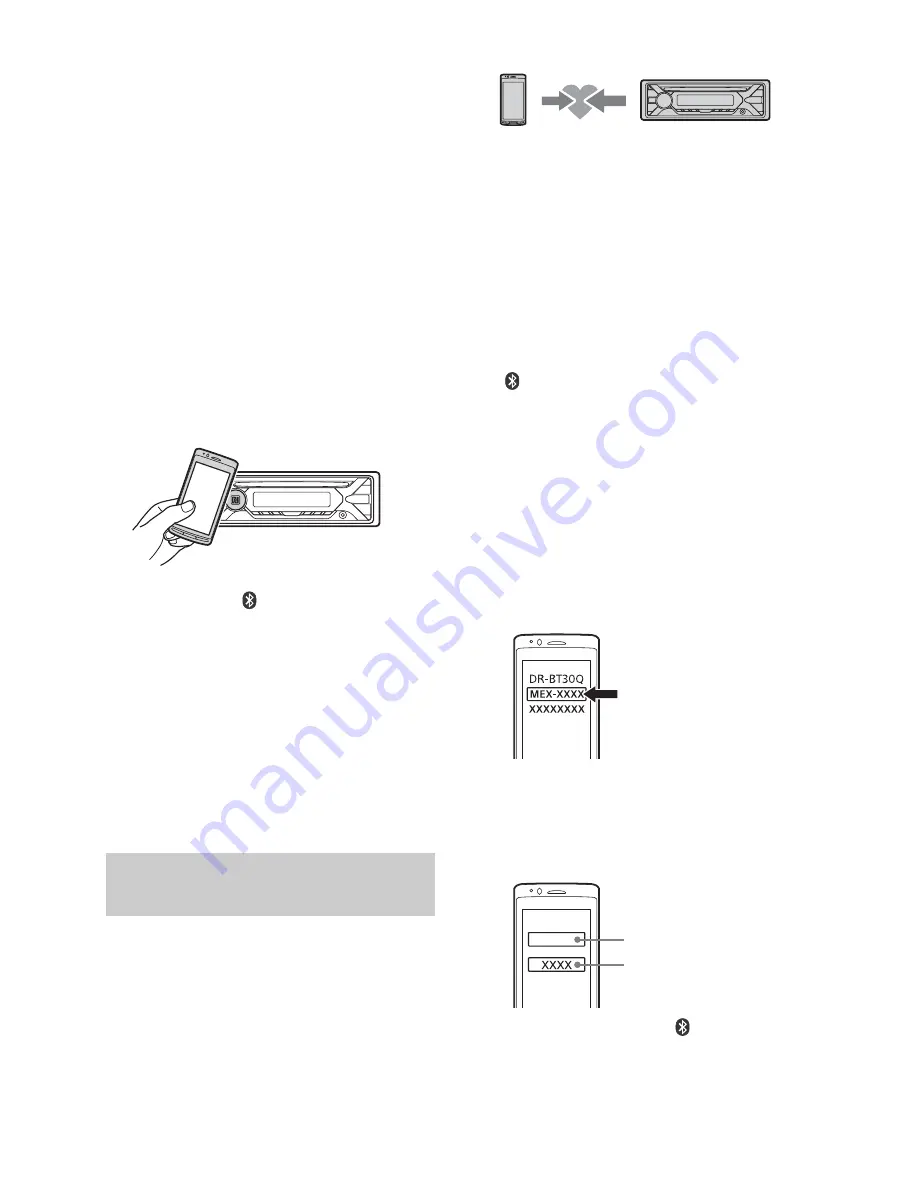
9
GB
between various devices, such as mobile phones
and IC tags. Thanks to the NFC function, data
communication can be achieved easily just by
touching the relevant symbol or designated
location on NFC compatible devices.
For a smartphone with Android OS 4.0 or
lower installed, downloading the app “NFC
Easy Connect” available at Google Play™ is
required. The app may not be downloadable
in some countries/regions.
1
Activate the NFC function on the
smartphone.
For details, refer to the operating
instructions supplied with the
smartphone.
2
Touch the N-Mark part of the unit
with the N-Mark part of the
smartphone.
Make sure that
lights up on the display
of the unit.
To disconnect by One touch
Touch the N-Mark part of the unit with the
N-Mark part of the smartphone again.
Notes
• When making the connection, handle the
smartphone carefully to prevent scratches.
• One touch connection is not possible when the
unit is already connected to two NFC compatible
devices. In this case, disconnect either device, and
make connection with the smartphone again.
When connecting a BLUETOOTH device for
the first time, mutual registration (called
“pairing”) is required. Pairing enables this
unit and other devices to recognize each
other. This unit can connect two BLUETOOTH
devices (two cellular phones, or a cellular
phone and an audio device).
1
Place the BLUETOOTH device within
1 m (3 ft) of this unit.
2
Press MENU, rotate the control dial to
select [BLUETOOTH], then press it.
3
Rotate the control dial to select [SET
PAIRING], then press it.
4
Rotate the control dial to select [SET
DEVICE 1]* or [SET DEVICE 2]*, then
press it.
flashes while the unit is in pairing
standby mode.
* [SET DEVICE 1] or [SET DEVICE 2] will be
changed to the paired device name after
pairing is complete.
5
Perform pairing on the BLUETOOTH
device so it detects this unit.
6
Select [MEX-XXXX] (your model
name) shown in the display of the
BLUETOOTH device.
If your model name does not appear,
repeat from step 2.
7
If passkey* input is required on the
BLUETOOTH device, input [0000].
* Passkey may be called “Passcode,” “PIN code,”
“PIN number” or “Password,” etc., depending
on the device.
When pairing is made,
stays lit.
8
Select this unit on the BLUETOOTH
device to establish the BLUETOOTH
connection.
Pairing and connecting with a
BLUETOOTH device
[0000]
Input passkey










































