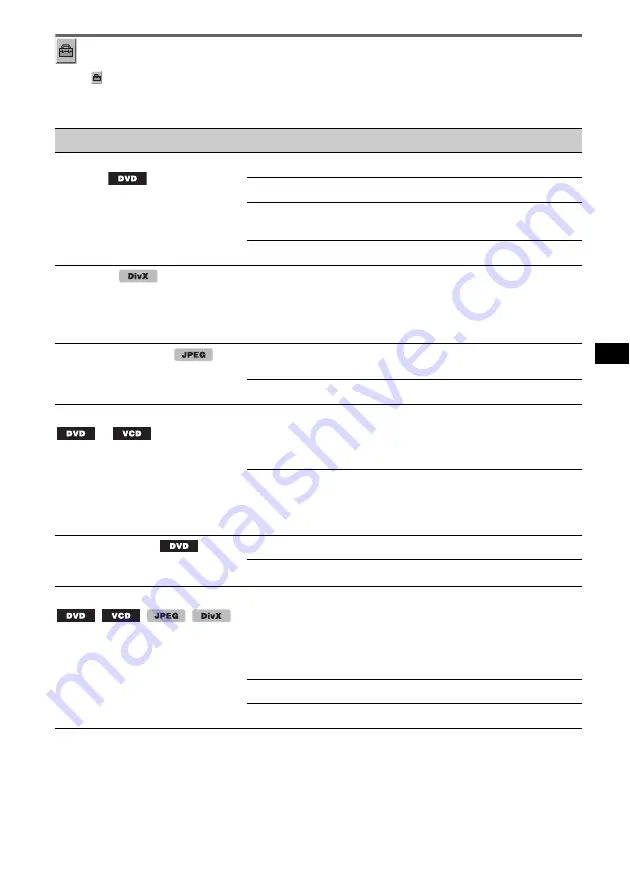
45
Custom setup
Select
(CUSTOM SETUP), then select the desired item and option below, using
M
/
m
and
(ENTER)
. For details on this procedure, see “Basic operation of visual setup” on page 43.
Follow the page reference for details. “
z
” indicates the default setting.
*1
Excluding DVD-R/DVD-R DL/DVD-RW in VR mode.
*2
DVD VIDEO only.
Note
If parental control is applied, the resume playback will not work. In this case, playback starts from the beginning of
the disc when it is inserted.
Item
Option
Purpose
PARENTAL CONTROL
1
Sets the playback restrictions to
not play inappropriate discs or
scenes.
OFF
t
(
z
)
To deactivate parental control.
ON
t
To activate parental control.
PLAYER
t
To set the restriction standard and
its level.
PASSWORD
t
To set a new 4-digit password.
DivX VOD
Displays the registration code for
this unit. For more information,
visit the website below:
http://www.divx.com/vod
Done
To close the display.
SLIDE SHOW TIME
5 sec. (
z
), 10 sec.,
20 sec., 40 sec., 60 sec.
To select the slide show interval.
FIXED
To deactivate the slide show.
MULTI-DISC RESUME
*
2
ON (
z
)
To store the resume settings in
memory for up to 5 discs. (The
settings remain in memory even if
you set to “OFF.”)
OFF
To not store the resume settings in
memory.
Resume playback is available only
for the current disc in the unit.
PLAY LIST PLAY
(For DVD-R/DVD-R DL/DVD-RW
in VR mode only)
ORIGINAL (
z
)
To play originally recorded titles.
PLAY LIST
To play edited play list.
PICTURE EQ
Selects the setting option to show
in the play mode menu.
AUTO (
z
)
To switch the night time/day time
use options automatically
depending on whether the light is
on/off. (Available only when the
illumination control lead is
connected.)
LIGHT OFF
To show the day time use options.
LIGHT ON
To show the night time use options.






























