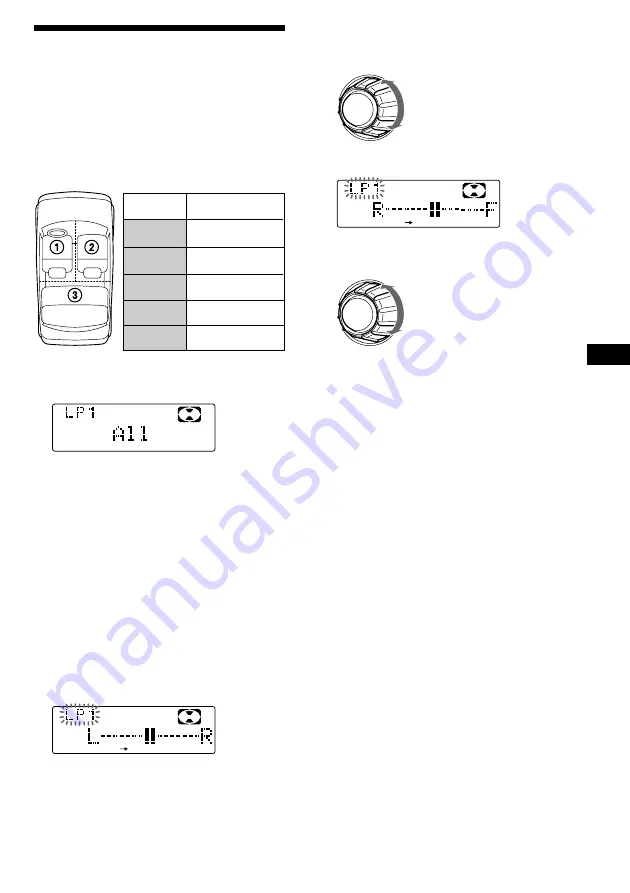
29
EN
Selecting the listening
position
You can set a delayed time for the sound to
reach the listeners from the speakers.
In this way, the unit can simulate a natural
sound field so that you feel as if you are in the
center of the sound field no matter where you
sit in the car.
1
Press
(SOUND)
momentarily until “LP1”
appears.
2
Rotate the dial to select the desired
listening position.
The listening positions appear in the order
shown above.
After three seconds, the display returns to
the normal playback mode.
Adjusting the listening position
1
Press
(SOUND)
for two seconds.
2
Press
(SOUND)
repeatedly until the
desired listening position appears.
3
Press
(5)
(
n
).
DSP
4
Rotate the dial to adjust the center of
the sound field to the left or right. Then
set the center of the sound field.
5
Press
(5)
(
n
).
6
Rotate the dial to adjust the center of
the sound field to the front or rear.
7
Press
(SOUND)
for two seconds.
When the effect setting is complete, the
normal playback mode appears.
Center moves to the R (rear).
Center moves to the F (front).
Center moves to the L (left).
Center moves to the R (right).
Display
window
LP1
All
LP2
Front
LP3
Front R
LP4
Front L
LP5
Rear
Center of sound
field
Normal setting
(
1
+
2
+
3
)
Front part
(
1
+
2
)
Right front (
2
)
Left front (
1
)
Rear part (
3
)


























