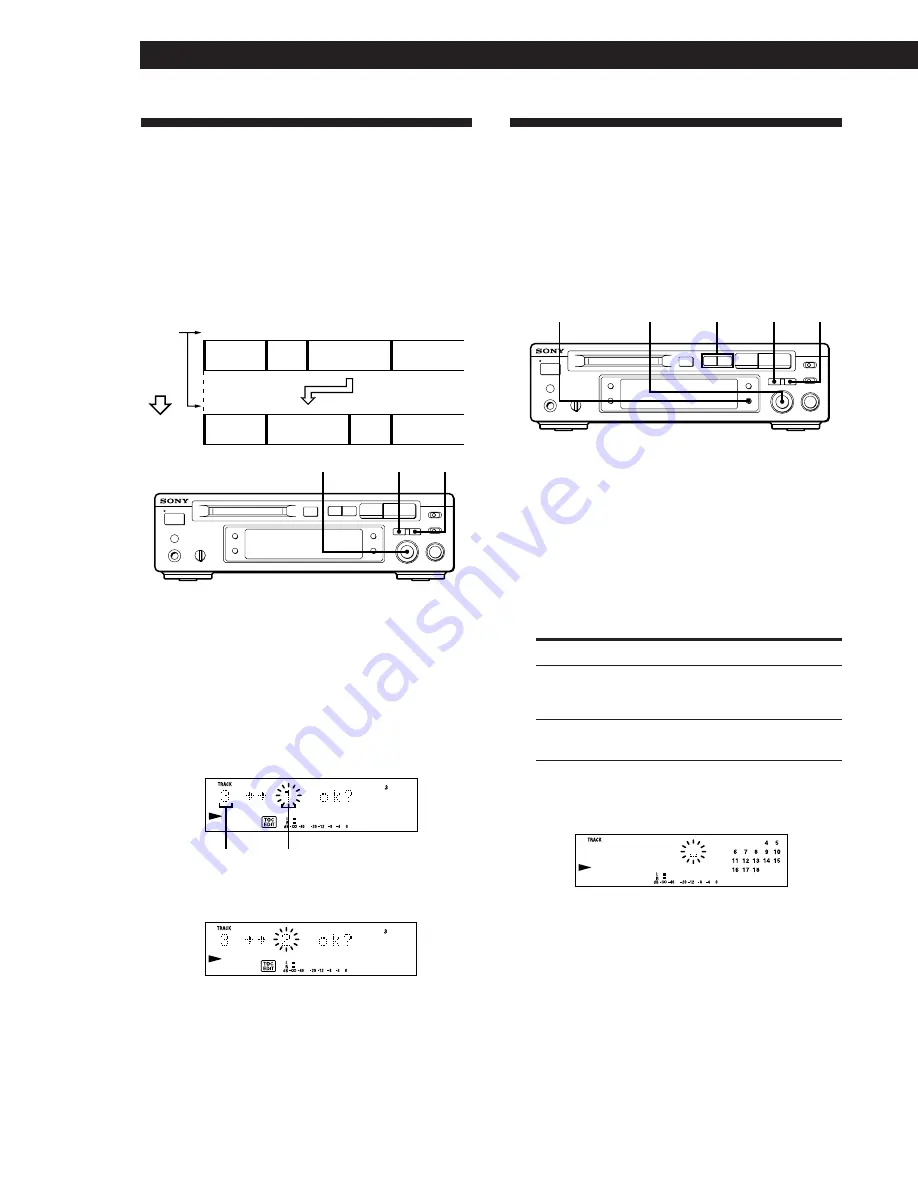
Editing Recorded MDs
24
Moving Recorded Tracks
(Move Function)
Use the Move Function to change the order of any
track. After you move a track, the track numbers
between the new and old track positions are
automatically renumbered.
Example: Moving track C to track position 2
1
2
3
4
1
4
Track
number
3
A
B
C
D
A
C
B
D
2
Moving
Track C moves to
track position 2
Labeling Recordings
(Title Function)
You can create titles for your recorded MDs and tracks.
Titles — which may consist of uppercase and
lowercase letters, numbers and symbols for a
maximum of about 1,700 characters per disc — appear
in the display during MD operation.
≠
AMS
±
YES
EDIT/NO
•
•
•
•
•
•
•
•
•
•
•
•
•
•
•
p
·∏
r
§
0
)
1
Turn AMS until the track number you want to
move appears in the display.
2
Press EDIT/NO repeatedly until “Move ?”
appears in the display.
3
Press YES.
The track number to be moved and the new track
position appears.
New track
position
Track number
to be moved
4
Turn AMS until the new track position appears.
5
Press YES or AMS.
After you have moved the track, “Complete”
appears for a few seconds and the moved track
begins playing back if the deck is in playback
mode.
To cancel the Move Function
Press EDIT/NO or
p
.
≠
AMS
± 0
/
)
YES
EDIT/NO
DISPLAY/CHAR
•
•
•
•
•
•
•
•
•
•
•
•
•
•
•
p
·∏
r
§
0
)
Use the following procedure to label a track or an MD.
You can label a track while it is playing, pausing or
recording. If the track is playing or recording, be
sure to finish labeling before the track ends. If the
track ends before you’ve completed the labeling
procedure, the characters already entered are not
recorded and the track will remain unlabeled.
1
Press EDIT/NO repeatedly until “Name in ?”
appears in the display, then do the following:
To label
Make sure that the deck is
A track
Playing, pausing, recording the track
to be labeled, or stopped after
locating the track to be labeled
An MD
Stopped with no track number
appearing in the display
2
Press YES.
A flashing cursor appears in the display.



























