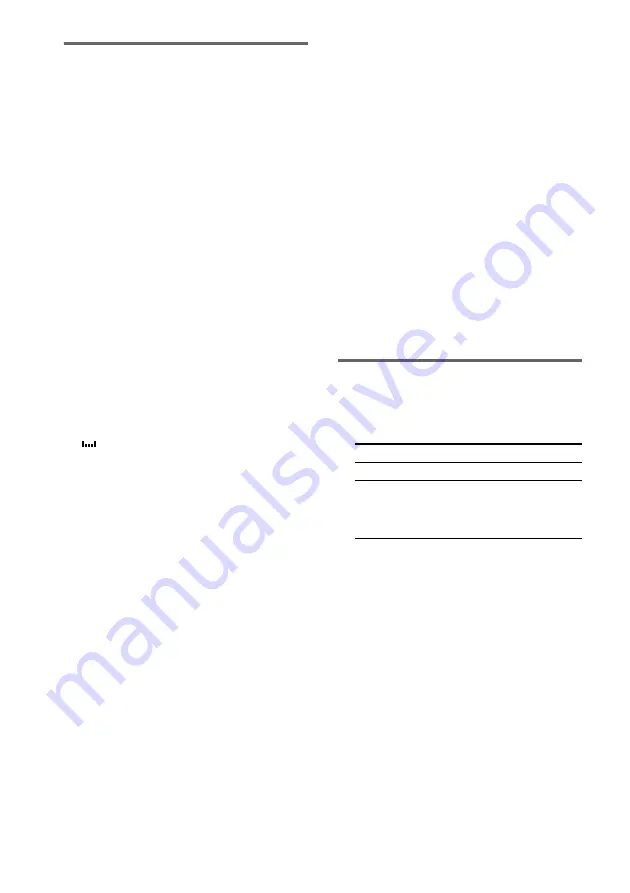
32
GB
Naming a track or an MD
using the controls on the
deck
1
While the deck is stopped, playing,
recording, or paused, press MENU/NO.
“Edit Menu” appears in the display.
2
Turn AMS until “Nm In?” appears, then
press AMS or YES.
While the deck is recording, a flashing
cursor appears in the display and you can
enter a name for the track being recorded. In
this case, go to step 4.
3
Turn AMS until the track number (when
naming a track) or “Disc” (when naming
the MD) flashes, then press AMS or
YES.
A flashing cursor appears.
The deck starts playing and you can name a
track while monitoring the sound.
4
Press LEVEL/DISPLAY/CHAR
repeatedly to select the character type.
Each time you press the button, the display
changes cyclically as follows:
(Blank space)
t
A (Upper cases)
t
a
(Lower cases)
t
0 (Numbers)
t
’
(Symbols)
To enter a space
Press
M
while the cursor is flashing. You
cannot enter a space as the first character.
5
Turn AMS to select the character.
The selected character flashes.
To enter a symbol
You can use the following symbols in titles:
’ – / , . ( ) : ! ? & + < > _ = ” ; # $ % @ * `
To change a selected character
Repeat steps 4 and 5.
6
Press AMS.
The selected character is entered and lights
continuously. The cursor shifts to the right,
flashes, and waits for the input of the next
character.
7
Repeat steps 4 to 6 to enter the rest of
the name.
To change a character
Press
m/M
repeatedly until the
character to be changed flashes, then repeat
steps 4 to 6.
To erase a character
Press
m/M
repeatedly until the
character to be erased flashes, then press
CLEAR.
8
Press YES.
The whole name appears in the display,
followed by “Complete!.”
Naming a track or an MD
using the remote
1
Press NAME EDIT/SELECT depending
on what you want to name:
A flashing cursor appears in the display.
2
Press NAME EDIT/SELECT repeatedly
to select the character type.
Each time you press the button, the display
changes cyclically as follows:
“Selected AB” (Upper cases or symbols
t
“Selected ab” (Lower cases or
symbols
)
t
“Selected 12” (Numbers)
1) Only ’ – / , . ( ) : ! ? can be selected.
To name
Press while
A track
The track number is displayed
The MD
The deck is stopped with total
number of tracks (or groups when
the Group function is on)
displayed
Содержание MDS-JE780
Страница 1: ... 2002 Sony Corporation 4 239 187 13 1 MiniDisc Deck Operating Instructions MDS JE780 ...
Страница 54: ......
Страница 55: ......
Страница 56: ...Sony Corporation Printed in Malaysia ...






























