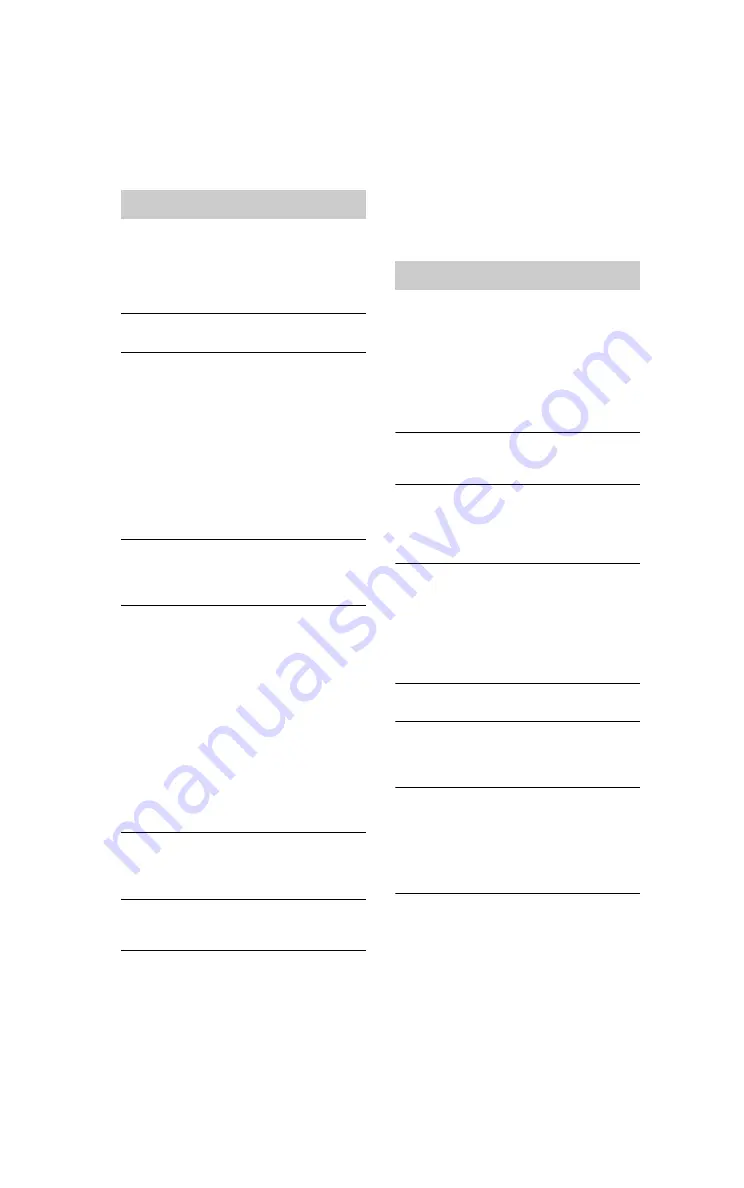
masterpage:Left
(3 column)
lename[C:\Documents and Settings\pc13\Desktop\MDS-JE480 PMRF\Revise
Model\J9060101_4238553151MDSJE480CEL\4238553151\GB05OPE-CEL.fm]
model name1[MDS-JE480]
[4-238-553-
15
(1)]
28
GB
If you experience any of the following
difficulties while using the deck, use this
troubleshooting guide to help you remedy the
problem. Should any problem persist, consult
your nearest Sony dealer.
The deck does not operate or operates poorly.
The MD may be dirty or damaged. Replace the MD.
The deck does not play.
• Moisture has formed inside the deck. Take the
MD out and leave the deck in a warm place for
several hours until the moisture evaporates.
• The deck is not turn on. Press
?/1
to turn on the
deck.
• The deck may not be connected to the amplifier
correctly. Check the connection (page 6).
• The MD is inserted in the wrong direction. Slide
the MD into the disc slot with the label side up
and the arrow pointing toward the slot (page 15).
• The MD may not be recorded. Replace the disc
with one that has been recorded.
The sound has a lot of static.
Strong magnetism from a television or a similar
device is interfering with operations. Move the
deck away from the source of strong magnetism.
The deck does not record.
• The deck is not connected properly to the
program source. Check the connection (page 6).
• Select the correct program source using INPUT.
• The recording level is not adjusted properly.
Adjust the recording level (page 12).
• A premastered MD is inserted. Replace it with a
recordable MD.
• There is not enough time left on the MD. Replace
it with another recordable MD with fewer
recorded tracks, or erase unnecessary tracks
(page 18).
• There has been a power failure or the AC power
cord has been disconnected during recording.
Data recorded to that point may be lost. Repeat
the recording procedure.
The deck does not perform Synchro-recording
with a CD player or video CD player.
The remote supplied with the MD deck is not set
correctly. Reset the remote.
A message and a three- or five-digit
alphanumeric code alternate in the display.
The Self-diagnosis function is on this page.
Note
If the deck does not operate properly even after you
have attempted the prescribed remedies, turn off the
deck, then re-insert the plug into the power outlet.
The deck’s self-diagnosis function
automatically checks the condition of the MD
deck when an error occurs, then issues a three-
or five-digit code and an error message on the
display. If the code and message alternate, find
them in the following table and perform the
indicated countermeasure. Should the problem
persist, consult your nearest Sony dealer.
C11/Protected
,
Take out the MD and close the record-protect
slot (page 9).
C12/Cannot Copy
• You tried to record a CD with a format that the
external device connected to the deck does not
support, such as CD-ROM or video CD.
,
Remove the disc and insert an audio CD.
C13/REC Error
,
Set the deck in a stable surface, and repeat the
recording procedure.
• The inserted MD is dirty (with smudges,
fingerprints, etc.), scratched, or substandard in
quality.
,
Replace the disc and repeat the recording
procedure.
C13/Read Error
,
Take out the MD and insert it again.
C14/TOC Error
,
Insert another disc.
,
If possible, erase all the tracks on the MD
(page 18).
C41/Cannot Copy
• The sound source is a copy of commercially
available music software, or you tried to record a
CD-R (Recordable CD).
,
The Serial Copy Management System
prevents making a digital copy (page 27). You
cannot record a CD-R.
Troubleshooting
Self-diagnosis function
Содержание MDS-JE480
Страница 31: ......



















