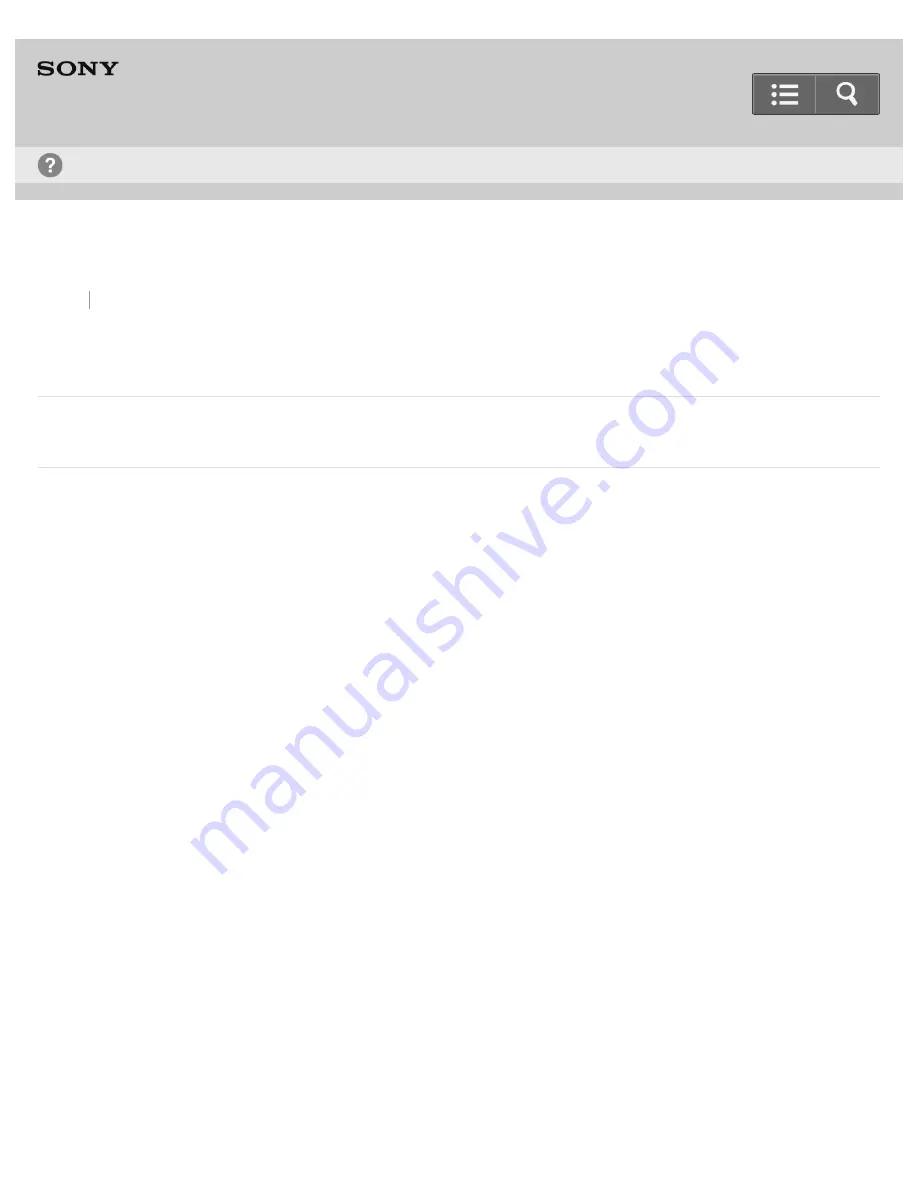
Wireless Stereo Headset
MDR-AS800BT
Troubleshooting
What can I do to solve a problem?
4-546-398-11(2)
Copyright 2014 Sony Corporation
Troubleshooting
29
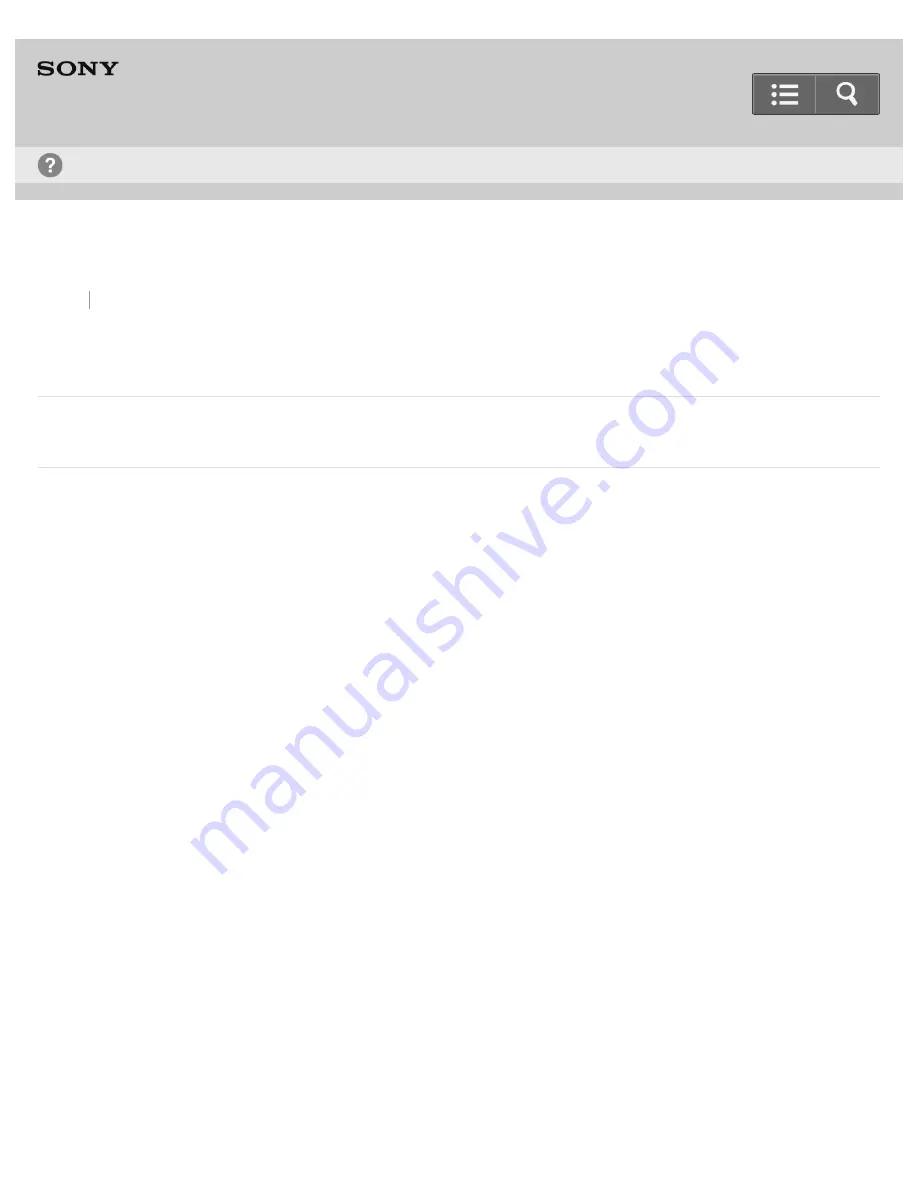
Wireless Stereo Headset
MDR-AS800BT
Troubleshooting
What can I do to solve a problem?
4-546-398-11(2)
Copyright 2014 Sony Corporation
Troubleshooting
29

















