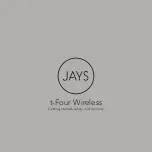Содержание MDR-AS700BT
Страница 3: ...Help Guide BLUETOOTH BLUETOOTH BLUETOOTH connection Copyright 2013 Sony Corporation Search Top 3 ...
Страница 5: ...Help Guide Music Listening to music Copyright 2013 Sony Corporation Search Top 5 ...
Страница 6: ...Help Guide Phone calls Phone calls Copyright 2013 Sony Corporation Search Top 6 ...
Страница 7: ...Help Guide Multi point connection Multi point connection Copyright 2013 Sony Corporation Search Top 7 ...
Страница 9: ...Help Guide Important information Important information Copyright 2013 Sony Corporation Search Top 9 ...
Страница 10: ...Help Guide Before First Use Before first use Copyright 2013 Sony Corporation Search Top Getting Started 10 ...
Страница 12: ...Help Guide Power Charging the headset Copyright 2013 Sony Corporation Search Top Getting Started 12 ...
Страница 25: ...25 ...
Страница 35: ...Steps to BLUETOOTH function Copyright 2013 Sony Corporation 35 ...
Страница 41: ...4 Search for this headset on the smartphone Touch Bluetooth Search for devices 41 ...
Страница 47: ...Pairing and connecting with an iPhone Copyright 2013 Sony Corporation 47 ...
Страница 48: ...48 ...
Страница 51: ...3 Turn on the BLUETOOTH function on the iPhone Touch OFF to change it to ON 51 ...
Страница 57: ...Pairing and connecting with other BLUETOOTH devices Copyright 2013 Sony Corporation 57 ...
Страница 87: ...Copyright 2013 Sony Corporation 87 ...
Страница 89: ...Copyright 2013 Sony Corporation 89 ...
Страница 93: ...On the Paired Bluetooth device screen uncheck Phone audio 93 ...
Страница 96: ...96 ...
Страница 98: ...On the Paired Bluetooth device screen uncheck Phone audio 98 ...
Страница 105: ...BLUETOOTH connection Copyright 2013 Sony Corporation 105 ...
Страница 110: ...Phone calls Copyright 2013 Sony Corporation 110 ...