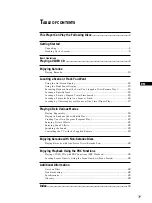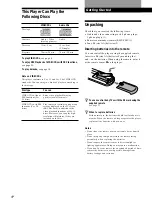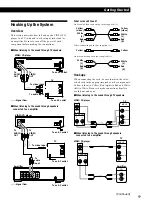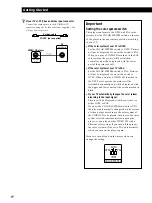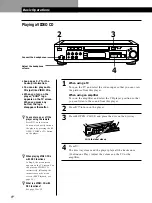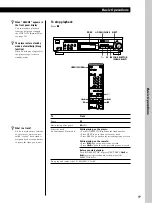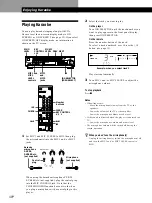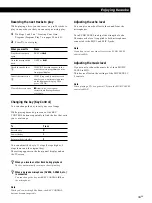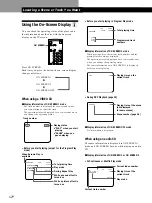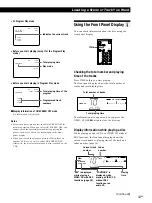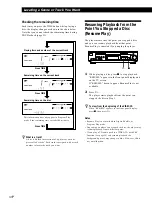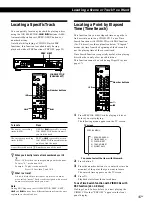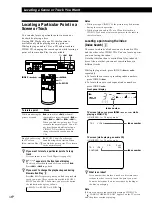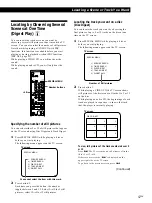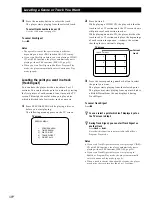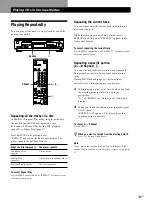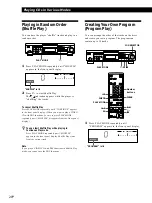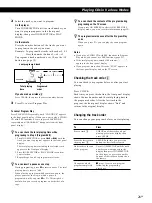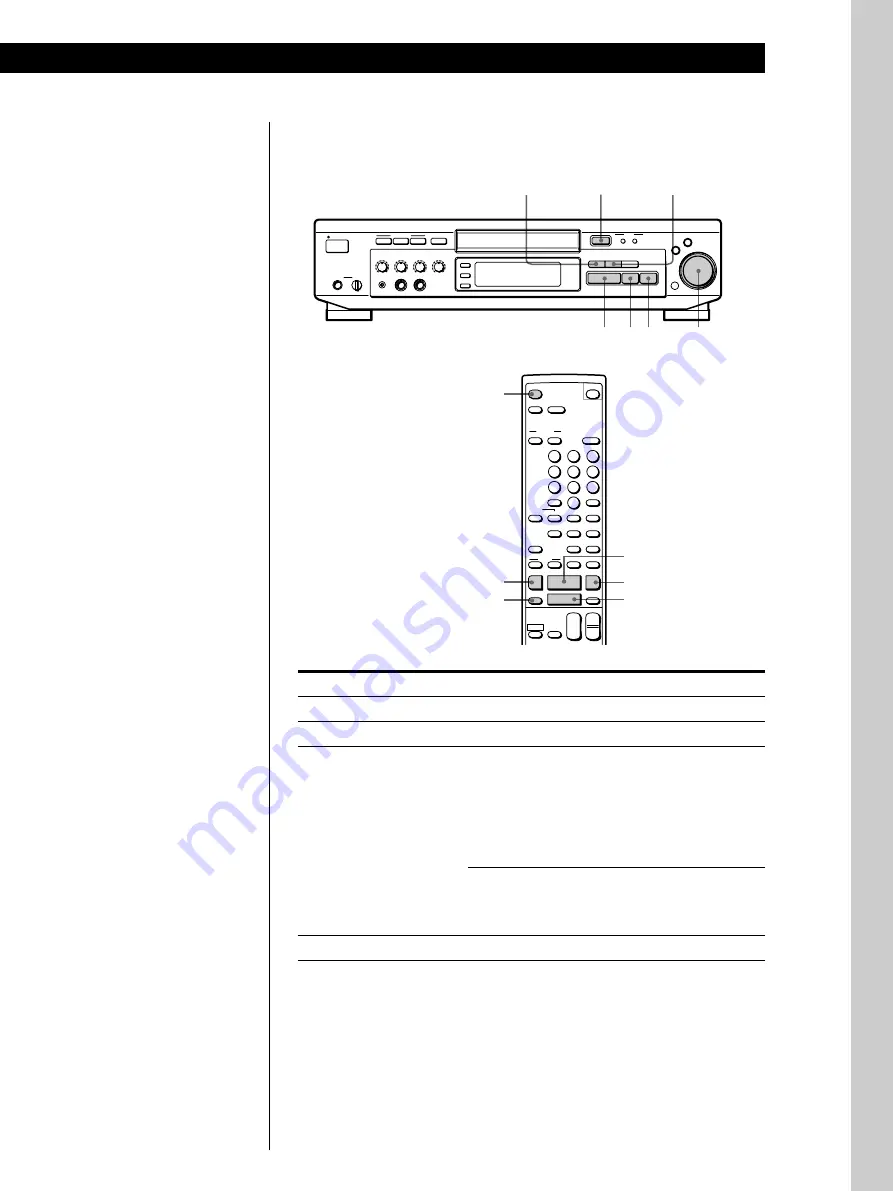
Basic Operations
Basic Operations
9
EN
To stop playback
Press
p
.
§
OPEN/CLOSE
· P p
NEXT
JOG SELECTOR
(PUSH SELECT)
PREV
L/R/STEREO
PREV
NEXT
PICTURE
SOUND
EFFECT
RETURN
OPEN/CLOSE
KARAOKE PON
ˆ
PLAY MODE
REPEAT
KEY CONTROL
STANDBY
·
P
p
0
§
)
=
JO
G SELECTOR
+
–
+
g
PUSH
SELECT
n
N
˜
1/u
PHONES
LEVEL
MIN
MAX
MIN
MAX
MIC 2
MIC 1
MIC CONTROL
ECHO
LEVEL
MIN
MAX
MIC 1
LEVEL
MIN
MAX
MIC 2
LEVEL
MIN
MAX
MUSIC
LEVEL
·
+
p
=
OPEN/CLOSE
6
P
OPEN/CLOSE
SCREEN
TIME
ON
RETURN
REPEAT
A
˜
B
CHECK
CLEAR
CLEAR
MODE
PLAY
TV
VIDEO
TV/
VOL
PON
KARAOKE
STEREO
L/R/
MENU
SPECIAL
PICTURE
EFFECT
SOUND
1/u
1
2
3
4
5
6
7
8
10/0
ˆ
n
KEY CONTROL
N
˜
INDEX
PREV
SELECT
NEXT
C
c
6
=
+
p
·
0
)
P
SLOW
&
>
10
9
1/u
+
–
CH
+
–
To
Press
Pause
P
Start playing after pause
P
or
·
z
When “RESUME” appears in
the front panel display
You can resume playback
from the point you stopped
the VIDEO CD (Resume Play,
see page 14).
z
The player enters standby
mode automatically (Sleep
function)
When 20 minutes elapse after
the player stops, it enters
standby mode.
z
What is a track?
A disc is divided into sections
of a picture or a music piece
called “tracks.” Each track is
assigned with a track number
to locate the track you want.
Select the track
(in Continuous Play mode)
While playing, on the player:
• Turn JOG SELECTOR to select the track number
• Press NEXT to go to the next scene or track
• Press PREV to go back to the preceding scene or track
While playing, on the remote:
• Press
+
to go to the next scene or track
• Press
=
to go back to the preceding scene or track
Before you start playing:
Turn JOG SELECTOR, or press NEXT, PREV,
=
or
+
to select the track number, then press JOG
SELECTOR or
·
Stop play and remove the CD
§
OPEN/CLOSE
Содержание MCE-F88K
Страница 30: ...Additional Information 31EN ...
Страница 31: ...Sony Corporation Printed in Malaysia ...