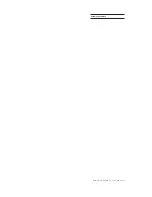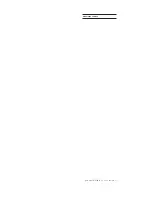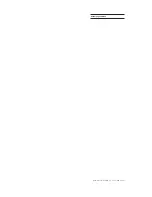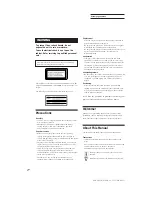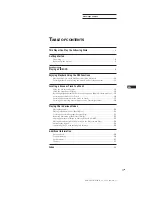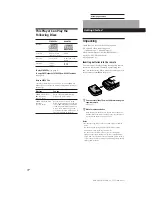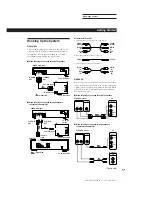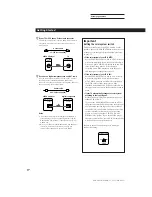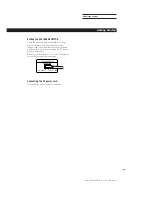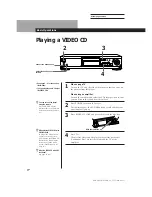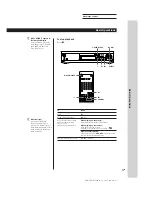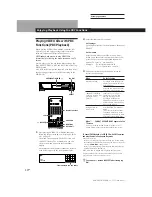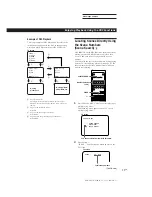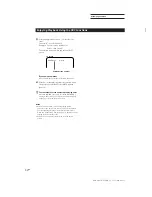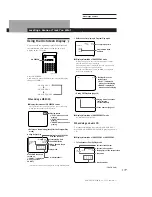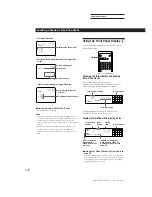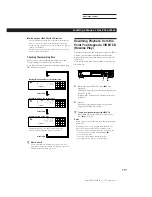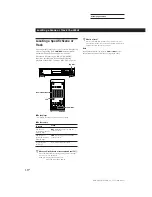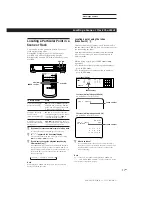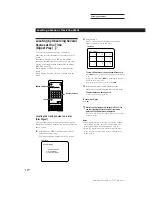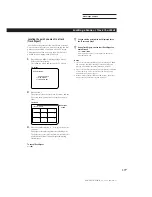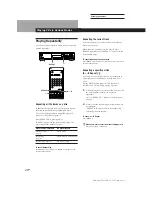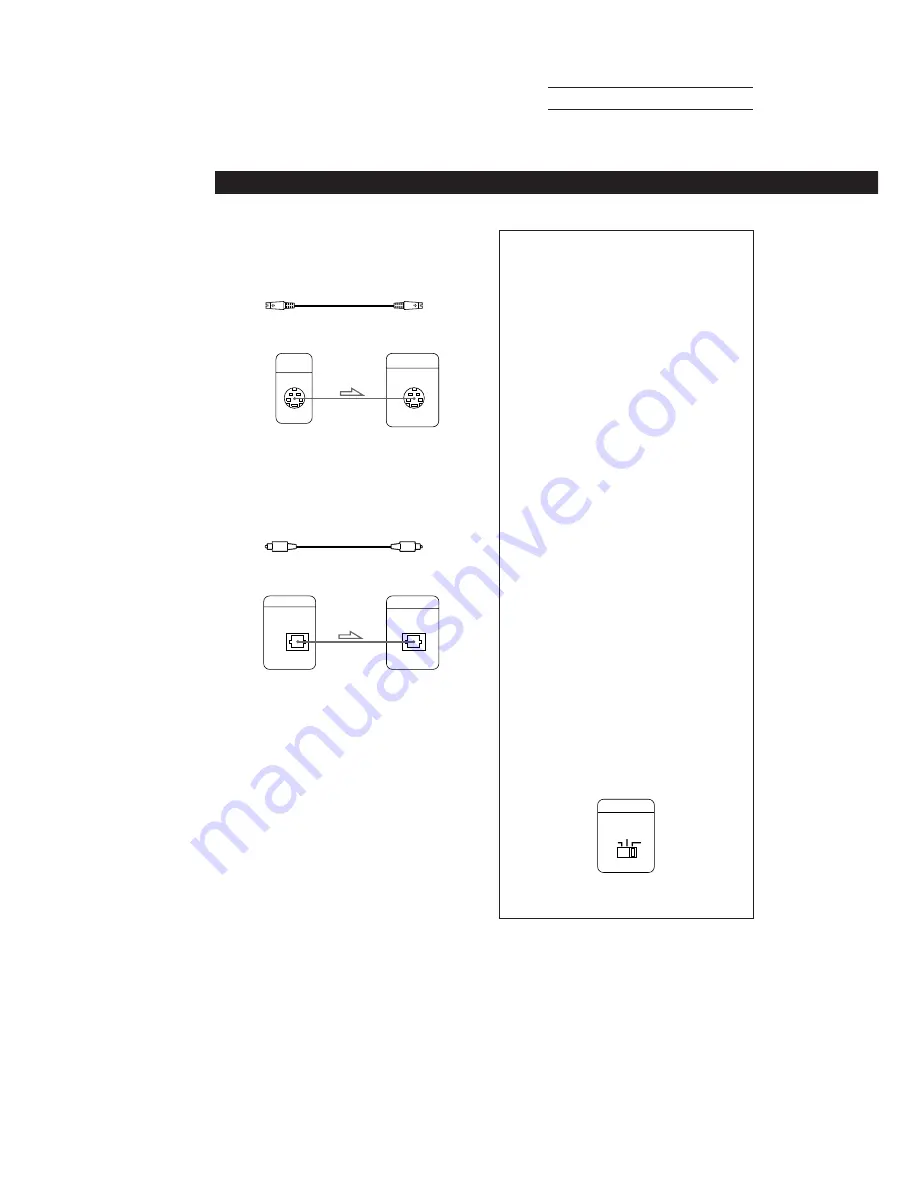
SONY MCE-F500 (E, C1, C2) 3-858-463-11
Actual page number:
6
EN
Getting Started
AUTO
PAL
NTSC
,
COLOR SYSTEM
S VIDEO
OUT
S VIDEO IN
VIDEO CD player
S video cable
z
If you have a digital component such as a DAT or MD
You can make digital recordings of audio CDs. Connect
the component via the DIGITAL OUT (OPTICAL)
connector using the optical cable (not supplied). Take off
the cap and plug in the optical cable.
z
If your TV or VCR has an S video input connector
Connect the component via the S VIDEO OUT connector
using the S video cable (not supplied). You will get a
better picture.
YC-15V (not supplied)
Important
Setting the color system switch
This player conforms to the NTSC and PAL color
systems. Set the COLOR SYSTEM switch on the rear
of the player to the appropriate position, according
to your TV.
•
If the color system of your TV is NTSC:
Set the COLOR SYSTEM switch to NTSC. Pictures
will not be displayed if you set the switch to PAL.
When you play a VIDEO CD recorded in the PAL
color system, the picture will be stretched
vertically and will be displayed with the upper
and lower parts of the picture cut off.
•
If the color system of your TV is PAL:
Set the COLOR SYSTEM switch to PAL. Pictures
will not be displayed if you set the switch to
NTSC. When you play a VIDEO CD recorded in
the NTSC color system, the picture will be
stretched horizontally and will be displayed with
the upper and lower parts of the screen masked in
black.
•
If your TV automatically changes the color system
according to the input signal:
Pictures will be displayed with the switch set to
either NTSC or PAL.
If you set the COLOR SYSTEM switch to AUTO,
the player automatically changes the color system
of video output according to the color system of
the VIDEO CD to be played. In this case, the color
system selected remains until you turn off the
player, or you play another VIDEO CD with a
different color system. If you turn off the player,
the color system will be set to NTSC automatically
when you turn on the player again.
Be sure to turn off and on the player when you
change the setting.
TV
Optical cable
POC-15 (not supplied)
DIGITAL OUT
DIGITAL IN
OPTICAL
OPTICAL
Notes
•
You cannot make digital recordings of VIDEO CDs,
since this player does not output signals through the
DIGITAL OUT (OPTICAL) connector while playing a
VIDEO CD.
•
When you connect via the DIGITAL OUT (OPTICAL)
connector, noise may occur when you play CD
software other than music, such as a CD-ROM.
VIDEO CD player
Digital component
Содержание MCE-F500
Страница 2: ...SONY MCE F500 E C1 C2 3 858 463 11 Actual page number ...
Страница 3: ...SONY MCE F500 E C1 C2 3 858 463 11 Actual page number ...
Страница 4: ...SONY MCE F500 E C1 C2 3 858 463 11 Actual page number ...
Страница 32: ...SONY MCE F70 E C1 C2 3 858 463 11 Actual page number 29EN Additional Information ...
Страница 33: ...SONY MCE F500 E C1 C2 3 858 463 11 Actual page number Sony Corporation Printed in Japan ...