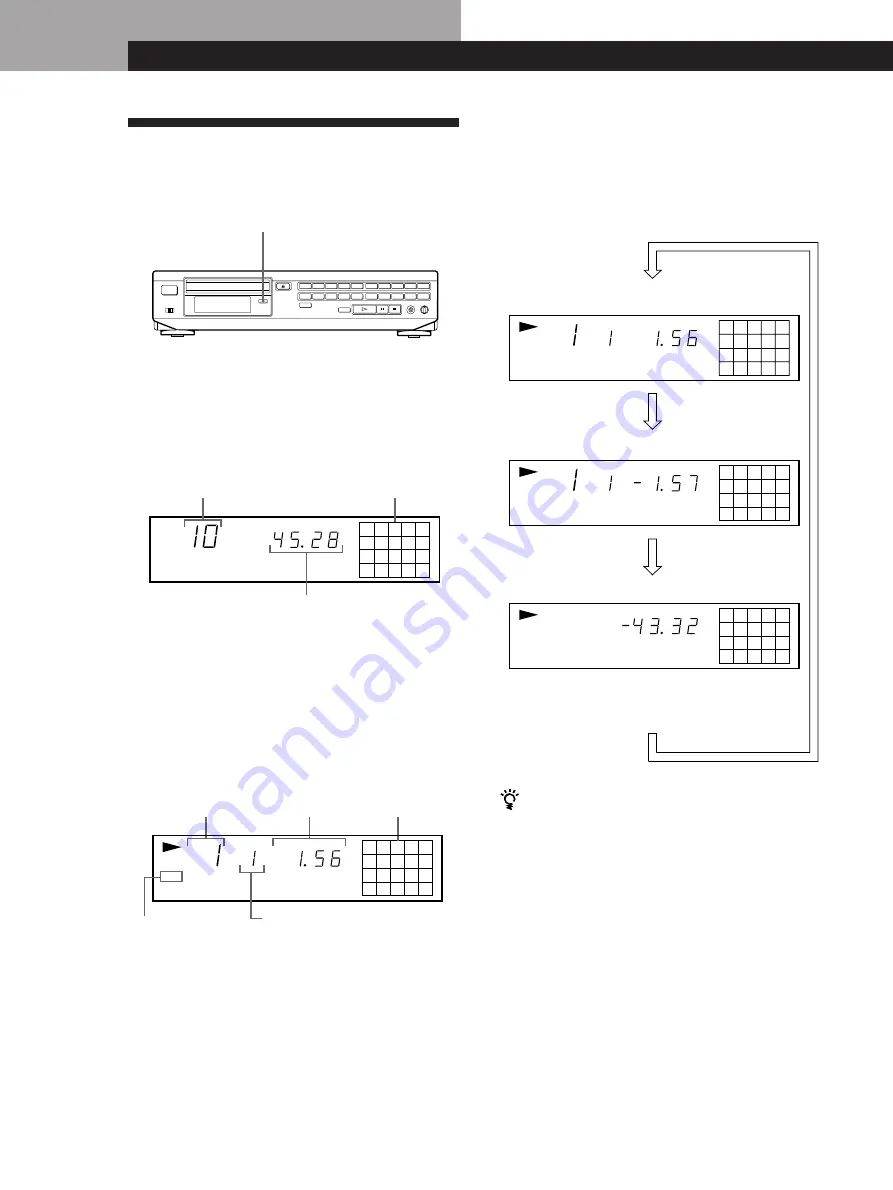
Locating a Scene or Track You Want
12
EN
1
2
3
4
5
6
7
8
9 10
MIN
SEC
INDEX
CONTINUE
1
2
3
4
5
6
7
8
9 10
MIN
SEC
INDEX
CONTINUE
1
2
3
4
5
6
7
8
9 10
MIN
SEC
CONTINUE
1
2
3
4
5
6
7
8
9 10
MIN
SEC
PBC
VIDEO CD
INDEX
CONTINUE
1
2
3
4
5
6
7
8
9 10
MIN
SEC
VIDEO CD
CONTINUE
Locating a Scene or Track You Want
Using the Front Panel Display
You can check information about the disc using the
front panel display.
Checking the total number and playing
time of the tracks
Press TIME before you start playing.
The front panel display shows the total number of
tracks, total playing time and music calendar.
Total number of tracks
Total playing time
Music calendar
The information also appears when you press
§
OPEN/CLOSE to close the disc tray.
Display information while playing a disc
While playing an audio CD or a VIDEO CD without
PBC functions, the front panel display shows the
current track number, playing time of the track, index
number (page 14), and the music calendar.
"PBC" is displayed
while playing a VIDEO
CD with PBC functions.
Current track number
Playing time
Music calendar
The track numbers in the music calendar disappear
after they are played.
While playing a VIDEO CD with PBC functions, the
track numbers and the music calendar aren’t
displayed. However, while the menu screen is
displayed on the TV screen, the item numbers you can
select in the menu appear in the music calendar.
Note that you cannot select some item numbers even if
they appear in the music calendar.
Checking the remaining time
Each time you press TIME while playing a disc, the
display changes as shown in the chart below.
Note that you cannot check the remaining time during
PBC Playback (page 10).
Playing time and number of the current track
Remaining time on the current track
Remaining time on the disc
This information does not appear in Program Play
mode if the remaining time exceeds 100 minutes.
What is a track?
A disc is divided into sections of a picture or a music
piece called “tracks.” Each track is assigned with a track
number to locate the track you want.
Press TIME
Press TIME
Press TIME
Index number
TIME
Содержание MCE-F11
Страница 23: ......
Страница 24: ...Sony Corporation Printed in Japan ...










































