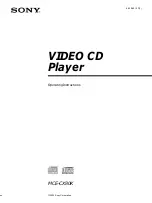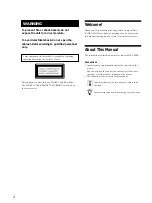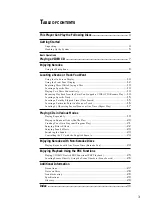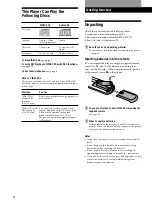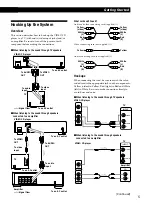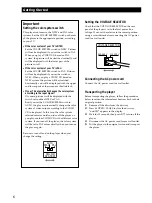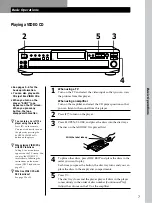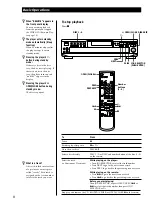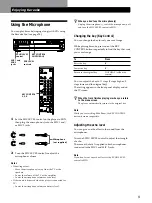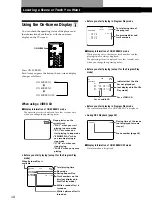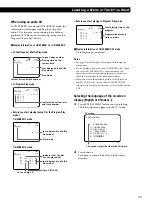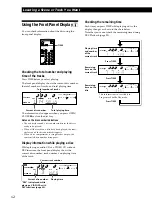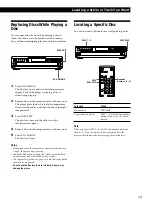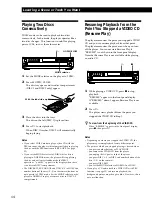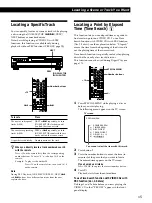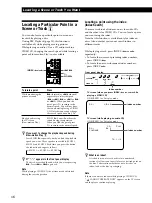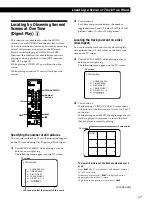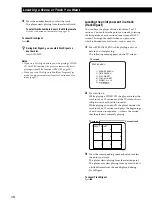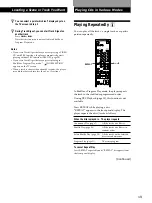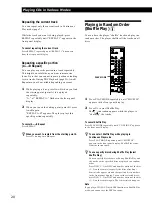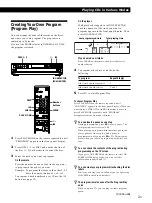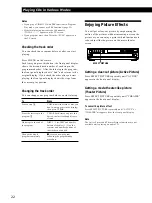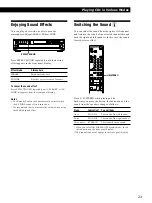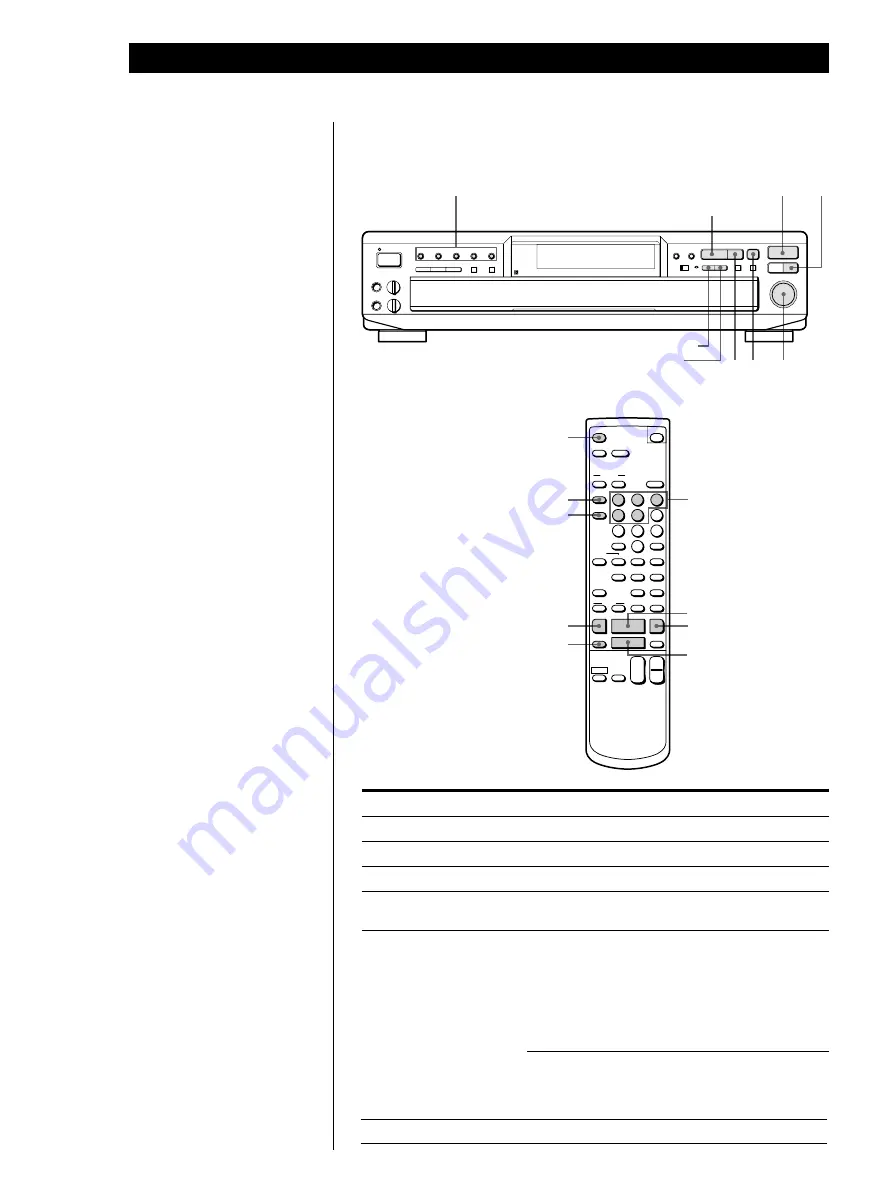
8
Basic Operations
z
When “RESUME” appears in
the front panel display
You can resume playback
from the point you stopped
the VIDEO CD (Resume Play,
see page 14).
z
The player enters standby
mode automatically (Sleep
function)
When 20 minutes elapse after
the player stops, it enters
standby mode.
z
Pressing the player’s
·
button during standby
mode:
If there is a disc in the disc
tray, the disc starts playing. If
there is no disc in the disc
tray, the player turns on and
“no dISC” appears in the
display.
z
Pressing the player’s
§
OPEN/CLOSE button during
standby mode:
The disc tray opens.
To stop playback
Press
p
.
DISK SKIP
·
§
OPEN/CLOSE
DISC 1 - 5
P p
JOG SELECTOR
(PUSH ENTER)
MIC 1
DISC 1
STANDBY
DISC 2
DISC 3
DISC 4
DISC 5
MIC 2
MIN
MAX
MIN
MAX
SELECT
OPEN/CLOSE
≠
AMS
±
PUSH ENTER
EX-
CHANGE
DISC
SKIP
2 DISC
KARAOKE PON
NORMAL 2 DISC
RETURN KARAOKE PON
MODE
PREV
NEXT
PREV
NEXT
·
P
p
§
˜
NATURAL
KEY CONTROL
PICTURE
SOUND
EFFECT
n
1/u
MIC LEVEL
ECHO LEVEL
+
p
·
P
DISC SKIP
OPEN/CLOSE
6
=
DISC
OPEN/CLOSE
SCREEN
TIME
ON
RETURN
REPEAT
A
˜
B
CHECK
CLEAR
CLEAR
MODE
PLAY
TV
VIDEO
TV/
VOL
PON
KARAOKE
STEREO
L/R/
MENU
SPECIAL
PICTURE
DISC
DISC SKIP
EFFECT
SOUND
1/u
1
2
3
4
5
6
7
8
10/0
ˆ
n
KEY CONTROL
N
˜
INDEX
PREV
SELECT
NEXT
C
c
6
=
+
p
·
0
)
P
SLOW
&
>
10
9
1/u
+
–
CH
+
–
To
Press
Pause
P
Resume play after pause
P
or
·
Go to the next disc
DISC SKIP
Select a disc directly
DISC 1 - 5 (or DISC and number button of the disc (1 - 5)
on the remote)
z
What is a track?
A disc is divided into sections
of a picture or a music piece
called “tracks.” Each track is
assigned with a track number
to locate the track you want.
Number
buttons
(1 - 5)
Select the track
(in Continuous Play mode)
While playing, on the player:
• Turn JOG SELECTOR to select the track number
• Press NEXT to go to the next scene or track
• Press PREV to go back to the preceding scene or track
While playing, on the remote:
• Press
+
to go to the next scene or track
• Press
=
to go back to the preceding scene or track
Before you start playing:
Turn JOG SELECTOR, or press NEXT, PREV,
=
or
+
to select the track number, then press JOG
SELECTOR or
·
Stop play and remove the CD
§
OPEN/CLOSE (or OPEN/CLOSE
6
on the remote)
Содержание MCE-CX80K
Страница 1: ...4 230 251 11 1 2000 Sony Corporation MCE CX80K Operating Instructions VIDEO CD Player ...
Страница 31: ......
Страница 32: ...Sony Corporation Printed in China ...