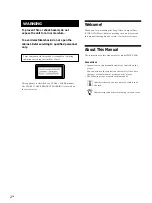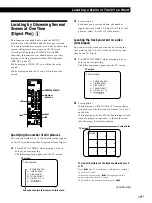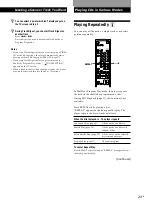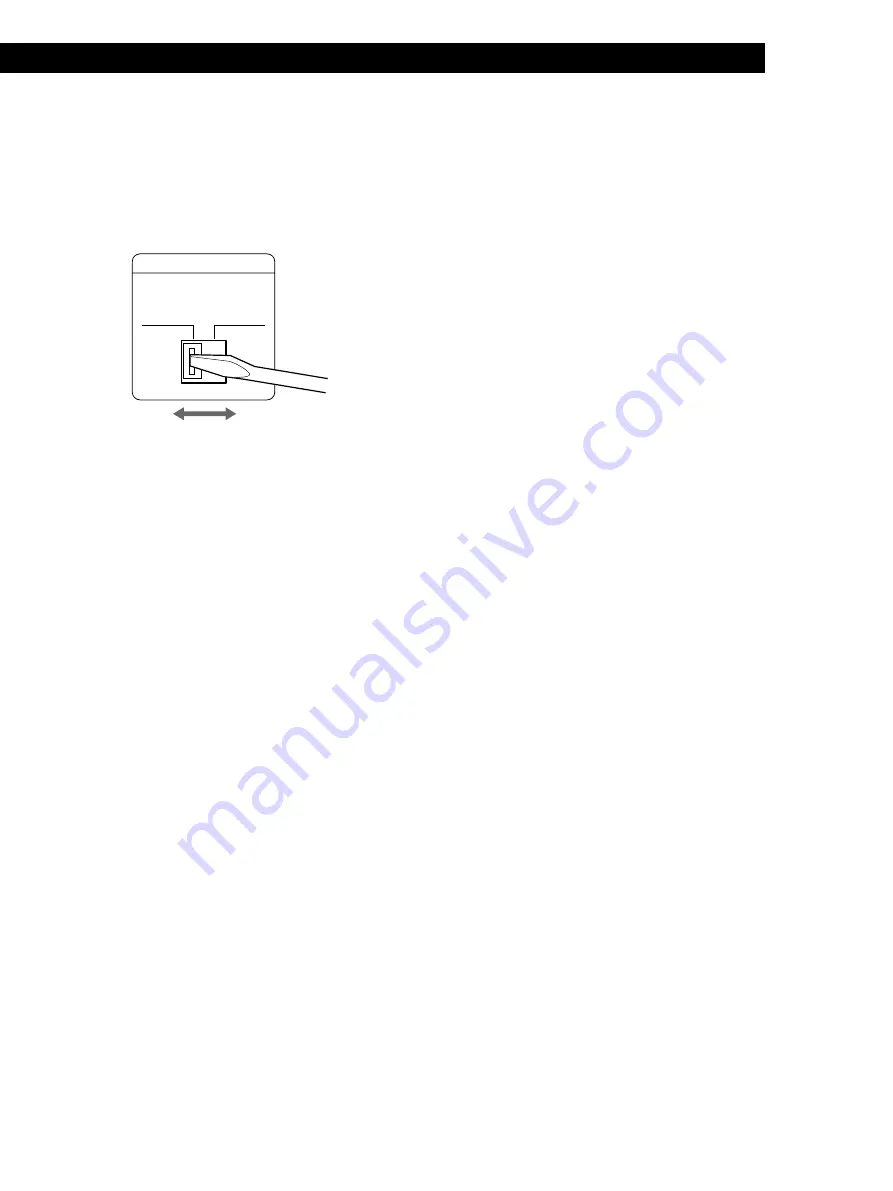
7
GB
Getting Started
Setting the VOLTAGE SELECTOR
Check that the VOLTAGE SELECTOR on the rear
panel of the player is set to the local power line
voltage. If not, set the selector to the correct position
using a screwdriver before connecting the AC power
cord to a wall outlet.
VOLTAGE SELECTOR
220-240V
110-120V
Connecting the AC power cord
Connect the AC power cord to a wall outlet.
Transporting the player
Before transporting the player, follow the procedure
below to return the internal mechanisms back to their
original position.
1
Remove all the discs from the disc tray.
2
Press
§
OPEN/CLOSE to close the disc tray.
“no dISC” appears in the display.
3
Wait for 10 seconds, then press
1/u
to turn off the
player.
4
Disconnect the AC power cord from a wall outlet.
5
Put the player in the original carton and transport
the player.
Содержание MCE-C98K
Страница 33: ......
Страница 34: ...Sony Corporation Printed in China ...