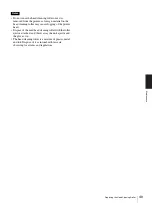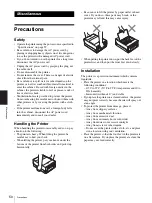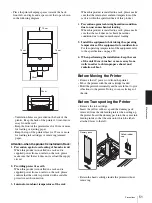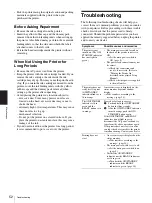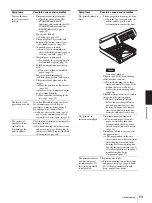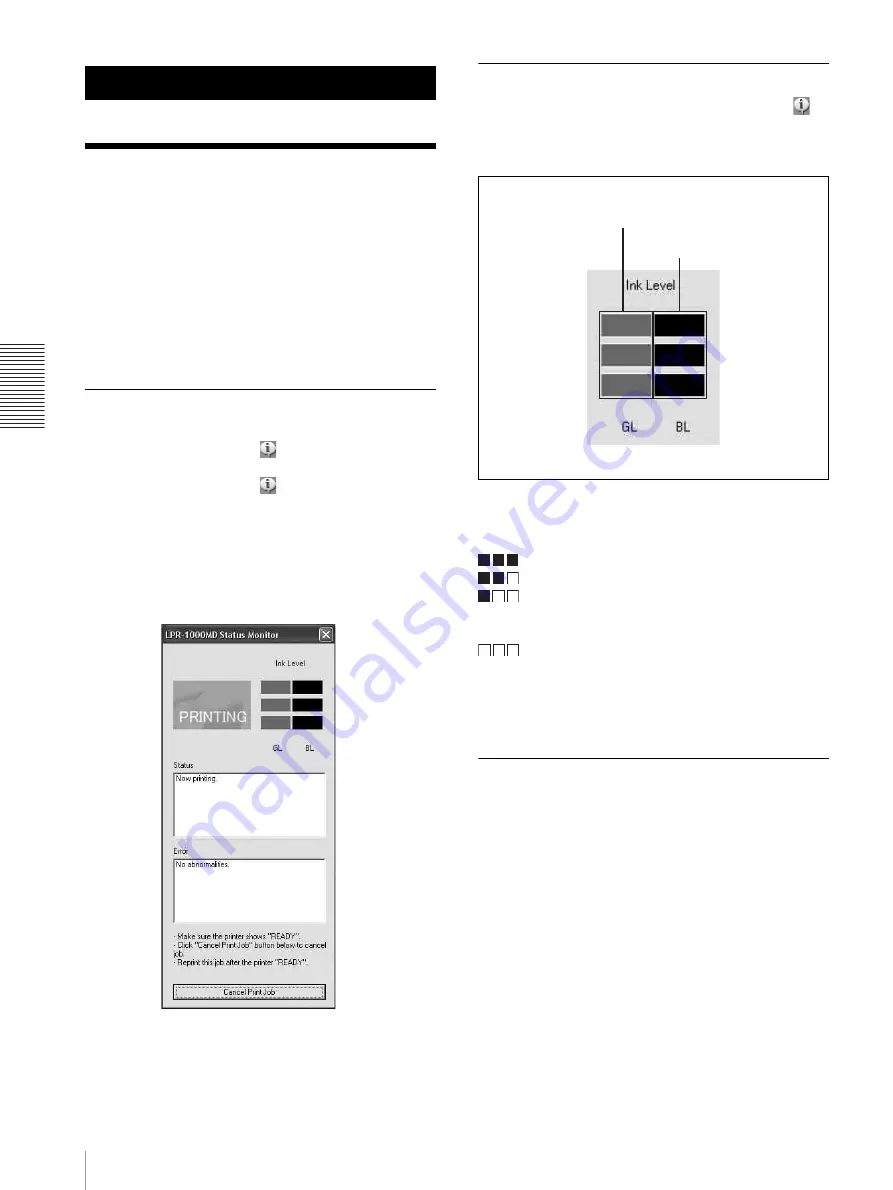
Mo
ni
to
r Fu
nc
ti
o
n
Using the Status Monitor
38
Monitor Function
Using the Status Monitor
The printer allows you to monitor the printer status via a
USB connection. This is called the status monitor.
The status monitor has the following functions.
• Displaying the current printer status and job
processing status (page 38)
• Displaying the ink level (page 38)
• Displaying error messages (page 55)
• Pausing printing or cancelling printing by opening the
Windows spooler window (page 38)
Displaying the Status Monitor
When executing a print command, the status monitor
starts automatically and the
icon appears on the task
bar.
When you double-click the
icon, the status monitor
appears.
When printing is completed, the status monitor
automatically disappears.
Status monitor
Confirming the Ink Level
Display the status monitor by double-clicking the
icon.
The ink level is displayed at the right top corner of the
window.
How to check the ink level
The number of squares indicates the remaining amount
of the ink.
: The ink level is sufficient.
: The ink level is 10 to 50%.
: The ink level is less than 10%. With the
remaining amount of ink, about 100 sheets can be
printed. Prepare a new ink cartridge.
: The ink level is 0%. The ink has run out.
Replace the ink cartridge.
For detailed information on how to replace the ink
cartridge, see “Replacing the Ink Cartridges” on page
43.
Controlling the Print Job
The status monitor allows you to monitor and control the
print job.
When the monitor is displayed, the printer status is
displayed.
BL (Black)
GL (Gray)
Содержание LPR-1000MD
Страница 1: ...2 318 474 12 1 Line Shot Printer 2004 Sony Corporation LPR 1000MD Instructions For Use ...
Страница 63: ...Miscellaneous Menu Flow of the Printer Window Display 63 Head cleaning Test printing ...
Страница 64: ...Miscellaneous Menu Flow of the Printer Window Display 64 Job cancel Cleaning roller replacement ...
Страница 67: ...Sony Corporation ...