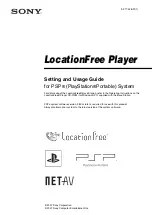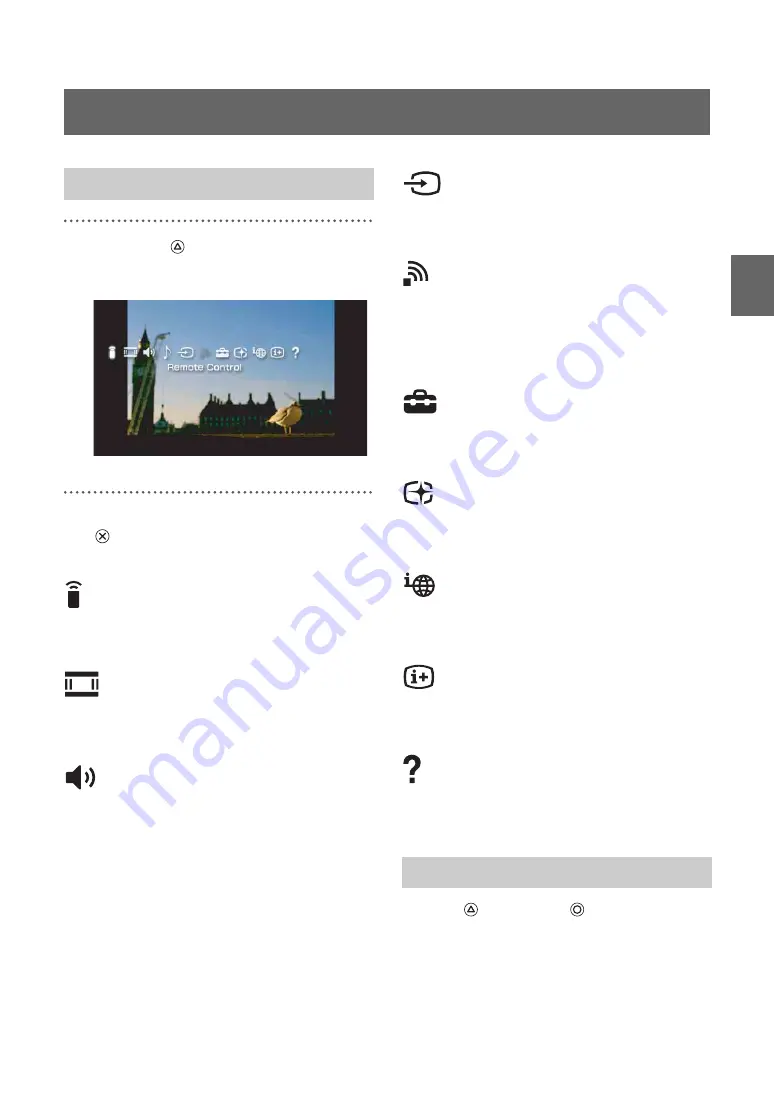
W
a
tc
h
ing T
V
or Vid
e
o o
n
the
Loc
ation
F
ree
®
P
la
y
er
15
1
Press the
button during TV or
video playback.
The control panel is displayed.
2
Select an icon, and then press the
button.
Remote Control (
Displays the on-screen remote control for
controlling TV and video playback.
Screen Mode (
Changes the size of the image displayed on the
screen.
Volume Adjustment
Allows the user to select among three volume
settings for TV or video.
Input Options
Switches the on-screen image among the
available inputs.
Connect
Establishes a connection with the Base Station.
Use this icon if the connection with the Base
Station is dropped while the LocationFree®
Player is in use.
Settings (
Allows the user to adjust various LocationFree®
Player settings and Base Station settings.
Rate (
Allows the user to adjust the video rate (image
quality).
Connection Status
Displays the connection status of the Base
Station.
Display (
Displays information about the Video Input in
use.
Help
Displays the functions that can be performed
using the PSP
®
system buttons.
Press the
button or the
button.
Using the Control Panel
Displaying the Control Panel
Clearing the Control Panel