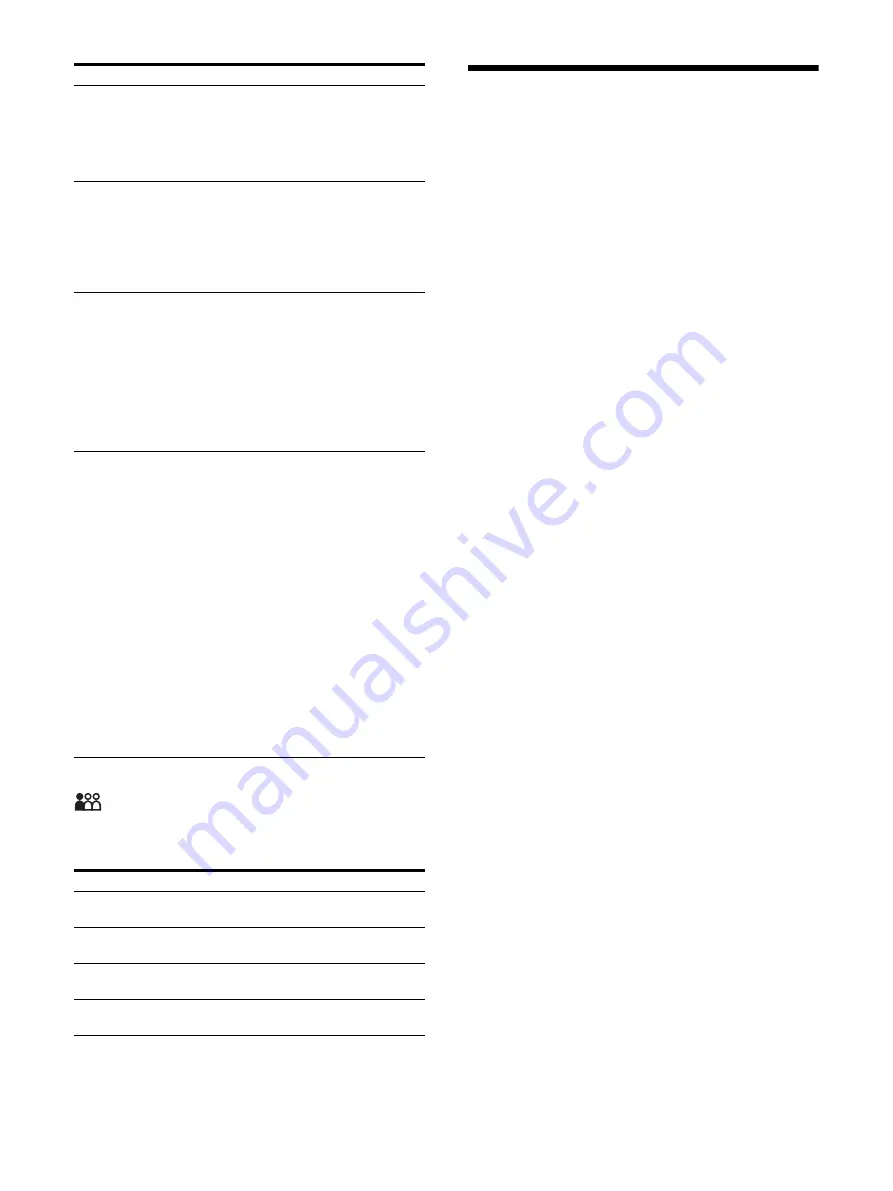
34
Preset menu
The Preset menu is used to set the User1 to 20
preset setting.
Troubleshooting
This section may help you isolate the cause of a
problem and as a result, eliminate the need to
contact technical support.
“Unknown” or “Out Of Range” is displayed.
Input the supported signal (page 38).
The monitor cannot be operated even when
you press the buttons.
The monitor settings cannot be changed.
The monitor cannot be remotely operated.
The key protection function is enabled. Set
the Control Lock setting to “Off” (page 31).
Menu operations and/or input switching
cannot be performed while monitoring the
signal with AUX IN.
Stop monitoring the
signal.
The black bars appear at the upper and
lower positions of the display
When the
signal aspect ratio is different from that of the
panel, the black bars appear. This is not a
failure of the unit.
While the logo is displayed, the operation
buttons do not operate when pushed.
While the logo is displayed, the operation
buttons do not operate. After the logo
disappears, the operation buttons can be
operated. The logo display time can be set in
the menu (page 32).
The display is dark.
When the unit is used
in a high temperature environment, the
brightness of the display backlight is reduced
to lower the temperature inside the unit. When
this function is activated, the power indicator
flashes in green.
Port B Input Select
Sets the input connector that is
skipped when changing the input
signal by pressing the PORT B button.
Set to “Not Skip” or “Skip” for the 12G-
SDI 1, 12G-SDI 2, 3G-SDI, Display Port,
HDMI, DVI-D connector.
Pattern Skip
Sets the pattern that is skipped when
changing the displaying pattern by
pressing the PIP/POP button on the
front panel while using 2 or 3 screens
display.
Set to “Not Skip” or “Skip” for the PIP1,
PIP2, POP1, or POP2 pattern.
PIP / POP
PIP Sub Screen
Position
Sets the sub screen position for the 2
or 3 screens display (PIP).
POP Sub Screen
Position
Sets the sub screen position for the 2
or 3 screens display (POP).
PORT A HD
Clipping Size/
PORT B HD
Clipping Size
Select the clipping size of the HD
signal from “Normal,” “4:3,” “5:4,” or “V
Full” when displaying 2 or 3 screen
displays.
Custom Button
Assigns the function to the CUSTOM 1
or CUSTOM 2 button on the front
panel, and can set the following
functions to on or off.
No Setting
Scan Size
4K Zoom
Flip Pattern
POP Sub Screen Position
Gamma
Mono
Contrast
Brightness
Chroma
Phase
Clone Out Format
AUX IN
3D Signal Format
3D Disparity
Port C Display
Menu
Setting
Load User Setting
Loads the settings that are stored
User1 to 20.
Save User Setting
Stores the current settings to User1 to
20.
User Name
Registers the user names to User1 to
20.
Load Default
Loads the setting data that is set for
the default preset settings.
Menu
Setting
Содержание LMD-XH550MT
Страница 43: ......










































