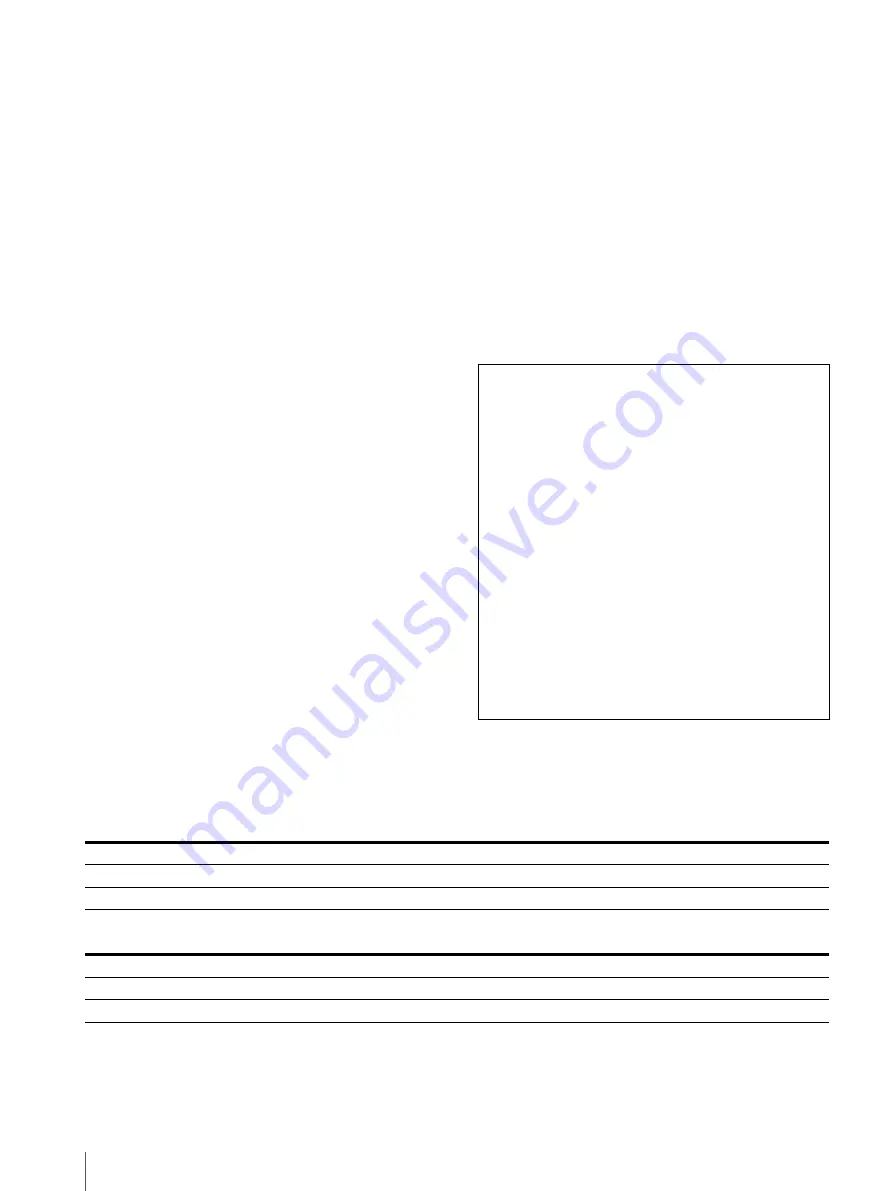
Specifications
28
Output signal amplitude: 800 mVp-p
±10%
Output impedance: 75 Ω unbalanced
Composite output connector
BNC type (1)
Loop-through, with 75 Ω automatic
terminal function
Audio monitor output connector
Stereo mini jack (1)
Built-in speaker output
2.0 W Stereo
Headphones output connector
Stereo mini jack (1)
General
Power
LMD-B240: AC 100 V to 240 V, 0.5 A to
0.3 A, 50/60 Hz
DC 12 V to 17 V, 3.2 A to 2.0 A
LMD-B170: AC 100 V to 240 V, 0.4 A to
0.3 A, 50/60 Hz
DC 12 V to 17 V, 2.7 A to 1.9 A
Power consumption
LMD-B240: Approx. 41 W (max.)
Approx. 29 W (average power
consumption in the default status)
LMD-B170: Approx. 38 W (max.)
Approx. 28 W (average power
consumption in the default status)
Operating conditions
Temperature
0 °C to 35 °C (32 °F to 95 °F)
Recommended temperature
20 °C to 30 °C (68 °F to 86 °F)
Humidity
30% to 85% (no condensation)
Pressure
700 hPa to 1060 hPa
Storage and transport conditions
Temperature
–20 °C to +60 °C (–4 °F to +140 °F)
Humidity
0% to 90%
Pressure
700 hPa to 1060 hPa
Accessories supplied
AC power cord (1)
AC plug holder (1)
Before Using This Unit (1)
CD-ROM (1)
European Representative (1)
Optional accessories
Mounting bracket
MB-L22 (For LMD-B240)
Design and specifications are subject to change without
notice.
Available Signal formats
The unit is applicable to the following signal formats.
Composite
SD-SDI
Notes
Always verify that the unit is operating properly
before use. SONY WILL NOT BE LIABLE FOR
DAMAGES OF ANY KIND INCLUDING, BUT
NOT LIMITED TO, COMPENSATION OR
REIMBURSEMENT ON ACCOUNT OF THE
LOSS OF PRESENT OR PROSPECTIVE PROFITS
DUE TO FAILURE OF THIS UNIT, EITHER
DURING THE WARRANTY PERIOD OR AFTER
EXPIRATION OF THE WARRANTY, OR FOR
ANY OTHER REASON WHATSOEVER.
SONY WILL NOT BE LIABLE FOR CLAIMS OF
ANY KIND MADE BY USERS OF THIS UNIT
OR MADE BY THIRD PARTIES.
SONY WILL NOT BE LIABLE FOR THE
TERMINATION OR DISCONTINUATION OF
ANY SERVICES RELATED TO THIS UNIT
THAT MAY RESULT DUE TO
CIRCUMSTANCES OF ANY KIND.
Signal System
Signal Structure
Quantization
720
1)
× 487/59.94/I
NTSC 0/7.5
Limited
720
1)
× 576/50/I
PAL
Limited
Signal System
Signal Structure
Quantization
720 × 487/59.94/I
4 : 2 : 2 (YCbCr)
10bit
Limited
720 × 576/50/I
4 : 2 : 2 (YCbCr)
10bit
Limited
Содержание lmd-b170
Страница 39: ...Sony Corporation ...












































