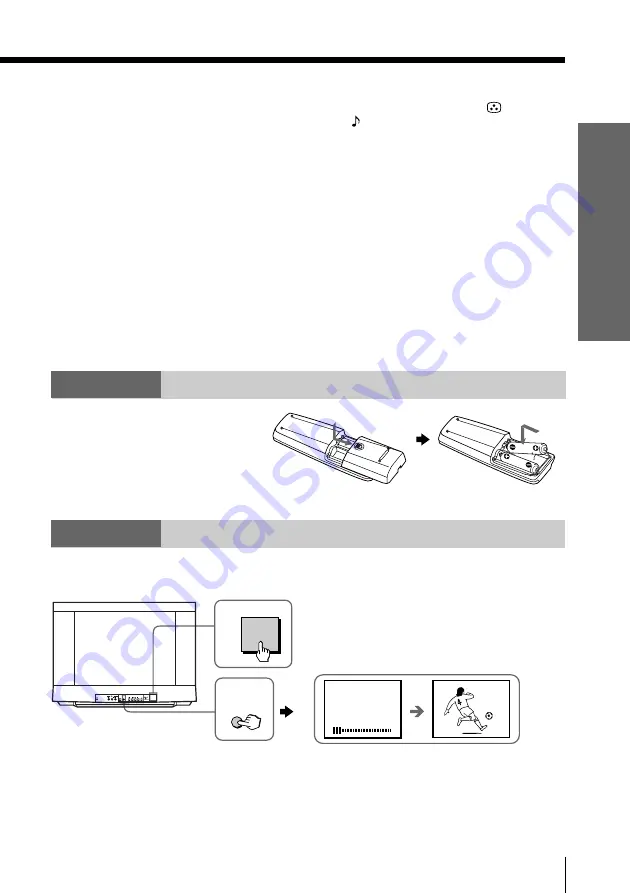
Using Your New TV
5
Using Y
our New TV
Step 2
Note
• Do not use old batteries nor use different types of batteries together.
Front of TV
Notes
• If you connect a monaural VCR, connect the yellow plug to
(the
yellow jack) and the black plug to -L (MONO) (the white jack).
• If you connect a VCR to the
8
(antenna) terminal, preset the signal
output from the VCR to the program number 0 on the TV.
• When no signal is input from the connected video equipment, the TV
screen becomes blue.
KV-XG29M60/XG25P50 only
• Do not connect video equipment to the
t
2 (video input) jacks at the
front and the rear of your TV at the same time; otherwise the picture will
not be displayed properly on the screen.
CAUTION
• Do not connect the power cord until you have completed making all other
connections; otherwise a minimum leakage current might flow through
the antenna and other terminals to ground.
• To avoid battery leakage and damage to the remote, remove the batteries
from the remote if you are not going to use it for several days. If any
liquid that leaks from the batteries touches you, immediately wash it
away with water.
Insert the batteries
into the remote
Step 3
Preset the channels automatically
Tips
• If you want to stop automatic channel presetting, press SELECT twice.
• If your TV has preset an unwanted channel or cannot preset a particular
channel, then preset your TV manually (see page 11).
Note (KV-XG29M60/XA21M63/XA21M60 only)
• During automatic channel presetting, your TV screen will indicate
“AUTO” for the TV system.
AUTO
PROGR
1
1
VHF LOW AUTO
1
2
2
L(MONO)
R
PROGR
SELECT
AUTO
PROGR
!




















