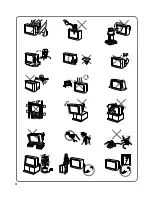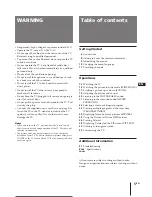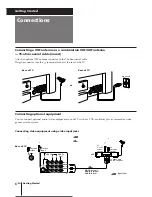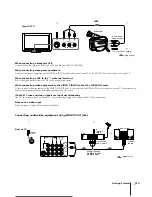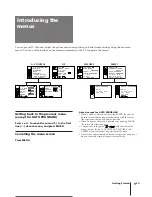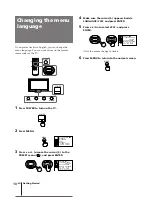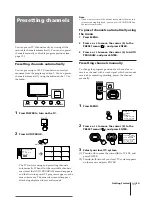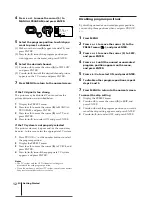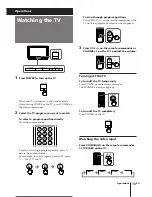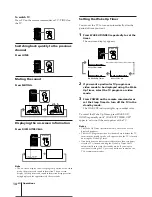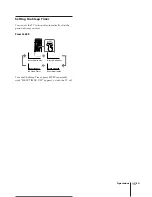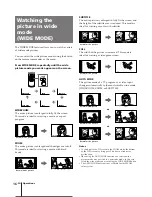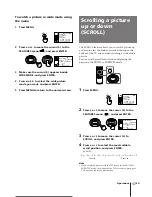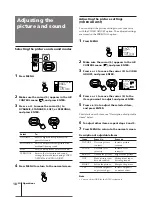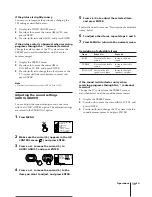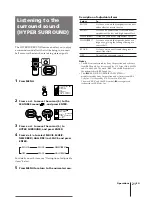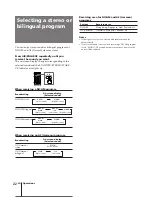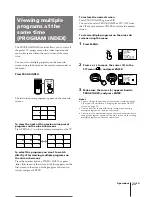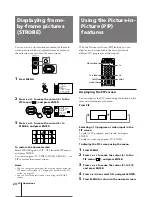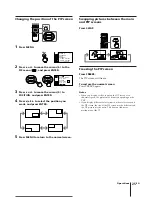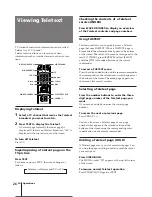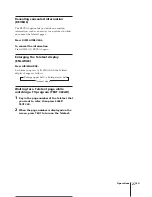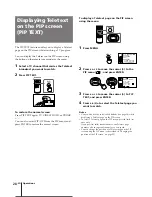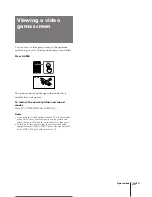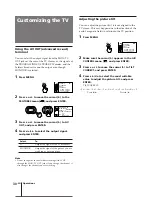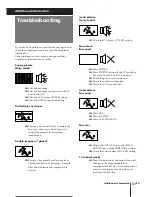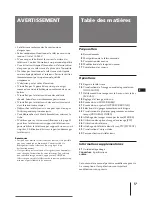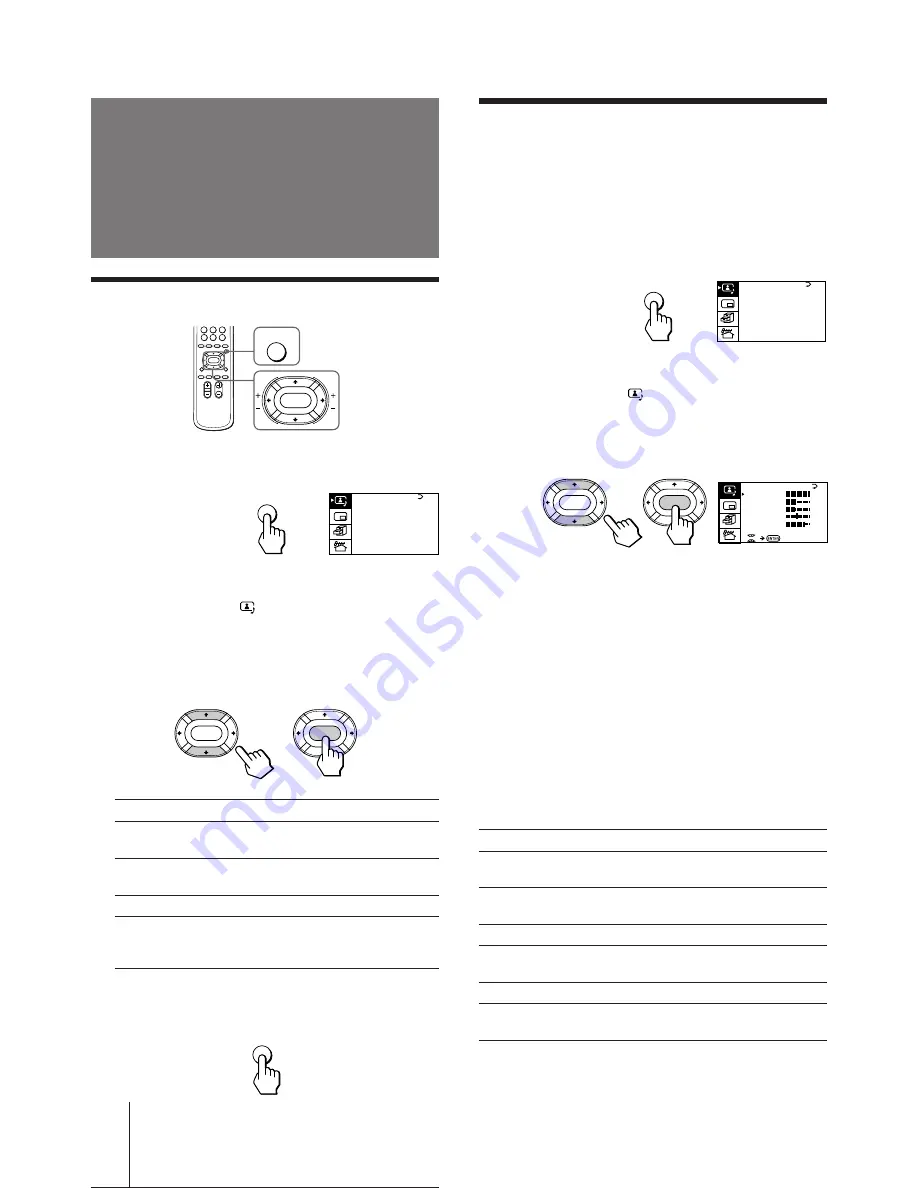
Operations
18
-EN
Press
V
/
b
Increase picture
contrast.
Increase color
intensity.
Brighten the picture.
Make picture tones
become greenish.
Sharpen the picture.
Increase emphasis
on picture edges.
Selecting the picture and sound modes
1
Press MENU.
2
Make sure the cursor (
”
) appears in the A/V
CONTROL menu (
), and press ENTER.
3
Press
V
or
v
to move the cursor (
”
) to
DYNAMIC, STANDARD, SOFT, or PERSONAL,
and press ENTER.
Select
To
DYNAMIC
Receive high contrast picture with
powerful sound.
STANDARD
Receive normal contrast picture with
medium listening sound.
SOFT
Receive mild picture with soft sound.
PERSONAL
Receive the last picture and sound
settings that are adjusted using VIDEO
ADJUST and AUDIO ADJUST.
4
Press MENU to return to the normal screen.
Adjusting the
picture and sound
Adjusting the picture settings
(VIDEO ADJUST)
You can adjust the picture settings to suit your taste
with the VIDEO ADJUST option. The adjusted settings
are stored in the PERSONAL option.
1
Press MENU.
2
Make sure the cursor (
”
) appears in the A/V
CONTROL menu (
), and press ENTER.
3
Press
V
or
v
to move the cursor (
”
) to VIDEO
ADJUST, and press ENTER.
4
Press
V
or
v
to move the cursor (
”
) to the
item you want to adjust, and press ENTER.
5
Press
V
/
b
/
v
/
B
to adjust the selected item,
and press ENTER.
For details on each item, see “Description of adjustable
items” below.
6
To adjust other items, repeat steps 4 and 5.
7
Press MENU to return to the normal screen.
Description of adjustable items
Item
Press
v
/
B
PICTURE
Decrease picture
contrast.
COLOR
Decrease color
intensity.
BRIGHT
Darken the picture.
HUE
Make picture tones
become reddish.
SHARP
Soften the picture.
VM
Decrease emphasis
on picture edges.
Note
• You can adjust HUE for the NTSC system only.
A / V CONT ROL
DY NAM I C
SOF T
S T A NDARD
P ERSONAL
V I DEO AD J UST
A UD I O AD J UST
T I L T CORRECT: 0
MENU
P I C T URE
4 0
1 0 0
0
8 0
V I DEO AD J UST
COL OR
BR I GHT
HUE
SHARP
VM : HIGH
4 5
0
ENTER
ENTER
MENU
ENTER
A / V CONT ROL
DY NAM I C
SOF T
S T A NDARD
P ERSONAL
V I DEO AD J UST
A UD I O AD J UST
T I L T CORRECT: 0
MENU
ENTER
ENTER
MENU
Содержание KV-V28
Страница 2: ...2 20 mm 3 8 mm ...
Страница 4: ...4 ...