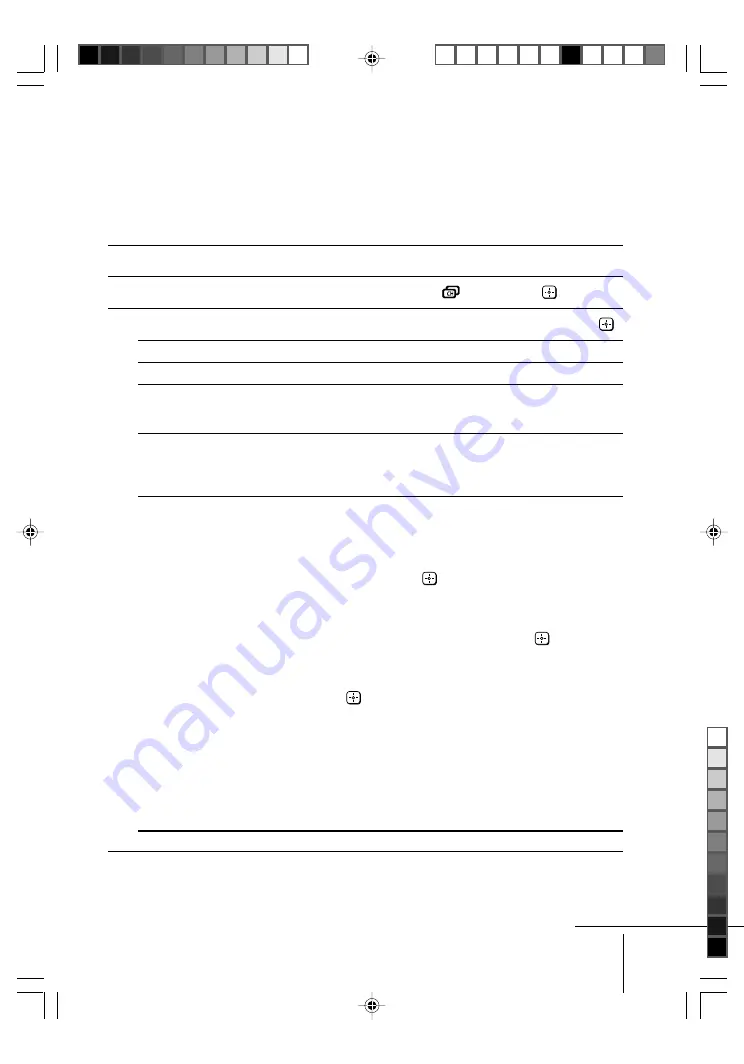
Sony KV-SW21M63 Group O2 (
GB,
CT)_2-636-173-12 (1)
17
x
Changing the “Channel Setup”
setting
The “Channel Setup” menu allows you to preset channels automatically,
manually preset channels, sort or edit the channels and preset FM radio
stations.
1
Press WEGA GATE and select “Settings”.
2
Press
V
or
v
to select the “Channel Setup” icon (
), then press
.
3
Press
V
or
v
to select the desired item (e.g., “Auto Program”), then press
.
Select
To
“Auto Program”
preset channels automatically.
“Manual Program”
manually preset desired channels and channels that cannot
be preset automatically (see
Presetting channels manually
in page 18).
“Program Sorting/Edit”
change the order in which the channels appear on the screen,
label the program number, skip the program number and
block unwanted programs.
(see step 3 of the section “Initial Setup” in page 5).
“FM Radio Setup”*
preset up to nine FM radio stations.
You can manually preset each FM radio station that can be
received in your area and then store the radio frequency of
the desired FM radio stations.
(1) Press
V
or
v
to select the desired FM radio station
position, then press
.
(2) Press
V
or
v
to search the FM radio stations.
Searching stops automatically when a station is tuned in.
If the station has a weak signal, press
B
or
b
to fine tune
the radio frequency manually, then press
to store the
FM radio station.
(3) You may edit the FM radio station label. Press
V
or
v
to
select alphanumeric characters for the label, then
press
.
(4) Repeat steps (1) through (3) to preset other FM radio
stations.
* The “FM Radio Setup” feature is only available in FM
Radio mode. To enable this feature, access to FM Radio
mode by using WEGA GATE system (see page 13) or
pressing the FM button on the top control panel (see page
7), then preset your desired FM radio stations according to
the steps mentioned above.
Notes
• If you preset a blocked program number, that program number will be unblocked
automatically.
• If you sort a blocked program, that program will remain blocked.
(KV-SW21M63 only)
continue
















































