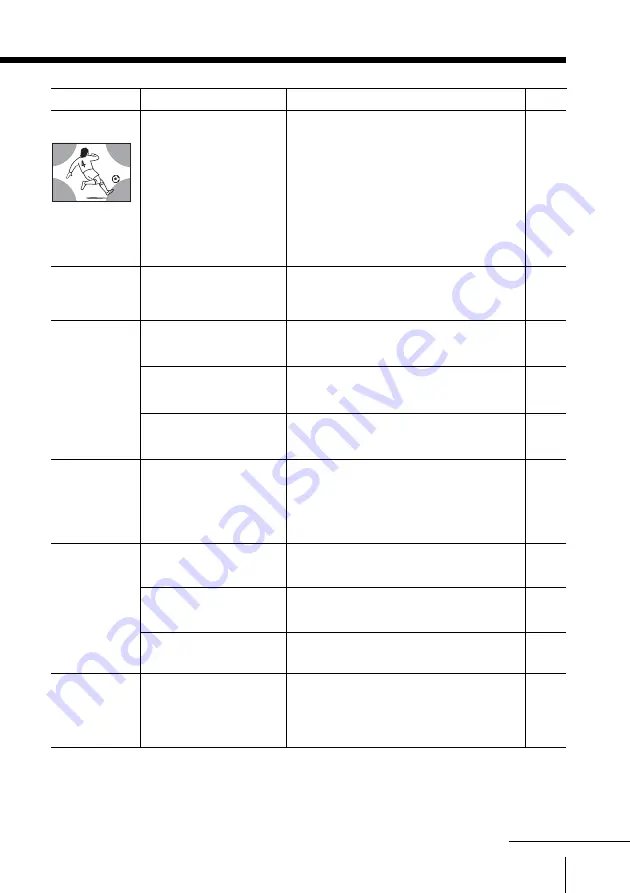
61
Additional Information
• Locate external speakers or other
equipment away from the TV. Do not
move the TV while the TV is turned
on. Press
!
(main power) on the TV
to turn off the TV for about 15
minutes, then turn it on again.
• Display the “Picture Position” menu
under the “Setup” menu and adjust
“Picture Rotation” and “Picture V-
Position” so that the picture is
aligned to the TV screen.
• Press A/B until “Auto” appears on
the screen.
• Check the antenna cable and
connection on the TV, VCR and on the
wall.
• Adjust the antenna direction. Contact a
Sony dealer for advice.
• Press A/B until a better sound is heard.
—
• Check the antenna cable and connection
on the TV, VCR, and at the wall.
• Adjust the antenna direction. Contact a
Sony dealer for advice.
• Try using a booster.
• Use the fine tuning (”Fine”) function.
• Use the fine tuning (”Fine”) function.
Page
9
50
28
7
–
27
29
7
–
–
52
52
• The magnetic disturbance
from external speakers or
other equipment, or the
direction of the earth’s
magnetic field may affect
the TV.
• The stereo reception
setting is inappropriate.
• The connection is loose
or the cable is damaged.
• The antenna direction
needs adjustment.
• The broadcast signal
has a transmission
problem.
• The channel carries
no Teletext broadcast.
• Connection is loose or
the cable is damaged.
• The antenna direction
is inappropriate.
• Signal transmission is
too low.
• There is interference
from external
sources, e.g., heavy
machineries, nearby
broadcast station.
Possible cause
Symptom
Solutions
Abnormal color
patches
TV cannot receive
stereo broadcast
signal.
Stereo broadcast
sound switches on
and off or is
distorted.
or
The sound switches
between stereo and
monaural
frequently.
“100” appears at
the top of the
screen after
approximately 10
seconds and there is
no Teletext display.
Teletext display is
incomplete
(snowy picture or
double images).
Lines moving across
the TV screen.
continued
Содержание KV-HX32
Страница 69: ...69 Additional Information ...
Страница 70: ...70 Additional Information ...
Страница 71: ...71 Additional Information ...


























