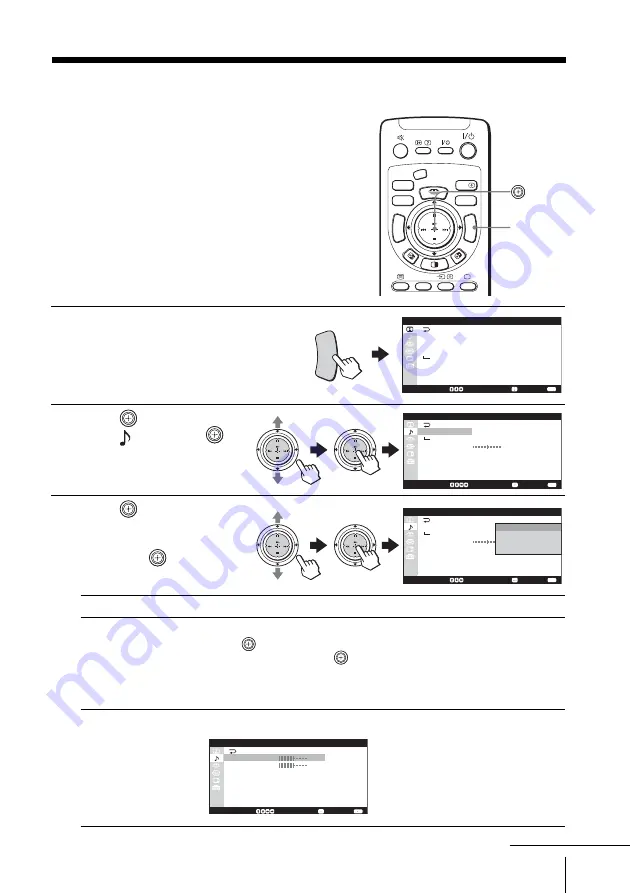
77
Adjusting Your Setup (MENU)
Changing the “Sound” setting
The “Sound” menu allows you to adjust
the sound setting and adjust the volume
automatically. You can also listen to the
sound with surround effect.
1
Press MENU.
2
Move
up or down to
select , then press
.
3
Move
up or down to
select the desired option
(see the table below),
then press
.
Select
To
“Sound Mode”
select the suitable sound mode.
Move
up or down to select “Dynamic”, “Drama”, “Soft” or
“Personal”*, then press
.
* When the “Personal” mode is selected, the last adjusted sound
setting in the “Sound Adjustment” menu is received (see page
79).
“Sound Adjustment”
adjust the sound quality when “Sound Mode” is set to “Personal”.
MEMO
RY STICK
CENTER SP
VIDEO
MODE
DRC-MF
HD/DVD
A/B
PROG
INDEX
MENU
V CENTER
PALETTE
TW
IN
PRO
G+
TW
IN
PRO
G–
S e l e c t :
C o n f i r m :
E n d :
D R C - M F :
D R C P
a l e t t e :
P i c t u r e M o d e :
P i c t u r e A d j u s t m e n t
3 D - N R :
D R C 1 2 5 0
C u s t o m 1
P e r s o n a l
O f f
P i c t u r e
MENU
S e l e c t :
C o n f i r m :
E n d :
S o u n d M o d e : P e r s o n a l
O f f
M A I N
S o u n d A d j u s t m e n t
B a l a n c e
I n t e l l i g e n t V o l u m e : O f f
S u r r o u n d :
S p e a k e r :
0 0
S o u n d
TW
IN
PRO
G+
TWIN
PRO
G–
TW
IN
PRO
G+
TWIN
PRO
G–
S e l e c t :
C o n f i r m :
E n d :
S o u n d M o d e :
O f f
M A I N
S o u n d A d j u s t m e n t
B a l a n c e
I n t e l l i g e n t V o l u m e : O f f
S u r r o u n d :
S p e a k e r :
5 0
S o u n d
D y n a m i c
D r a m a
S o f t
P e r s o n a l
TW
IN
PRO
G+
TWIN PROG
–
TW
IN
PRO
G+
TWIN PROG
–
S e l e c t :
C o n f i r m :
E n d :
T r e b l e
B a s s
B B E :
O f f
R e s e t
5 0
S o u n d A d j u s t m e n t
5 0
MENU
continued
















































