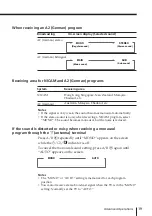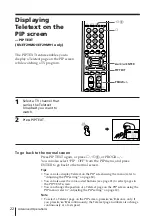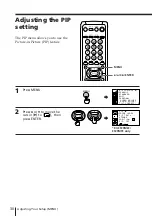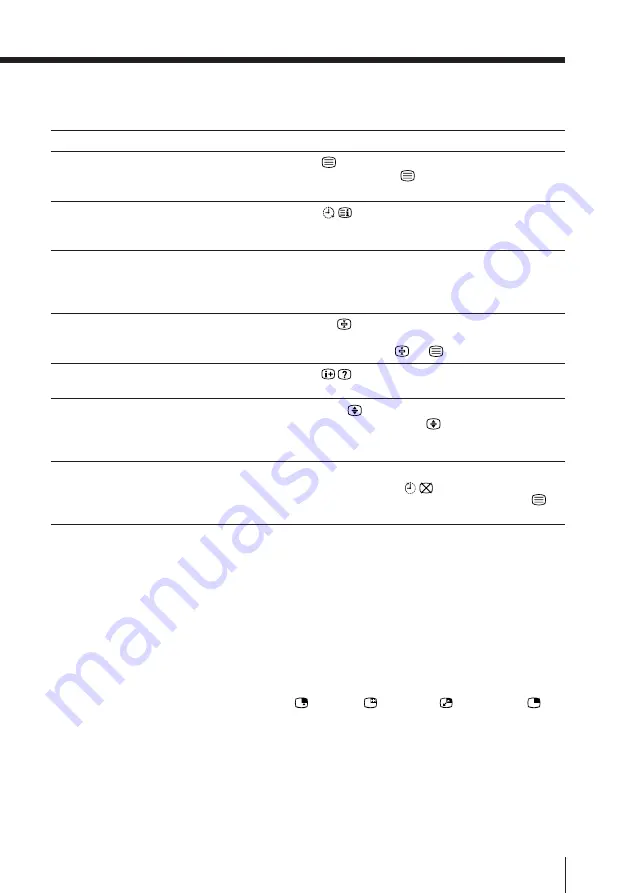
21
Advanced Operations
Additional Teletext tasks
To
display a Teletext page on the TV
picture
check the contents of a Teletext service
select a Teletext page
hold a Teletext page
(stop the page from scrolling)
reveal concealed information
(e.g., an answer to a quiz)
enlarge the Teletext display
wait for a Teletext page while watching
a TV program
* You can also select a Teletext page of any page number that appears in the
colored column at the bottom of the screen using the corresponding color-
coded button on the remote.
Using FASTEXT
This feature allows you to quickly access a Teletext page that uses
FASTEXT. When a FASTEXT program is broadcasted, the colored
menus appear at the bottom of the screen. The colors of the menus
correspond to the red (
), green (
), yellow (
), and blue (
)
color-coded buttons on the remote.
To access a FASTEXT menu
Press the color-coded button on the remote corresponding to the
menu you want. The menu page appears on the screen after several
seconds.
Do this
Press
.
Each time you press
, the screen changes as
follows: Teletext
n
Teletext and TV
n
TV.
Press
.
An overview of the Teletext contents and page
numbers appear on the screen.
Press the number buttons to enter the three-digit
page number of the desired Teletext page.* If you
make a mistake, reenter the correct page number. To
access the next or previous page, press PROGR␣ +/–.
Press
…
to display the symbol “
j
” at the top
left corner of the screen. To resume normal Teletext
operation, press
…
or
.
Press
.
To conceal the information, press the button again.
Press A/B
.
Each time you press A/B
, the Teletext display
changes as follows: Enlarge upper half
n
Enlarge
lower half
n
Normal size.
1 Enter the Teletext page number that you want to
refer to, then press
.
2 When the page number is displayed, press
to
show the text.