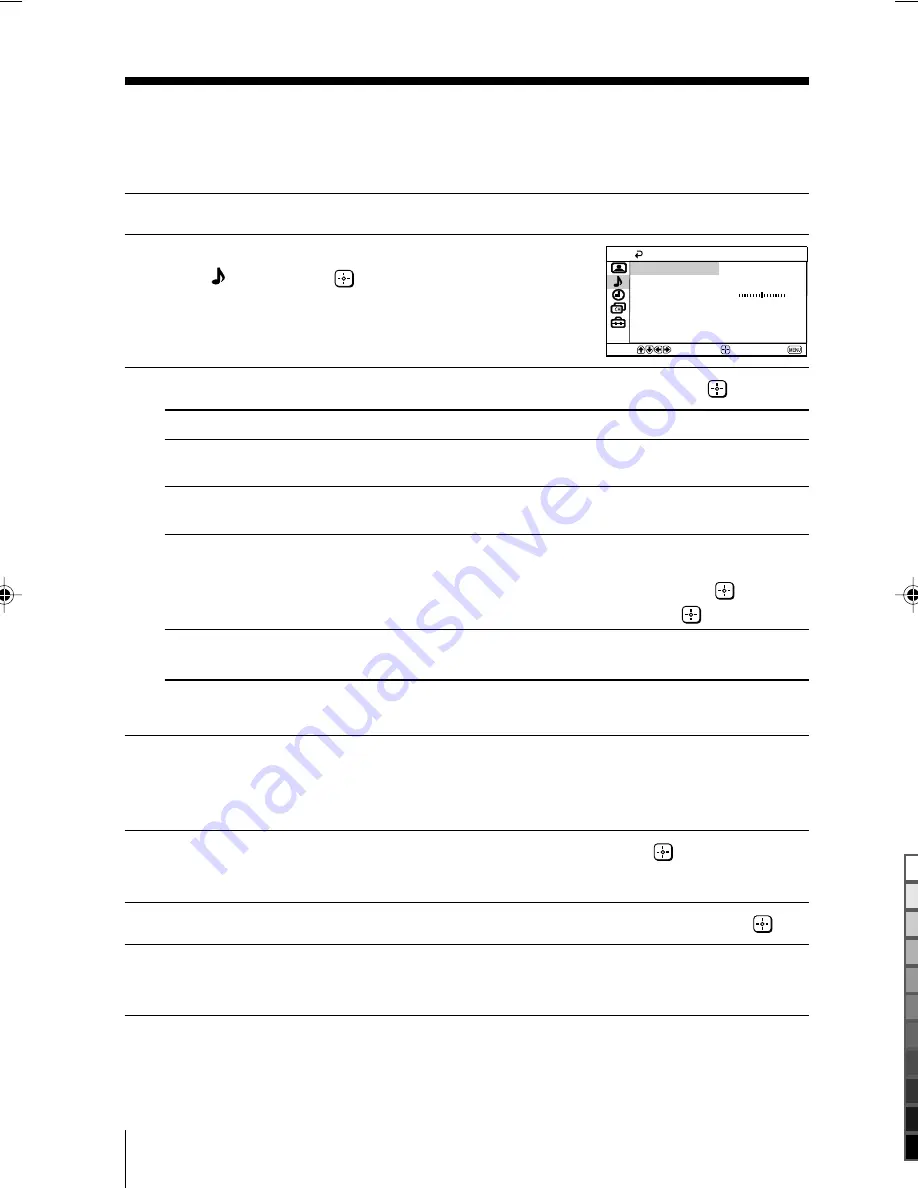
16
Menu Adjustment
Sony KV-BT212M50 Group I1 (
GB,
CT)_2-149-900-11 (1)
x
Changing the “Sound” setting
The “Sound” menu allows you to adjust the sound settings.
1
Press MENU.
2
Press
V
or
v
to select the “Sound”
icon ( ), then press
.
2
Press
V
or
v
to select the desired item (e.g., “Mode”), then press
.
Select
To
“Mode”
choose either “Dynamic”, “Drama”, “Soft” or
(KV-BT212M50 only)
“Personal”* (see page 11).
“Balance”
Press
v
or
B
to emphasize the left speaker.
(KV-BT212M50 only)
Press
V
or
b
to emphasize the right speaker.
“Intelligent Volume”
adjust the volume of all program numbers and
video inputs automatically.
Press
V
or
v
to select “On”, then press
.
To cancel, select “Off”, then press
.
“Surround”
choose either “On”, “Simulated” or “Off”
(KV-BT212M50 only)
(see page 10).
* You can adjust the setting to your personal preference in the “Sound Adjustment”
option only when the “Personal” mode is selected.
Adjusting the “Sound Adjustment” items under “Personal”
mode (KV-BT212M50 only)
1
Press
V
or
v
to select either “Treble” or “Bass”, then press
.
Selecting “Reset” will set your TV to the factory setting.
2
Press
V
,
v
,
B
or
b
to adjust the setting of your selected item, then press
.
3
Repeat the above steps to adjust other items.
The adjusted settings will be received when you select “Personal”.
Balance
Intelligent Volume:
Surround:
Off
Off
Sound Adjustment
Dynamic
Mode:
Sound
Confirm
End
Select






























