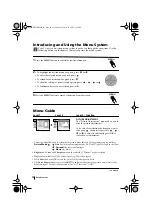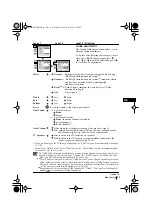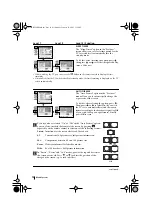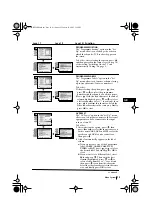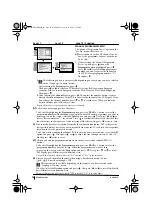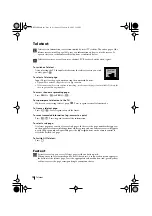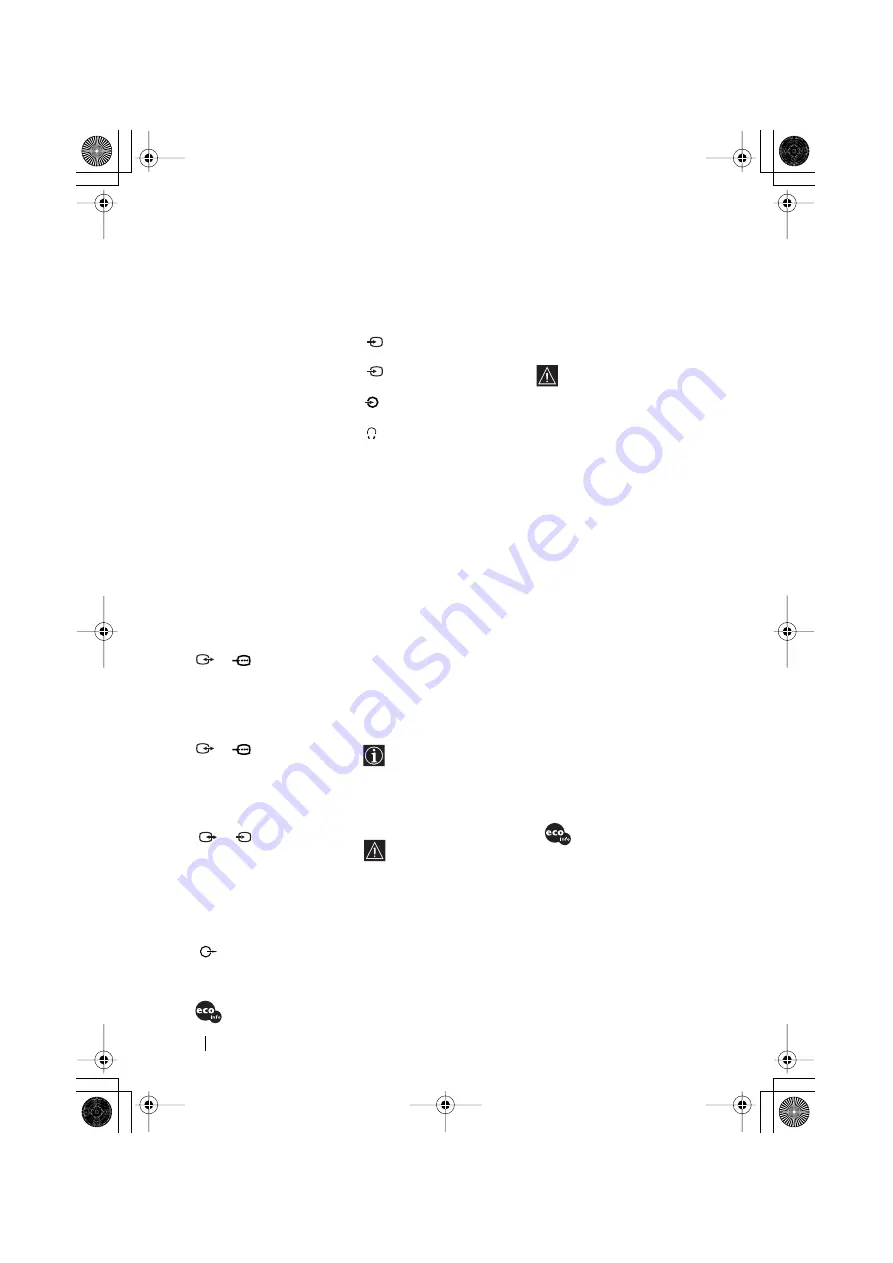
24
(SMARTLINK)
Specifications
Additional Information
Design and specifications are subject to change without notice.
100% Recycled Paper
Sony Manufacturing Co, UK, hereby declares that this Colour TV is in compliance with the
essential requirements and other relevant provisions of Directive 1999/5/EC.
www.compliance.sony.de
TV system:
Depending on your country
selection:
B/G/H, D/K, L, I
Colour system:
PAL
SECAM, NTSC 3.58, 4.43 (only
Video In)
Channel Coverage:
VHF: E2-E12
UHF: E21-E69
CATV: S1-S20
HYPER: S21-S41
D/K: R1-R12,
R21-R69
L:
F2-F10, B-Q, F21-F69
I:
UHF B21-B69
Picture Tube:
Flat Display FD Trinitron
WIDE: 28” (approx. 71 cm.
measured diagonally)
Rear Terminals
1
/
1
21-pin scart
connector
(CENELEC standard)
including audio/video
input, RGB input, TV
audio/video output.
2
/
2
21-pin
Scart
connector
(CENELEC standard)
including audio / video
input, RGB input, monitor
audio/video output.
3
/
3
21-pin
Scart
connector
(CENELEC
standard) including
audio / video input, S video
input, selectable
audio / video output and
Smartlink interface.
audio outputs (Left/
Right) - phono jacks
Side Terminals
4
S Video input – 4 pin
DIN
4
video input – phono
jack
4
audio input – phono
jacks
headphones jack
Sound Output:
2 x 20 W (music power)
2 x 10 W (RMS)
Woofer:
30 W (music power)
15 W (RMS)
Power Consumption:
125 W
Standby Power
Consumption:
0.3 W
Dimensions (w x h x d) :
approx. 797 x 519 x 523 mm.
Weight:
approx. 49 Kg.
Remote Control Locator
coverage:
up to 10 m. in open field
The optimum distance is
up to approximately 10
meters without interference.
However, the distance may
vary according to the
surroundings and
environment.
Even within the signal
reception area, there are
some spots (dead spot) where
the RF signal can not be
received. This characteristics is
inherent to RF signals, and
does not indicate malfunction.
Remote Control Locator
Frequency:
434 MHz (ISM band).
The frequency of your
Remote
Control
Locator
may be used by other devices
(e.g. electric garage door). If
the use of the Remote Control
Locator causes interferences
with any other device(s) please
contact your nearest Sony
Service Centre.
Accessories supplied:
1 Remote Control (RM-937)
3 Batteries (IEC designated,
AA size)
Other features:
• 100 Hz picture, Digital Plus.
• Teletext, Fastext, TOPtext
(250 page TEXT memory).
• Sleep Timer.
• Smartlink (direct link
between your TV set and a
compatible VCR. For more
information on Smartlink,
please refer to the
Instruction Manual of your
VCR).
• TV system autodetection.
• Dolby Virtual.
• BBE.
• PIP.
• Auto Format.
• ACI (Auto Channel
Installation).
• Remote Control Locator.
•
Halogen free flame
retardant used in
cabinets.
S
S
03GBKV28FX66B.fm Page 24 Wednesday, January 15, 2003 5:15 PM