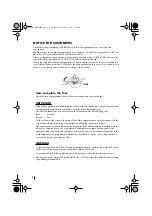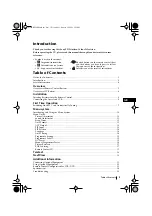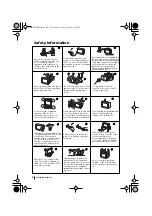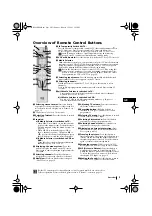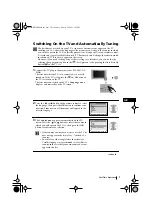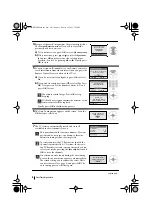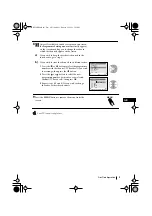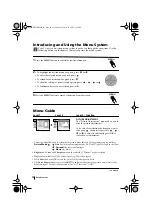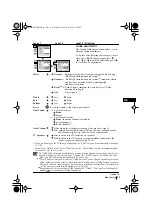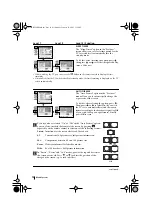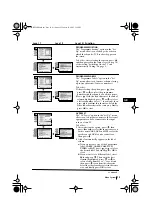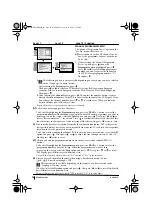Отзывы:
Нет отзывов
Похожие инструкции для KV-32FX66B

S5200
Бренд: TCL Страницы: 15

MT2028D-BLK
Бренд: Memorex Страницы: 82

GTV34RDVDXI
Бренд: Goodmans Страницы: 16

43 LV4310
Бренд: NABO Страницы: 75

22E100SQB
Бренд: VDigi Страницы: 53

MODEL 5120PF
Бренд: Palsonic Страницы: 28

IS-TV040922
Бренд: Insignia Страницы: 29

111320506
Бренд: Sanyo Страницы: 24

111350609
Бренд: Sanyo Страницы: 27

111355116
Бренд: Sanyo Страницы: 30

111356919
Бренд: Sanyo Страницы: 34

111355102
Бренд: Sanyo Страницы: 41

Q50A
Бренд: Samsung Страницы: 44

TX-32PX10D
Бренд: Panasonic Страницы: 15

TX-36PL35D
Бренд: Panasonic Страницы: 32

TX-36PL32
Бренд: Panasonic Страницы: 36

TX-33S200X
Бренд: Panasonic Страницы: 30

TX-32PX30F
Бренд: Panasonic Страницы: 28