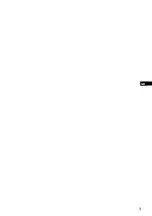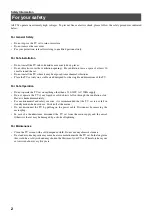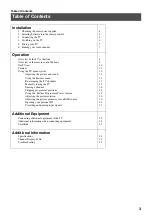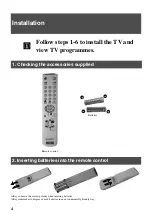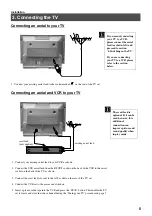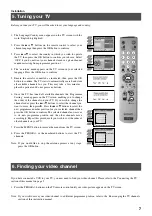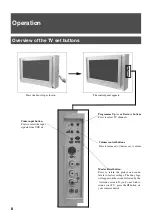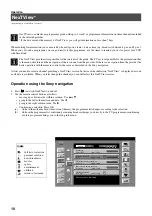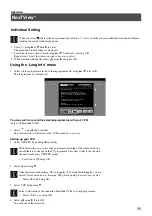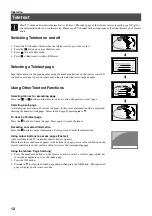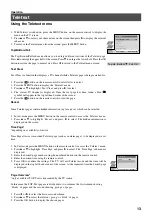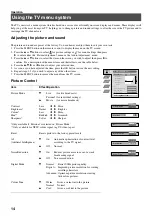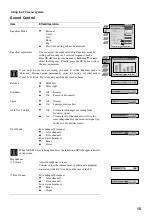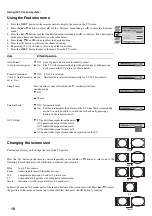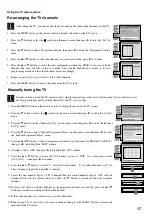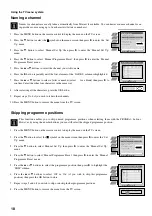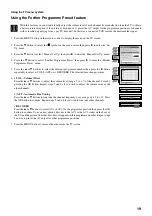4
Follow steps 1-6 to install the TV and
view TV programmes.
Installation
1. Checking the accessories supplied
2. Inserting batteries into the remote control
Batteries
Always observe the correct polarity when inserting batteries.
Always remember to dispose of used batteries in an environmentally friendly way.
Remote control
+
-
-
+
Содержание KV-32FX65B
Страница 2: ......
Страница 3: ...1 GB ...
Страница 28: ...26 ...
Страница 29: ...27 ...
Страница 30: ...28 ...
Страница 31: ......
Страница 32: ...Sony España S A IMPRESO EN ESPAÑA ...