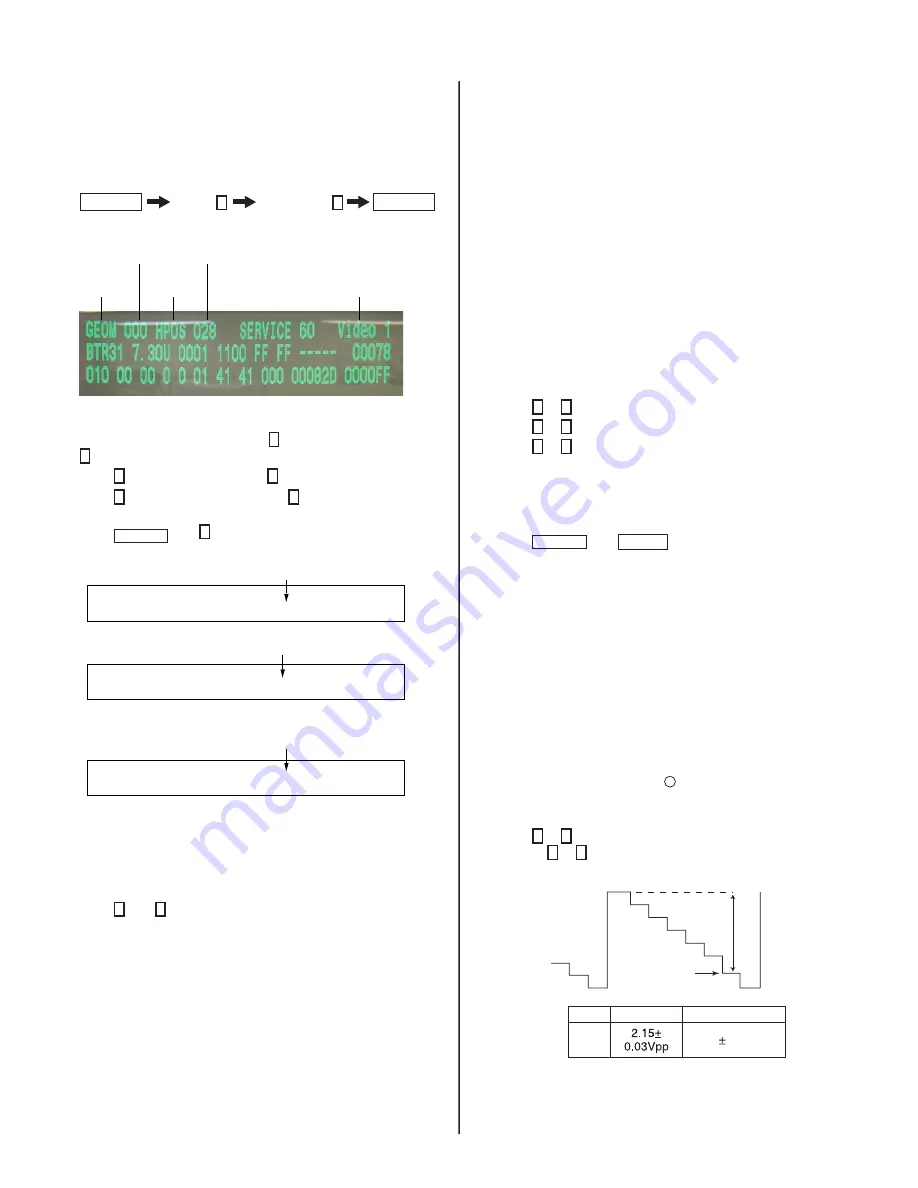
KV-29FA350/29FA750
KV-29FA350/29FA750
18
3-2. ACCESSING THE SERVICE MENU
Use the remote commander to access the service menu and perform the
following adjusments.
1. Standby mode (Power off).
2. Press the following buttons on the remote commander within a
second of each other:
DISPLAY
Channel
5
Sound Volume
+
POWER
The screen displays the fi rst service data category item.
Item #
Categoy
Item
Data value
Video Input Name
1. On the Remote Commander press 2 to select the next category, or
5 to select the previous category.
2. Press
1 to select the next item, or 4 to select the previous item.
3. Press
3 to increase the data value, or 6 to decrease the data
value.
4. Press
MUTING then 0 to write into memory.
GREEN
GEOM
000
HPOS
028 SERVICE
60 VIDEO
1
VIDEO 1
VIDEO 1
Write with
[MUTING]
.
GREEN
GEOM
000
HPOS
028 WRITE
60
GEOM
000
HPOS
028 WRITE
60
Write executed with
-
.
RED
“WRITE” becomes red when saving,
then changes to “SERVICE”
“WRITE” displays when saving changes
Resetting the User Menus
Use the following procedure to reset the User Menus to the factory default
settings.
1. Access
Service
Menu.
2. Press
8 then 0 on the Remote Commander.
3-3. CONFIRMING SERVICE ADJUSTMENT
CHANGES
1. After completing adjustments, pull out the plug from the AC outlet,
then replace the plug in the AC outlet again.
2. Access
Service
Menu.
3. Using the buttons on the Remote Commander, locate the adjusted
items again to confi rm they were adjusted.
3-4. WHITE BALANCE ADJUSTMENTS
NOTE: FOCUS adjustment should be completed before White Balance
adjustment. (See 2-3. FOCUS ADJUSTMENT)
1. Access
Service
Menu.
2. Input white raster signal using signal generator.
3. Set the following condition:
Picture “STANDARD”, PICT 006, note value of “WTS”
then change to 00.
4. Press
2 or 5 to select the WHBL category.
5. Press
1 or 4 to display the 03 “GDRV” and 04 “BDRV” items.
6. Press
3 or 6 to adjust for the best white balance.
7. At Cutoff, select WHBL 000 “BKOR” and 001 “BKOG” and adjust
the data.
8. Perform adjustment at Highlight and Cutoff condition until it reaches
its target.
9. Press
MUTING then ENTER to save into the memory.
10. Set PICT 006 “WTS” back to its original data.
3-5. PICTURE QUALITY ADJUSTMENTS
P Max/Contrast Adjustment
1. Set TV to Video mode.
2. Set Picture mode to “CUSTOM”.
3. Input PAL 100% Color Bar (CB) to TV set (OTHER model)
NTSC 75% Color Bar (CB) (NTSC model).
4. Set the following condition:
PICTURE 100%, COLOR 0%, BRIGHTNESS 50%
5. Connect an oscilloscope to pin
4
(R Output) of CN004.
6. Access the Service Menu. Set PICT 003 “PWL” to 00h and WHBL
017 “BLBG” to 01h.
7. Press
1 or 4 to display SADJ 000 “PMAX”, then adjust VR by
pressing 3 or 6 until the spec below is displayed:
VR
Black
VR
PAL
NTCS
1.61 0.03Vpp
8. Copy the adjusted PMAX data to TV mode.
Содержание KV-29FA350
Страница 72: ......
Страница 78: ......
Страница 133: ......
Страница 134: ...Manual de instrucciones Sony Corporation http www sony net Printed in U S A ...






























