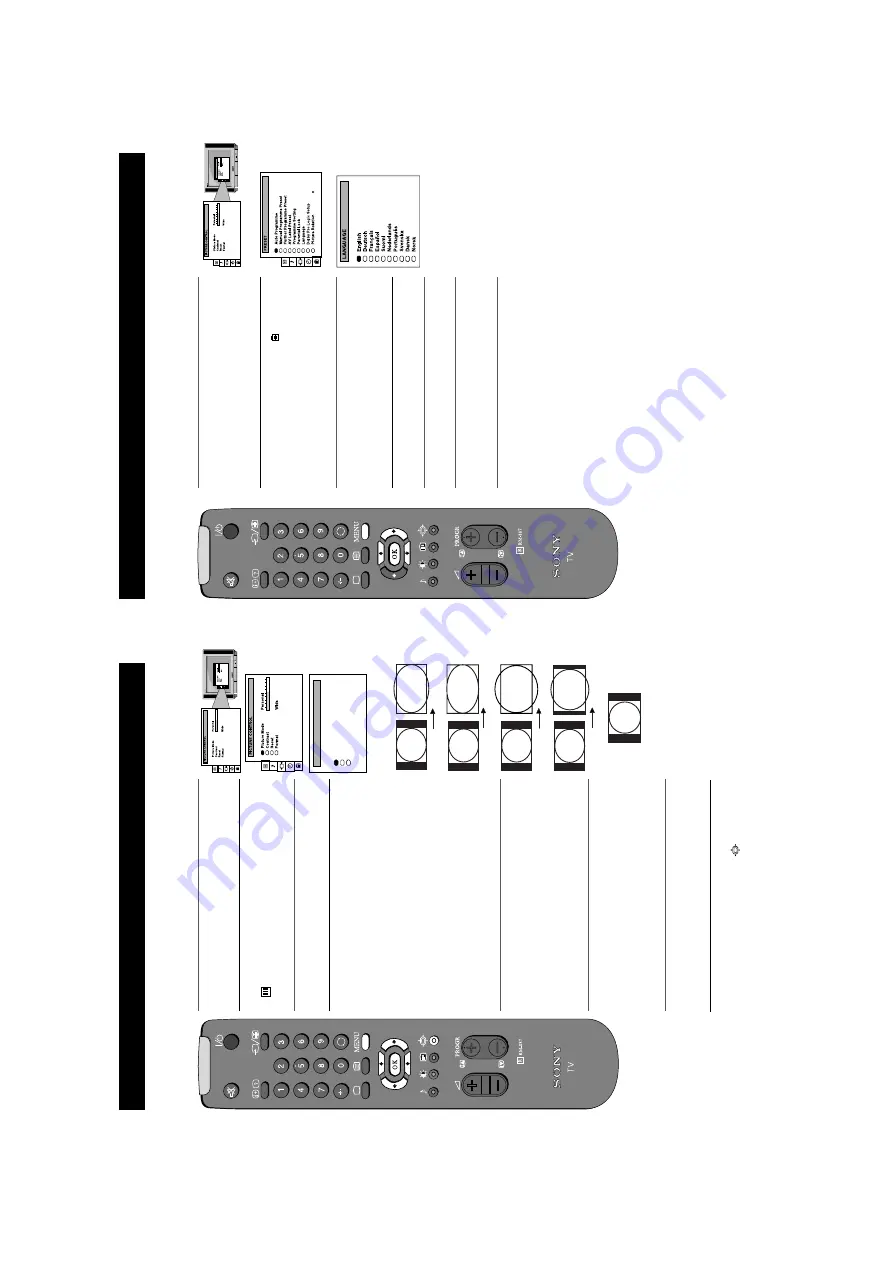
12
15
Additional TV Fea
tu
re
s
Us
in
g this Screen Mo
de f
eat
u
re y
ou
can chan
ge th
e as
p
ect ratio o
f the
screen
.
Changing
the screen mode
1.
Pres
s the
MENU
b
u
tton
on th
e remo
te contr
o
l to d
isplay
the
menu
on
the TV s
creen
.
2.
Pres
s the
V
or
v
b
u
tton
s o
n
the
remo
te
contro
l to select
the
s
y
m
bol o
n
the
menu
s
cr
een then
pr
es
s the
b
b
u
tto
n
to
enter
th
e ‘P
IC
TURE C
O
N
T
R
O
L
’ m
enu.
3.
Pres
s the
V
or
v
b
u
tton
s to
s
elect ‘
Format’
on
th
e menu
sc
reen th
en pr
es
s the
b
b
u
tton
to
enter
the ‘FORMA
T
’ men
u.
4.
Fo
rm
a
t
Pres
s the
V
or
v
b
u
tton
s to
s
elect ‘
Format’
th
en p
ress
th
e
b
b
u
tto
n
to
en
te
r.
P
res
s th
e
b
or
B
b
u
ttons rep
eatedly to
s
elect
on
e of
th
e fo
ll
o
w
in
g m
o
des
then
pres
s the OK b
u
tton
to s
tore
the ch
os
en mo
de:
•
Smart -
im
it
ation
of
w
id
e s
creen ef
fect (1
6:9)
for
4:3
bro
adcas
ts
•
W
id
e -
fo
r 16
:9
b
roa
d
ca
st
s
•
Zoo
m -
im
it
ation
of
w
id
e s
creen ef
fect (1
6:9)
for
mo
vies
bro
adcas
t in cinem
as
co
pic fo
rmat
•
1
4
:9
- co
mpr
omis
e between 4
:3 an
d 16
:9 fo
rmat -
for
con
v
entional 1
4
:9 p
ict
u
re
•
4
:3
-
con
v
ent
io
nal
4:
3
p
ict
u
re
5.
Scr
o
ll
(A
pp
lie
s
to
Z
o
om
, 14
:9
or
Sm
ar
t fo
rm
at
o
n
ly)
Pres
s the
V
or
v
b
u
tton
s to
s
elect ‘
S
cr
oll’. Y
o
u can
use
‘S
cr
o
ll’
t
o
m
o
ve
t
h
e sc
re
en
up
or
d
o
w
n
wa
rd
s in
o
rde
r to
se
e
the cu
t-
of
f par
ts
(e
g to
read s
u
b
ti
tles
). Pres
s the
b
b
u
tt
o
n
to
h
ig
h
li
g
h
t th
e
p
resen
t v
alu
e th
en
p
ress th
e
b
or
B
b
u
ttons to
adjust the v
alue o
v
er a ran
ge o
f -5
to +5
. Press
th
e OK b
u
tton
to store.
6.
A
u
to 1
6
:9
Pres
s the
V
or
v
b
u
ttons
to sel
ec
t ‘
A
uto
16:9’
then p
res
s the
b
b
u
tto
n
to
en
ter
. P
ress
th
e
b
or
B
b
u
tt
o
n
s
to sel
ect ‘On’ if you
wis
h
the TV set to swit
ch
auto
mati
ca
ll
y
to W
ide fo
rmat if
a
16
:9
bro
adcas
t is
detected or ‘
O
ff
’ t
o
retain the for
mat s
elected
in step 4
. Press
th
e OK
b
u
tton
to
st
o
re.
7.
Pres
s the
MENU
b
u
tton
to
remo
v
e the men
u f
rom
th
e TV
sc
reen.
FORMAT
Scroll
Auto 16:9
rmat
Format
Wide
0
On
Wi
de
Z
oom
Sma
rt
14
:9
4:
3
Note:
You
can
chan
ge th
e pictur
e fo
rmat q
u
ickly
wit
h
o
u
t
havin
g
to enter
th
e
m
enu system. Si
m
p
ly pr
es
s the
bu
tt
o
n
rep
eat
ed
ly
un
ti
l th
e picture
is
d
is
p
lay
ed in
th
e fo
rmat yo
u d
es
ire.
9
Additional TV Fea
tu
re
s
The TV con
si
st
s of a men
u s
y
st
em which can
ap
pear on
s
creen
i
n
a
v
ariety of lang
uages
. Us
e the fo
ll
o
w
ing featur
e t
o
s
elect t
h
e
la
ngu
age
th
at
bes
t su
it
s
yo
u.
Choosing a langua
g
e
f
o
r the TV men
u screens
1.
P
res
s the
M
E
N
U
b
u
tton
on th
e remo
te contr
o
l to d
is
p
la
y
the men
u o
n
the
TV s
cr
een.
2.
P
res
s the
V
or
v
b
u
ttons to
se
lect the
s
y
mbo
l
on th
e
menu
s
cr
een th
en pr
es
s the
b
b
u
tton
to
enter
the
‘P
RES
ET’ menu
.
3.
P
res
s the
V
or
v
b
u
ttons
to
se
lect ‘L
angu
age’ o
n
th
e
menu
s
cr
een th
en pr
es
s the
b
b
u
tton
to
enter
the
‘LANGU
A
G
E’ menu.
4.
P
res
s th
e
V
or
v
b
u
tt
on
s to
s
ele
ct
yo
ur
c
h
o
se
n
la
ng
u
age
.
5.
P
res
s the
O
K
b
u
tt
o
n
to
conf
ir
m yo
ur selection.
6.
P
res
s the
M
E
N
U
b
u
tton to
remo
v
e the display
fro
m the
TV s
creen.
Содержание KV-28FS20U
Страница 37: ...48 47 7 3 Vp p H WAVEFORMS VM BOARD 1 VM VELOCITY MODULATION AND DYNAMIC CONVERGENCE VM PRINTED WIRING BOARD ...
Страница 38: ...50 49 J2 INTERNAL SPEAKER MUTE SWITCH J2 PRINTED WIRING BOARD D2 PRINTED WIRING BOARD D2 SMART MODE DEFLECTION ...
Страница 43: ...64 63 H AV INPUT SIRCS FRONT AND STBY POWER SUPPLY PRINTED WIRING BOARD Page 65 ...
Страница 44: ...66 65 H PRINTED WIRING BOARD ...
Страница 73: ...95 ...



























