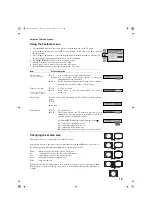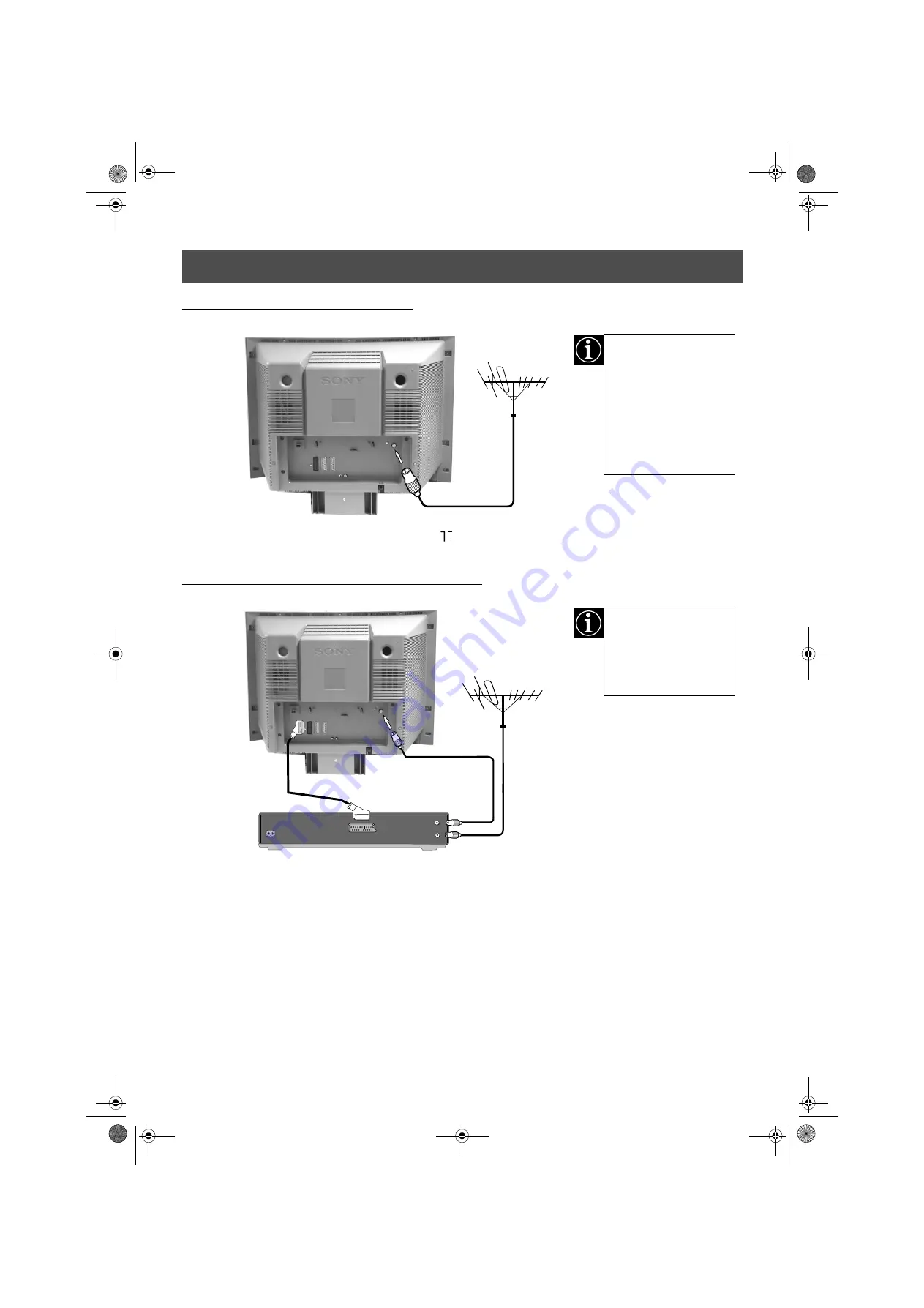
3
Installation
3. Connecting the TV
1. Connect your existing aerial lead to the socket marked
on the rear of the TV set.
Connecting an aerial to your TV
Connecting an aerial and VCR to your TV
1. Connect your existing aerial lead to your VCR as shown.
2. Connect the VCR aerial lead from the RF OUT socket on the back of the VCR to the aerial socket on the back of the TV as
shown.
3. Connect the scart lead (if used) to the AV2 socket on the rear of the TV set.
4. Connect the VCR set to the mains and switch on.
5. Insert a pre-recorded tape into the VCR and press the ‘PLAY’ button. This enables the TV set to locate and store the video
channel during the ‘Tuning your TV’ procedure on page 5.
If you are not connecting
your TV to a VCR, please
connect the aerial lead (as
shown left) and proceed
to section ‘4.Switching on
the TV’.
If you are connecting
your TV to a VCR please
refer to the section below.
OUT
IN
AERIAL
ANTENNA
AC IN
scart lead
(not supplied)
existing aerial lead
The scart lead is optional.
If it can be used however,
this additional connection
can improve picture and
sound quality when in
play mode.
420556364(GB) Pages 1-15.fm Page 3 Tuesday, May 22, 2001 10:02 AM