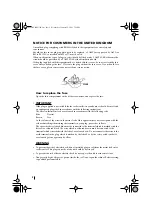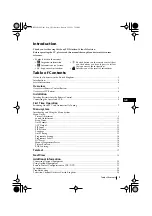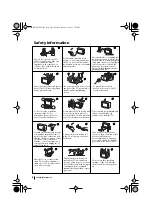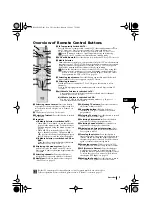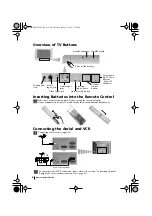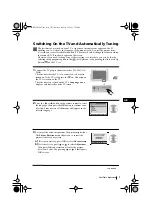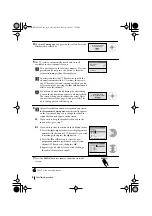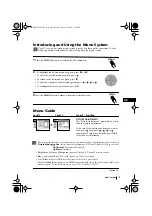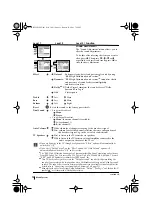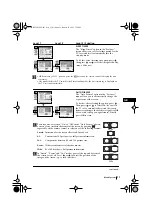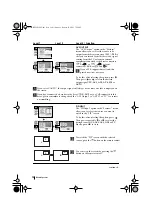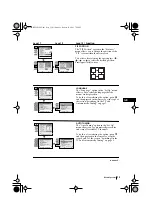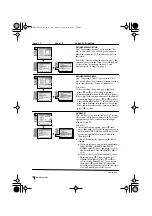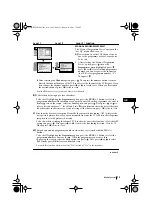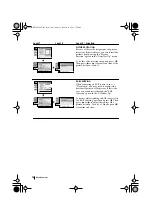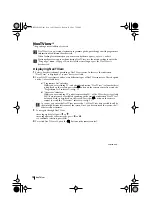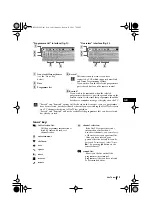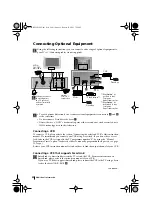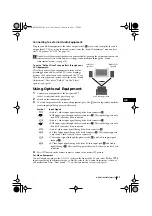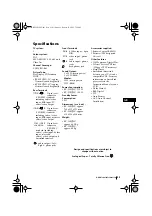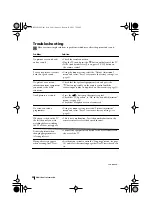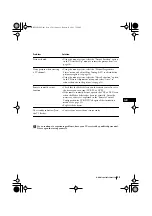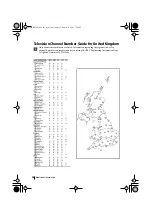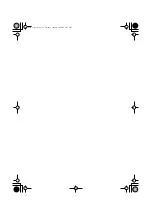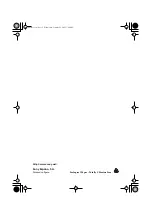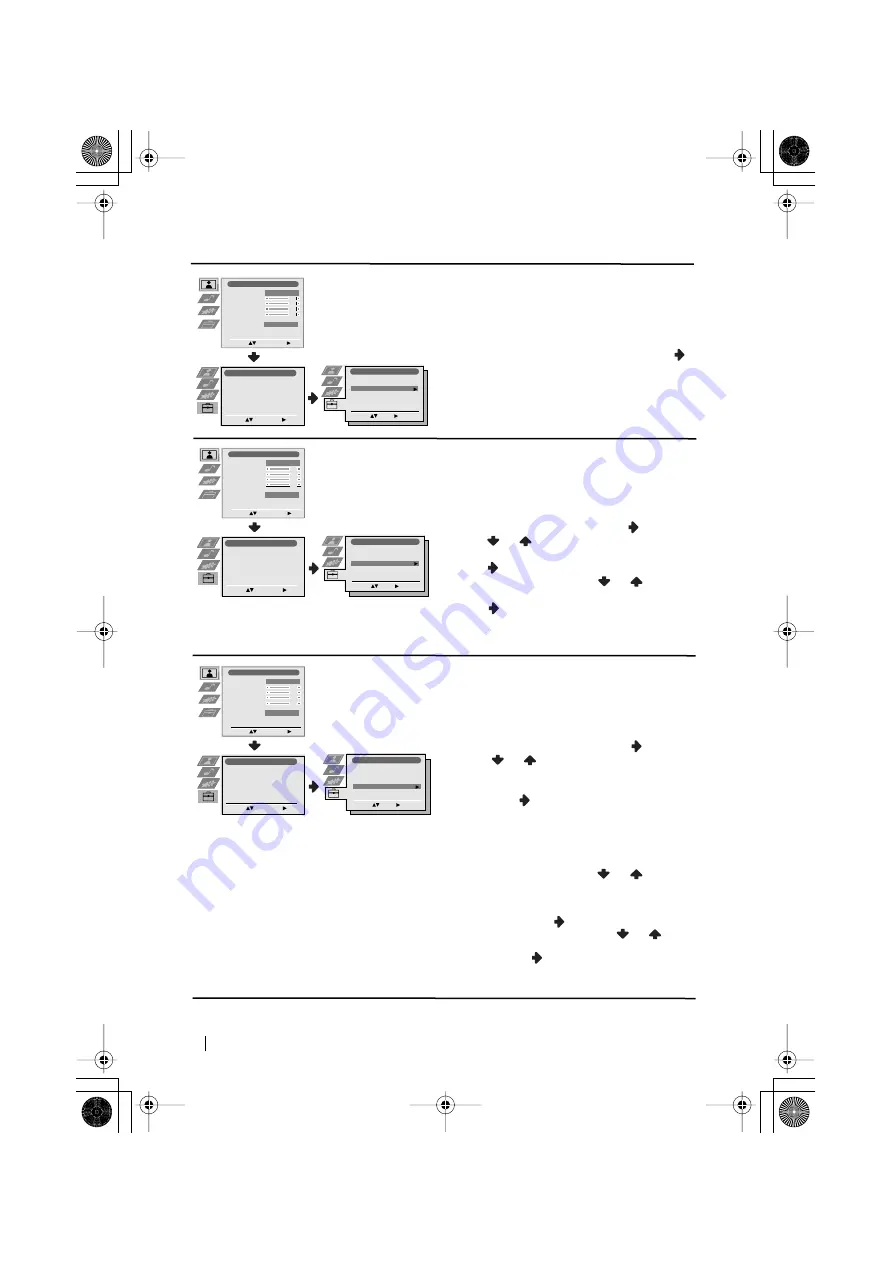
14
continued...
PROGRAMME SORTING
The “Programme Sorting” option in the “Set
Up” menu allows you to change the order in
which the channels (TV Broadcast) appear on
the screen.
To do this: after selecting the option, press
and then proceed in the same way as in step 6 b)
of the section “Switching On the TV and
Automatically Tuning” on page 8.
PROGRAMME LABELS
The “Programme Labels” option in the “Set
Up” menu allows you to name a channel using
up to five characters (letters or numbers).
To do this:
1
After selecting the option, press
, then
press
or
to select the programme
number with the channel you wish to name.
2
Press
. With the first element of the
Label
column highlighted, press
or
to select
a letter or number (select “-“ for a blank), then
press
to confirm this character. Select the
other four characters in the same way. Finally
press
OK
to store.
AV PRESET
The “AV Preset” option in the “Set Up” menu
allows you to designate a name to the external
equipment you have connected to the input
sockets of this TV.
To do this:
1
After selecting the option, press
, then
press
or
to select the input source you
wish to name (
AV1, AV2
and
AV3
are for the
rear Scarts and
AV4
for front connectors).
Then press
.
2
A label automatically appears in the label
column:
a)
If you want to use one of the 6 predefined
label (
CABLE, GAME, CAM, DVD,
VIDEO
or
SAT
), press
or
to select
the desired label and finally press
OK
to
store.
b)
If you want to set a different label, select
Edit
and press
. Then with the first
element highlighted, press
or
to
select a letter, number or “-“ for a blank,
then press
to confirm this character.
Select the other four characters in the same
way and finally press
OK
to store.
Level 1
Level 2
Level 3 / Function
Picture Adjustment
Select:
Enter Menu:
Picture Mode
Contrast
Brightness
Colour
Sharpness
Reset
Noise Reduction
Personal
AUTO
Set Up
Auto Tuning
Programme Sorting
Select NexTView
AV Preset
Manual Set Up
Select:
Enter Menu:
Set Up
Auto Tuning
Programme Sorting
Select NexTView
AV Preset
Manual Set Up
Select:
Enter Menu:
Set Up
Language
Auto Tuning
Programme Sorting
Programme Labels
AV Preset
Manual Programme Preset
Detail Set Up
Select:
Enter Menu:
Enter:
Set Up
Select:
Language
Auto Tuning
Programme Sorting
Programme Labels
AV Preset
Manual Programme Preset
Detail Set Up
Picture Adjustment
Select:
Enter Menu:
Picture Mode
Contrast
Brightness
Colour
Sharpness
Reset
Noise Reduction
Personal
AUTO
Set Up
Auto Tuning
Programme Sorting
Select NexTView
AV Preset
Manual Set Up
Select:
Enter Menu:
Set Up
Auto Tuning
Programme Sorting
Select NexTView
AV Preset
Manual Set Up
Select:
Enter Menu:
Set Up
Language
Auto Tuning
Programme Sorting
Programme Labels
AV Preset
Manual Programme Preset
Detail Set Up
Select:
Enter Menu:
Enter:
Set Up
Select:
Language
Auto Tuning
Programme Sorting
Programme Labels
AV Preset
Manual Programme Preset
Detail Set Up
Picture Adjustment
Select:
Enter Menu:
Picture Mode
Contrast
Brightness
Colour
Sharpness
Reset
Noise Reduction
Personal
AUTO
Set Up
Auto Tuning
Programme Sorting
Select NexTView
AV Preset
Manual Set Up
Select:
Enter Menu:
Set Up
Auto Tuning
Programme Sorting
Select NexTView
AV Preset
Manual Set Up
Select:
Enter Menu:
Set Up
Language
Auto Tuning
Programme Sorting
Programme Labels
AV Preset
Manual Programme Preset
Detail Set Up
Select:
Enter Menu:
Enter:
Set Up
Select:
Language
Auto Tuning
Programme Sorting
Programme Labels
AV Preset
Manual Programme Preset
Detail Set Up
Menu System
03GBKV28FQ70U.fm Page 14 Wednesday, January 15, 2003 7:55 PM