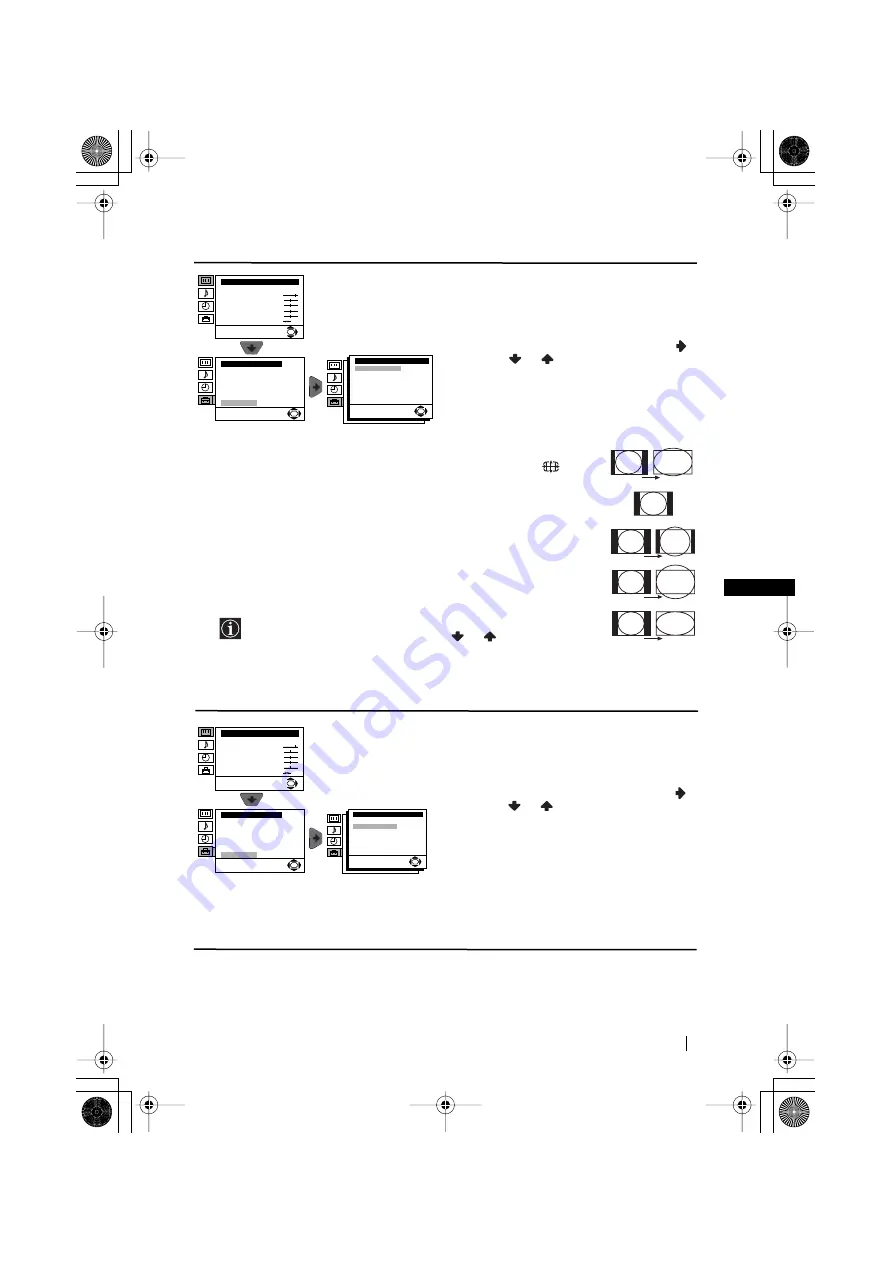
15
GB
Menu System
AUTO FORMAT
The “Auto Format” option in the “Detail Set
Up” menu allows you to automatically change
the aspect ratio of the screen.
To do this: after selecting the option, press
.
Then press
or
to select
On
(if you wish
the TV set to automatically switch the screen
format according to the broadcast signal) or
Off
(if you wish to keep your preference). Finally
press
OK
to store.
Even if you have selected “On” or “Off” in the “Auto Format” option,
you can always modify the format of the screen by pressing
repeatedly on the remote control to select one of the following formats:
Smart:
Imitation of wide screen effect for 4:3 broadcast.
4:3:
Conventional 4:3 picture size, full picture information.
14:9:
Compromise between 4:3 and 16:9 picture size.
Zoom:
Widescreen format for letterbox movies.
Wide:
For 16:9 broadcast. Full picture information.
In “Smart”, “Zoom” and “14:9” modes, parts of the top and
bottom of the screen are cut off. Press
or
to adjust the
position of the image on the screen (e.g. to read subtitles).
NOISE REDUCTION
The “Noise Reduction” option in the “Detail Set
Up” menu allows you to automatically reduce
the picture noise visible in the broasdcast signal.
To do this: after selecting the option, press
.
Then press
or
to select
Auto
. Finally
press
OK
to confirm and store.
To cancel this function afterwards, select “Off”
instead of “Auto” in the step above.
Level 1
Level 2
Level 3 / Function
continued...
Set Up
Language/Country
Auto Tuning
Programme Sorting
Progamme Labels
AV Preset
Manual Programme Preset
Detail Set Up
OK
Picture Adjustment
Mode: Personal
Contrast
Brightness
Colour
Sharpness
Hue
Reset
OK
Detail Set Up
Auto Format
Noise Reduction:
AV2 Output:
RGB Centring:
Picture Rotation:
On
Auto
TV
0
0
OK
Set Up
Language/Country
Auto Tuning
Programme Sorting
Progamme Labels
AV Preset
Manual Programme Preset
Detail Set Up
OK
Detail Set Up
Auto Format:
Noise Reduction:
AV2 Output:
RGB Centring:
Picture Rotation:
On
Auto
TV
0
0
OK
Picture Adjustment
Mode: Personal
Contrast
Brightness
Colour
Sharpness
Hue
Reset
OK
4:3
Zoom
14:9
Wide
Smart
02GBKV28CL10B.fm Page 15 Friday, January 31, 2003 4:57 PM






















