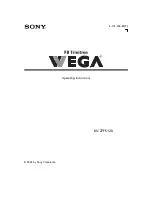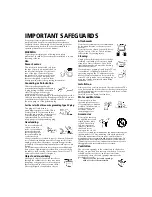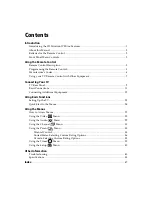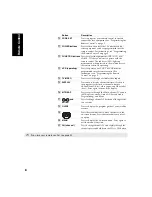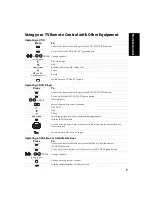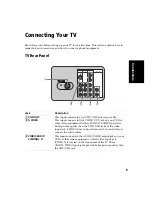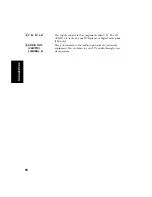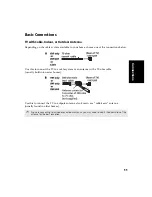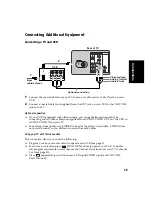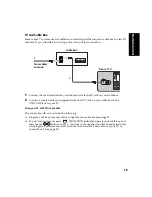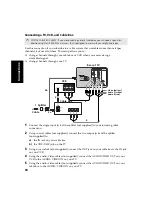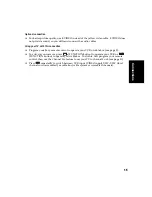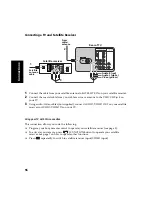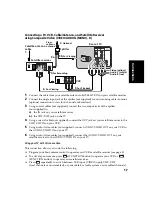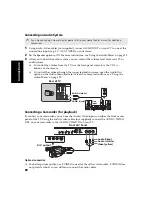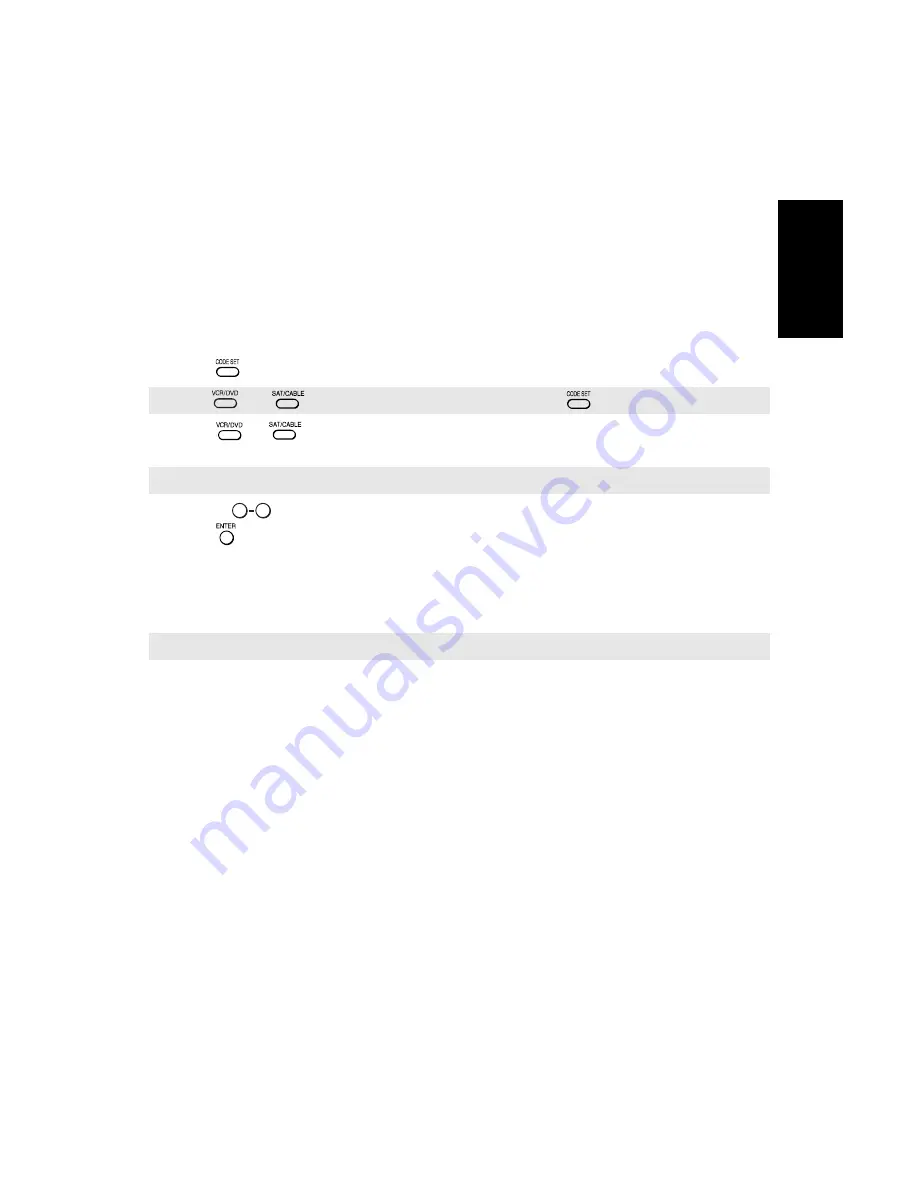
5
R
e
m
o
te
Contr
o
l
Programming the Remote Control
If you have video equipment other than Sony brand (or if you have a Sony DVD/VCR
combination unit) that you want to control with the TV’s remote control, use the following
procedure to program the remote control.
1
Check the list of “Manufacturer’s Codes” on page 6 and find the three-digit code number
for the manufacturer of your component. If more than one code number is listed, use the
number listed first.
2
Press .
3
Press
or
FUNCTION button to indicate the type of component you want to
program with the remote control.
4
Use the
buttons to enter the three-digit manufacturer’s code number.
5
Press .
6
To check if the code number works, aim the TV’s remote control at the component and
press on the green POWER button (VCR/DVD, SAT/CABLE, TV) that corresponds with
that component. If it responds, you are done. If not try using another code listed for that
manufacturer.
✍
The
and
FUNCTION button will flash when you press
.
✍
You must do step 4 within 10 seconds of step 3, or you must redo steps 2 and 3.
✍
If you have problems programming your remote control, see “Troubleshooting” on page 42.
0
9
Содержание KV-27FS120 - FD Trinitron WEGA Flat Screen TV
Страница 2: ...User Guide ...
Страница 6: ...User Guide ...
Страница 8: ......
Страница 30: ......
Страница 34: ......
Страница 54: ......
Страница 56: ...User Guide Printed in U S A Sony Corporation ...