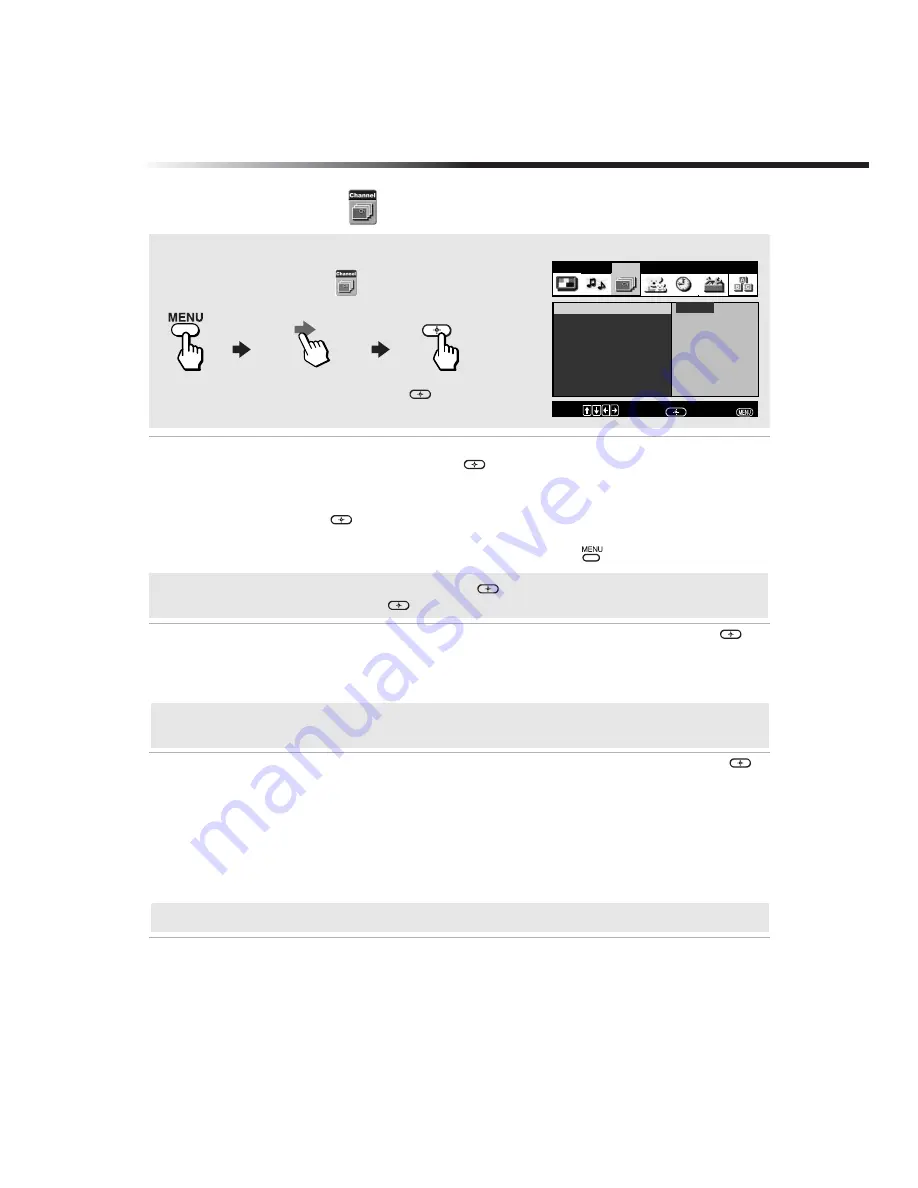
Using the Menus
29
Using the Channel
Menu
Favorite
Channels
Quick access
to favorite
channels
1
Use the
F
or
f
buttons
to highlight the position (1-8) where you want to set a
favorite channel, then press
.
2
Use the
F
or
f
buttons to find the channel you want to add to your favorite
channels.
3
Press
to select the channel. The TV will automatically change to the
selected channel.
4
Press
G
to return to the Channel menu or press
to exit.
Cable
Use the
F
or
f
buttons to highlight one of the following options, then press
to
select it.
On:
Select if you are receiving cable channels with a CATV cable.
Off:
Select if you are using a TV antenna.
Channel Fix
Use the
F
or
f
buttons to highlight one of the following options, then press
to select it.
Off:
Channel Fix is not set.
2-6:
Select when you want to control all channel selection through a cable
box or VCR. Select the appropriate channel (usually 3 or 4) and use
the cable box’s or VCR’s remote control for channel selection.
Video 1:
Select from available video inputs when you have connected video
equipment (e.g., a satellite receiver) and you want your TV fixed to it.
To access the Channel menu, use the following steps:
To Display
To Highlight
To Select
Press
f
to highlight an option; then press
.
Favorite Channels
Cable :
On
Channel Fix:
Off
Auto Program
Channel Skip/Add
Channel Label
Video
Audio
Channel
Parent
Timer
Setup
Basic
Program
Program favorite
channels
Move:
Select:
End:
✍
To use Favorite Channels, exit all menus and press
. Press
F
or
f
to move the cursor to the
desired channel number and press
.
✍
After changing your cable settings, you will need to perform Auto Program. See “To perform Auto
Program again” on page 21.
✍
You cannot use Favorite Channels, Cable, Channel Skip/Add, or Channel Label when Channel Fix is set.
(continued)
Содержание KV-27FA210 - 27" Tv With Subwoofer
Страница 2: ...User Guide ...
Страница 6: ...User Guide ...
Страница 8: ......
Страница 28: ......
Страница 32: ......
Страница 48: ......
Страница 54: ......
Страница 56: ...User Guide Sony Corporation Printed in U S A ...
















































